How to Use Driver Verifier Manager to Troubleshoot Driver Issues
By Timothy Tibbettson 06/15/2023 |
Microsoft includes a little known program called Driver Verifier Manager in every build of Windows since Windows 2000 except for Windows 10 S. Driver Verifier Manager can detect illegal function calls or actions that might corrupt the system for end-users and developers. You can also use it to diagnose driver issues with Blue Screen of Deaths or anytime you think there's a driver problem.
Before we get started, if you think you have a driver problem, you might be able to save time and effort by updating your drivers first. We've seen comments from people who couldn't get back into their computer after using this app, so choose wisely.
To open Driver Verifier Manager type verifier in a Command Prompt or PowerShell or use Start, Run.
Here are the possible scans you can do. Most scans are very quick.
Click on Create standard settings.
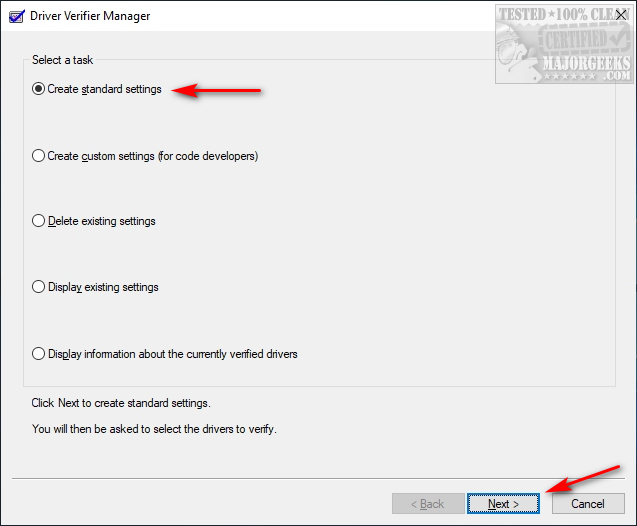
Automatically select unsigned drivers
A useful option for testing on computers running versions of Windows that don't require signed drivers.
Automatically select drivers built for older versions of Windows
A useful option for testing driver compatibility with newer versions of Windows.
Automatically select all drivers installed on this computer
Provides maximum coverage in terms of the number of drivers that are tested on a system. This option is useful for test scenarios where a driver can interact with other devices or drivers on a system.
This option can also exhaust the resources available for Special Pool and some resource tracking. Testing all drivers can also adversely affect system performance.
Select driver names from a list
In most cases, you will want to specify which drivers to test.
Selecting all drivers in a device stack allows the Enhanced I/O Verification option to track objects and check compliance as an IRP is passed between each of the drivers in the stack and allows for a greater level of detail to be provided should an error be found.
Select a single driver if you are running a test scenario that measures system or driver performance metrics, or if you want to allocate the most significant number of resources available for detecting memory corruption or resource tracking issues (deadlocks, mutexes). The Special Pool and I/O Verification options will be more effective when used on one driver at a time.
Each setting you click also features an explanation of what the setting does.
Example:
One of the most frequently used modes is to Automatically select unsigned drivers. Click on Create standard settings and click Next. Click on Automatically select unsigned drivers and click Next. If any drivers come up as unsigned, they should be updated, rolled back, or uninstalled.
If you have older hardware, then try Automatically select drivers built for older versions of Windows. You might find a problem between your hardware, drivers, and Windows. This mode almost always sees a couple of things, but you're looking for hardware problems. For example, our computer finds VMWare, which is accurate because we have an older version of VMWare.
Most of the other modes are for developers and not end-users.
Coders looking to use the Command Prompt can find all the Microsoft syntaxes here.
To disable Driver Verifier Manager, type in verifier /reset.
If you're locked out of your computer with a BSOD, we recommend rebooting from a DVD and Click Troubleshoot > Advanced Options or Reset this PC.
Similar:
How to Verify if System Files and Drivers are Digitally Signed in Windows
How to Download the Latest Drivers for Windows
What Are Windows DCH Drivers?
How-To Backup and Restore Your Drivers
How-To Stop Windows Updates From Downloading Drivers on Windows 10
How to Change DPI Scaling Level in Windows 10
How to View Recently Updated Windows Drivers
What is Windows Hardware Quality Labs or WHQL?
comments powered by Disqus
Before we get started, if you think you have a driver problem, you might be able to save time and effort by updating your drivers first. We've seen comments from people who couldn't get back into their computer after using this app, so choose wisely.
To open Driver Verifier Manager type verifier in a Command Prompt or PowerShell or use Start, Run.
Here are the possible scans you can do. Most scans are very quick.
Click on Create standard settings.
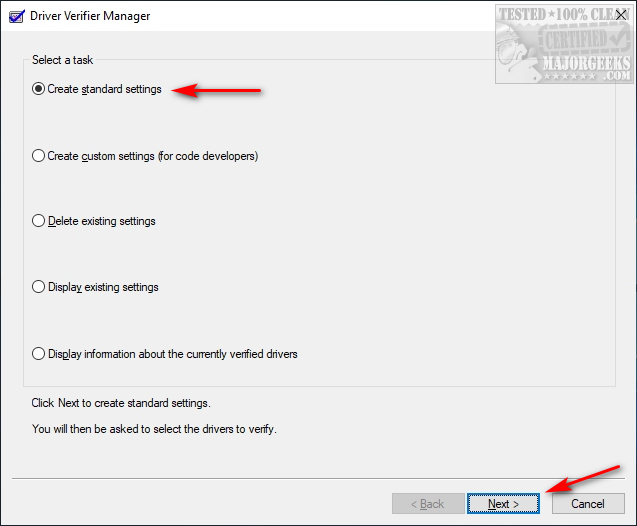
A useful option for testing on computers running versions of Windows that don't require signed drivers.
A useful option for testing driver compatibility with newer versions of Windows.
Provides maximum coverage in terms of the number of drivers that are tested on a system. This option is useful for test scenarios where a driver can interact with other devices or drivers on a system.
This option can also exhaust the resources available for Special Pool and some resource tracking. Testing all drivers can also adversely affect system performance.
In most cases, you will want to specify which drivers to test.
Selecting all drivers in a device stack allows the Enhanced I/O Verification option to track objects and check compliance as an IRP is passed between each of the drivers in the stack and allows for a greater level of detail to be provided should an error be found.
Select a single driver if you are running a test scenario that measures system or driver performance metrics, or if you want to allocate the most significant number of resources available for detecting memory corruption or resource tracking issues (deadlocks, mutexes). The Special Pool and I/O Verification options will be more effective when used on one driver at a time.
Each setting you click also features an explanation of what the setting does.
Example:
One of the most frequently used modes is to Automatically select unsigned drivers. Click on Create standard settings and click Next. Click on Automatically select unsigned drivers and click Next. If any drivers come up as unsigned, they should be updated, rolled back, or uninstalled.
If you have older hardware, then try Automatically select drivers built for older versions of Windows. You might find a problem between your hardware, drivers, and Windows. This mode almost always sees a couple of things, but you're looking for hardware problems. For example, our computer finds VMWare, which is accurate because we have an older version of VMWare.
Most of the other modes are for developers and not end-users.
Coders looking to use the Command Prompt can find all the Microsoft syntaxes here.
To disable Driver Verifier Manager, type in verifier /reset.
If you're locked out of your computer with a BSOD, we recommend rebooting from a DVD and Click Troubleshoot > Advanced Options or Reset this PC.
Similar:
comments powered by Disqus






