How to Check Your Battery Health in Windows 10 & 11
By Timothy Tibbettson 06/15/2023 |
The health of a laptop's battery is always a big concern. You always want to know the current health of your battery, so you're not scrambling before it's too late.
Using one of the many powerful powercfg commands, you can generate a health report for your laptop.
Open Windows Terminal, PowerShell, or the Command Prompt by pressing the Windows Key + X.
Type in powercfg /batteryreport
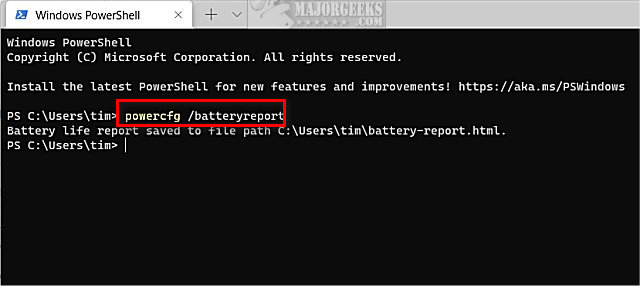
Open File Explorer and navigate to the Users > Your Username folder.
Double-click on battery-report.html to see the result as a web page.
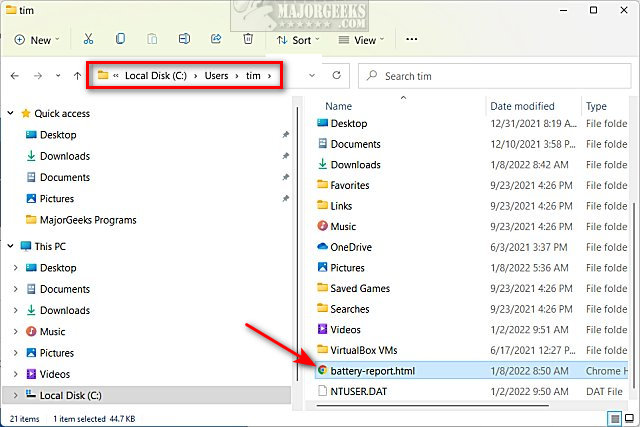
You will see some system information, including your make, model, BIOS, and operating system.
At the top, you should see the battery's design capacity and the current full charge capacity. One can expect a battery to decline over time, but you can guess how long your battery will last by comparing the two. For example, if your battery is 44,400 mWh, the lower your current capacity goes, the more likely your battery is reaching the end of its life.
Begin scrolling down to see:
Installed batteries
Battery usage
Recent usage
Usage history
Battery capacity history
Battery life estimates
Similar:
How to Fix a Laptop That's Plugged in but Not Charging
How to Create a Notification That Your Laptop Battery Is Charged on Windows 10 & 11
How-To Change and Customize the Function Keys on Dell Laptops
Microsoft Surface or Laptop Won't Turn on
comments powered by Disqus
Using one of the many powerful powercfg commands, you can generate a health report for your laptop.
Open Windows Terminal, PowerShell, or the Command Prompt by pressing the Windows Key + X.
Type in powercfg /batteryreport
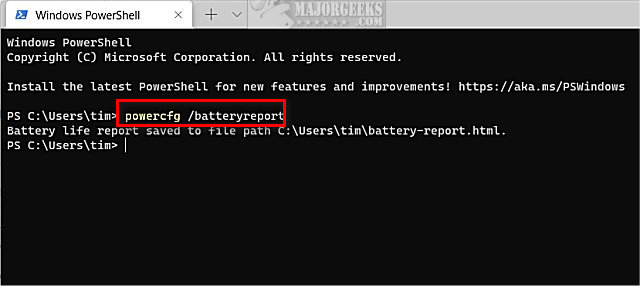
Open File Explorer and navigate to the Users > Your Username folder.
Double-click on battery-report.html to see the result as a web page.
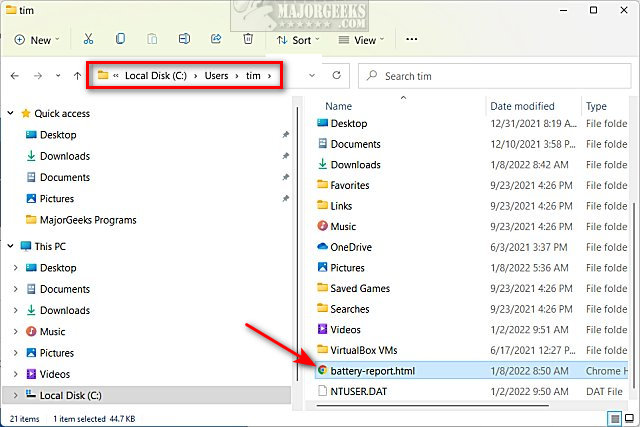
You will see some system information, including your make, model, BIOS, and operating system.
At the top, you should see the battery's design capacity and the current full charge capacity. One can expect a battery to decline over time, but you can guess how long your battery will last by comparing the two. For example, if your battery is 44,400 mWh, the lower your current capacity goes, the more likely your battery is reaching the end of its life.
Begin scrolling down to see:
Similar:
comments powered by Disqus






