How to Change the Default Touch Keyboard Theme in 11
By Timothy Tibbettson 06/15/2023 |
If you use the touch keyboard in Windows 11, you might want to change the keyboard theme to suit your needs.
The default Windows Touch keyboard is an unobtrusive gray and white, but you can apply a light or dark theme or choose from numerous available themes.
Video tutorial:
Press the Windows Key + I to open Settings, or click on Start > Settings > Personalization.
Click on Personalization.
Scroll down to Keyboard theme.
Click on any one of the available themes.
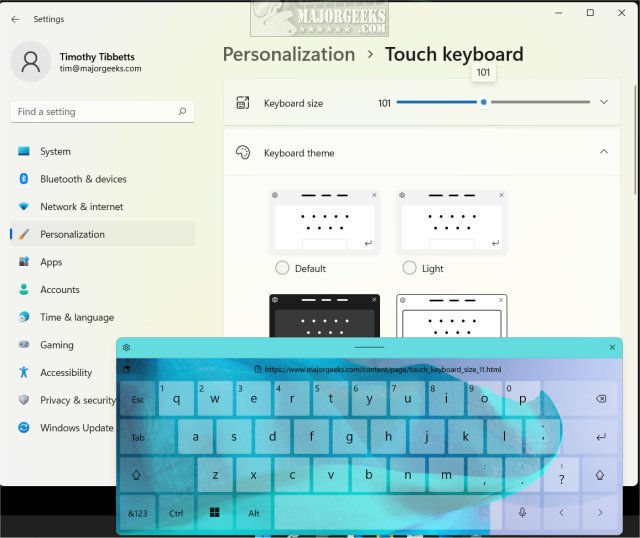
The changes will apply immediately.
If you change your mind, click on Default.
Similar:
How to Change the Touch Keyboard Size in Windows 10 & 11
Here Are All the Copy, Paste, General, File Explorer and Windows Logo Keyboard Shortcuts Available in Windows
What Is the Pause and Break Key on the Keyboard For?
Why Does the F and J Keys Have Bumps on a Keyboard?
How to Disable the Windows Key on Your Keyboard
How to Disable the Insert Key in Windows 10
How to Make Your Scroll Lock Key Useful
comments powered by Disqus
The default Windows Touch keyboard is an unobtrusive gray and white, but you can apply a light or dark theme or choose from numerous available themes.
Press the Windows Key + I to open Settings, or click on Start > Settings > Personalization.
Click on Personalization.
Scroll down to Keyboard theme.
Click on any one of the available themes.
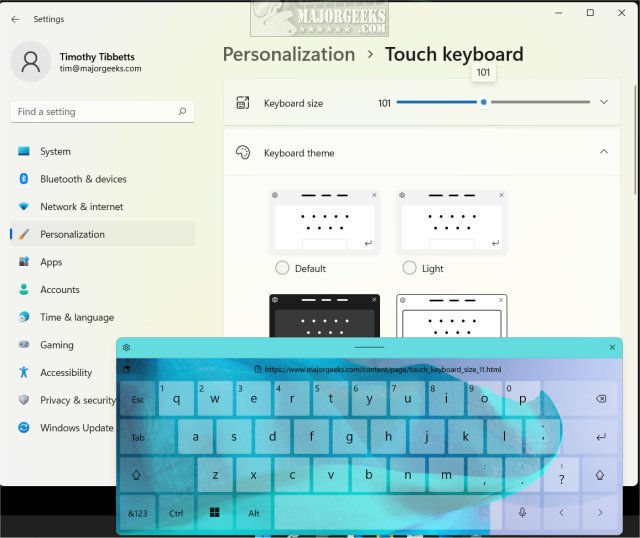
The changes will apply immediately.
If you change your mind, click on Default.
Similar:
comments powered by Disqus






