How to Make Your Scroll Lock Key Useful
By Timothy Tibbettson 06/15/2023 |
The Scroll Lock key dates back to 1981. Initially, one would use the scroll lock to use the arrow keys instead of the cursor to move text inside a window. Today, the Scroll Lock key is rarely used, or needed and some keyboards don't have a Scroll Lock key. Here are some other uses for the Scroll Lock key.
If you don't use the Scroll Lock key, you can remap the key to make it useful again. One example would be to consider using Scroll Lock for gaming, where you often have difficulty mapping keys.
Launch a Program With Scroll Lock
You can launch one of your favorite programs by finding the executable, and right-click on it.
Click on the Shortcut tab. Click on Shortcut key and press Scroll Lock to bind the key.
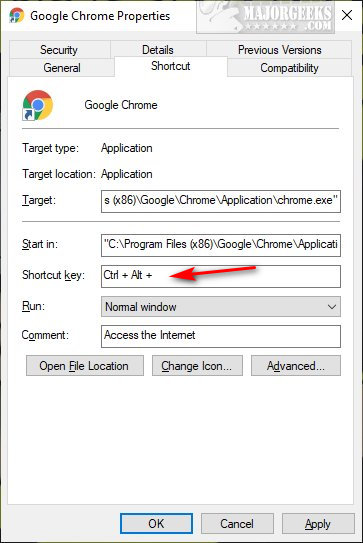
Windows will automatically bind Ctrl + Alt + Scroll to launch the program.
Rebind the Scroll Lock Key
There are numerous freeware programs that can remap or disable your keys, but after testing three or four, we found that Microsoft PowerToys worked best.
Download Microsoft PowerToys from MajorGeeks.
After installation, click on Keyboard manager > Remap a key.
Press the + icon.
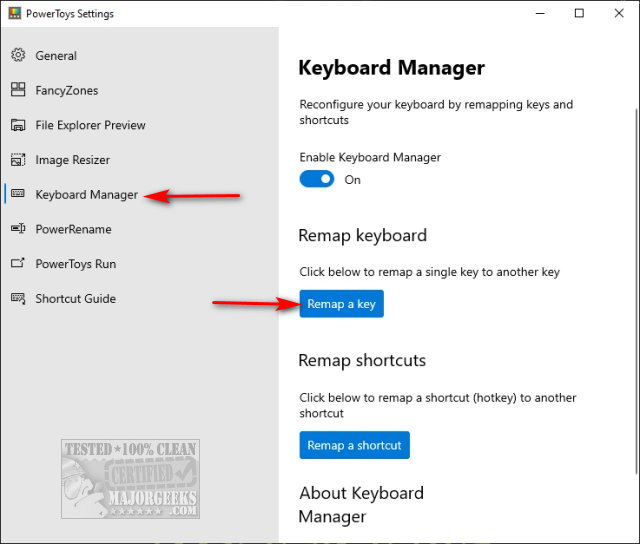
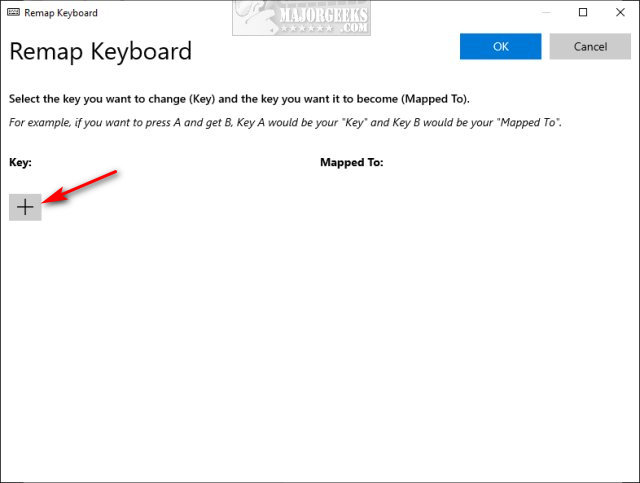
Use the dropdown box on the left to select the Scroll Lock key, then use the dropdown box on the right to bind Scroll Lock to any of the available options.
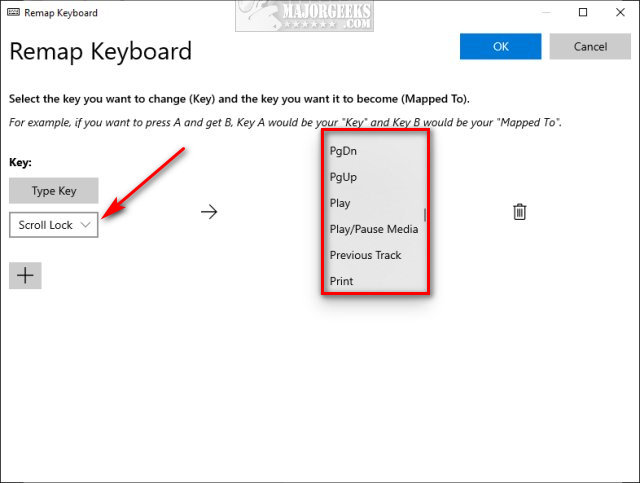
Similar:
Increase Productivity With These Time-Saving Keyboard Shortcuts
What Is the Pause and Break Key on the Keyboard For?
Three Ways to Turn Sticky Keys Off or on in Windows 10
How to Dismiss Windows 10 Notification With Keyboard Shortcuts
Here Are All the Copy, Paste, General, File Explorer and Windows Logo Keyboard Shortcuts Available in Windows
How to Disable the Insert Key in Windows 10
comments powered by Disqus
If you don't use the Scroll Lock key, you can remap the key to make it useful again. One example would be to consider using Scroll Lock for gaming, where you often have difficulty mapping keys.
Launch a Program With Scroll Lock
You can launch one of your favorite programs by finding the executable, and right-click on it.
Click on the Shortcut tab. Click on Shortcut key and press Scroll Lock to bind the key.
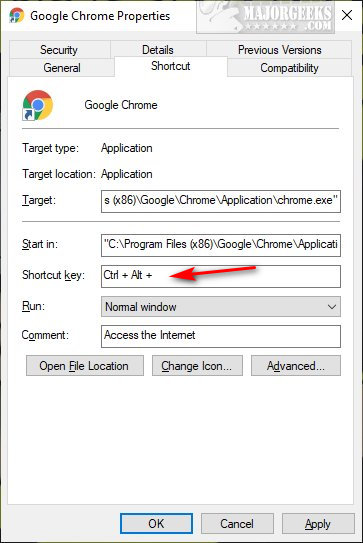
Windows will automatically bind Ctrl + Alt + Scroll to launch the program.
Rebind the Scroll Lock Key
There are numerous freeware programs that can remap or disable your keys, but after testing three or four, we found that Microsoft PowerToys worked best.
Download Microsoft PowerToys from MajorGeeks.
After installation, click on Keyboard manager > Remap a key.
Press the + icon.
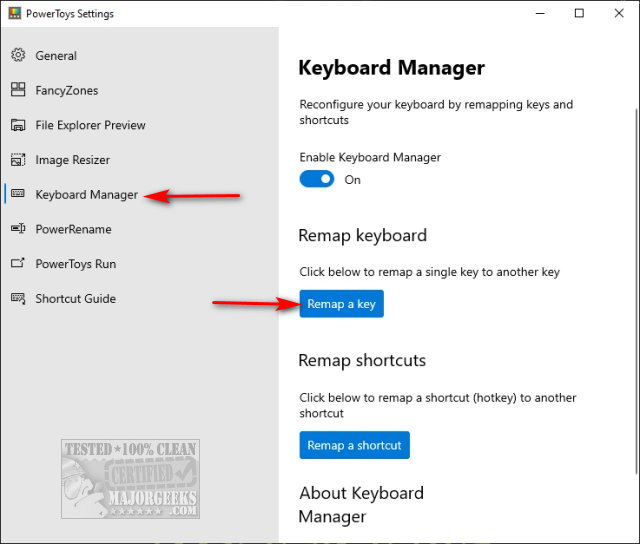
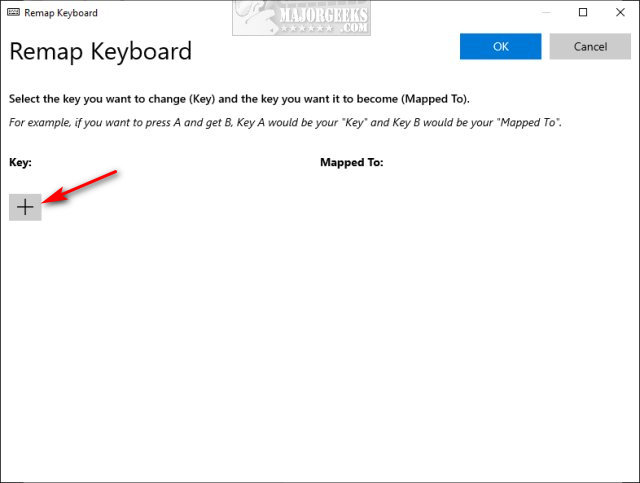
Use the dropdown box on the left to select the Scroll Lock key, then use the dropdown box on the right to bind Scroll Lock to any of the available options.
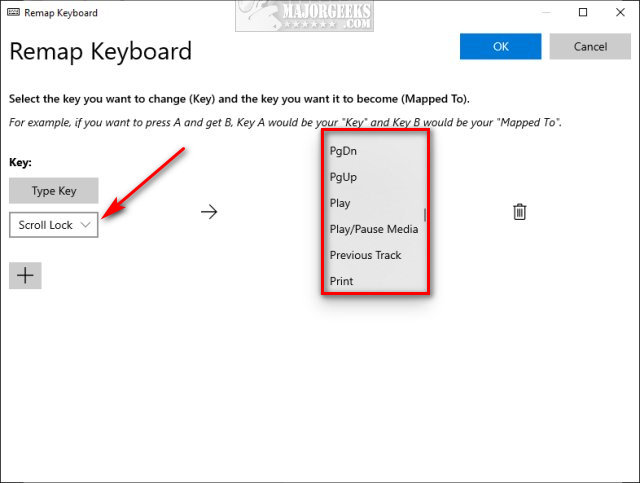
Similar:
comments powered by Disqus






