How to Change Folder Pictures in Windows 10 & 11
By Timothy Tibbettson 08/15/2022 |
Windows will show a default picture for folders in File Explorer. Depending on your settings, you might see one of 4 images in the folder or the default yellow folder. You can customize the appearance of your folders to help you find folders quickly.
Open File Explorer.
Right-click on the folder you want to change, and click Properties.
Click on the Customize tab.
Under Folder pictures, click on Choose File....
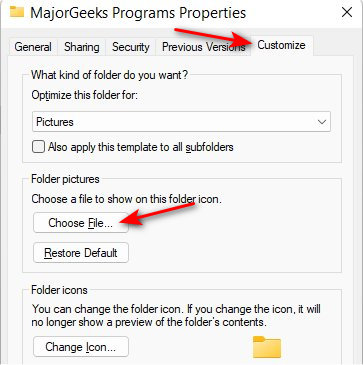
Browse to the picture you want to use. Almost every type of image is supported.
Choose your image, and click OK.
If you don't have a picture, click on Change Icon... above to choose an icon you like.
To change it back, click on Restore Default in the same place you choose the file from.
Similar:
How to Enable or Disable Compact View in File Explorer in Windows 10 & 11
How to Reset Folder View Settings in Windows 10 & 11
How to Change Folder View Template for All Folders in Windows 10 & 11
How to Enable or Disable Compact View in File Explorer in Windows 10 & 11
comments powered by Disqus
Open File Explorer.
Right-click on the folder you want to change, and click Properties.
Click on the Customize tab.
Under Folder pictures, click on Choose File....
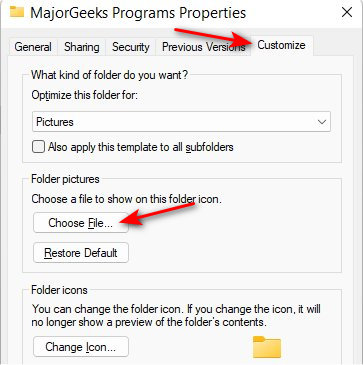
Browse to the picture you want to use. Almost every type of image is supported.
Choose your image, and click OK.
If you don't have a picture, click on Change Icon... above to choose an icon you like.
To change it back, click on Restore Default in the same place you choose the file from.
Similar:
comments powered by Disqus






