How to Change Your Primary Display in Windows 10 & 11
By Timothy Tibbettson 06/15/2023 |
If you are using multiple monitors, you might occasionally change which monitor is the primary display. You can choose your primary monitor in settings or with your video card software.
Note that any settings you change will give you a short amount of time (10-15 seconds) to revert to your initial setting.
Click on Start > Settings > System.
You should be in Display settings by default.
In Windows 10, drag and drop the monitors in the order you want. The grayed-out display is your current primary monitor.
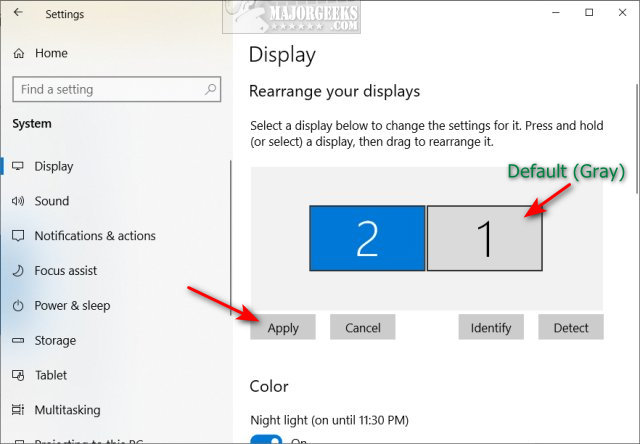
Click Apply.
Windows 11 has multiple monitors in the same location but applying the change is slightly different.
Drag and drop the monitors in the order you want.
Click on Make this my main display.
-=- Advertisement -=-
NVIDIA, AMD, and Intel also allow you to choose a display with their software.
NVIDIA Control Panel
Under Display, click on Set up multiple displays.
Right-click on the monitor you want as the primary display and click on Make primary.
Click Apply.
AMD Radeon Settings
Click on Display.
Click on the monitor you want to use as primary.
Toggle Preferred Display on.
Intel Graphics Control Panel
Click on Display.
Click on Multiple Displays.
Click on the monitor you want to use as primary.
Click on Apply.
Similar:
How to Change Dynamic Refresh Rate (DRR) in Windows 10 & 11
How to Enable HDR in Windows 10
comments powered by Disqus
Note that any settings you change will give you a short amount of time (10-15 seconds) to revert to your initial setting.
Click on Start > Settings > System.
You should be in Display settings by default.
In Windows 10, drag and drop the monitors in the order you want. The grayed-out display is your current primary monitor.
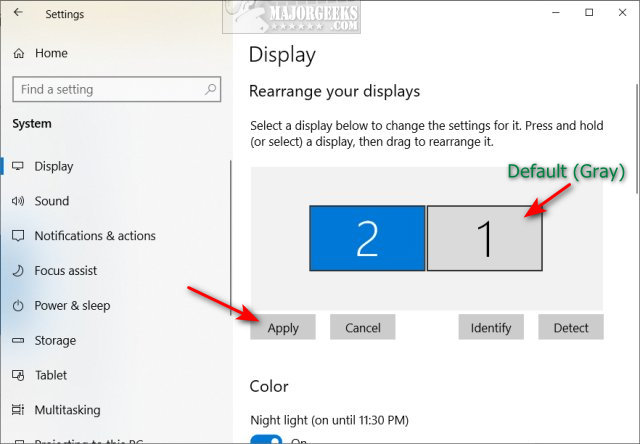
Click Apply.
Windows 11 has multiple monitors in the same location but applying the change is slightly different.
Drag and drop the monitors in the order you want.
Click on Make this my main display.
NVIDIA, AMD, and Intel also allow you to choose a display with their software.
NVIDIA Control Panel
Under Display, click on Set up multiple displays.
Right-click on the monitor you want as the primary display and click on Make primary.
Click Apply.
AMD Radeon Settings
Click on Display.
Click on the monitor you want to use as primary.
Toggle Preferred Display on.
Intel Graphics Control Panel
Click on Display.
Click on Multiple Displays.
Click on the monitor you want to use as primary.
Click on Apply.
Similar:
comments powered by Disqus






