How to Change Dynamic Refresh Rate (DDR) in Windows 10 & 11
By Timothy Tibbettson 06/15/2023 |
DRR, or Dynamic Refresh Rate, manages the frame rates on your computer and is enabled and managed by Windows. If you like, you can speed up or slow down the DDR on your computer.
The main reason for changing your Dynamic Refresh Rate would be to prolong battery life on laptops or tablets or save power on Desktops. While we prefer to jump right into it, we need to ensure everyone understands DDR and how it works.
The refresh rate is the number of times per second that the image refreshes on the screen. For example, a 60Hz display will update the screen 60 times per second. Anyone who watches a lot of videos or plays games often wants the best refresh rate possible. Most people believe 60Hz is the best because that's as fast as the human eye can recognize.
To simplify it, a higher refresh rate will make everything smoother while consuming more power, while a lower refresh rate can cause stuttering and slowdowns while consuming less power.
Modifying your DRR might take a little trial and error. We'll explain that next.
Video tutorial:
Click on Start > Settings > System > Display.
Scroll down and click on Advanced display (11) or Advanced display settings (10).
Look for the dropdown box at the bottom next to Refresh rate.
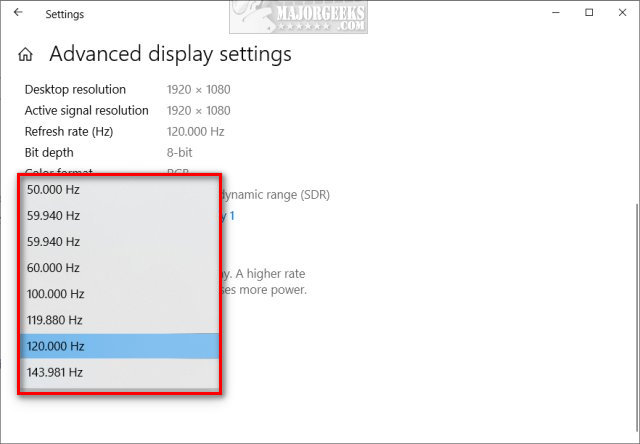
Select from one of the supported resolutions you see. If you don't see any other refresh rate speeds, your video card or monitor does not support changing the resolution.
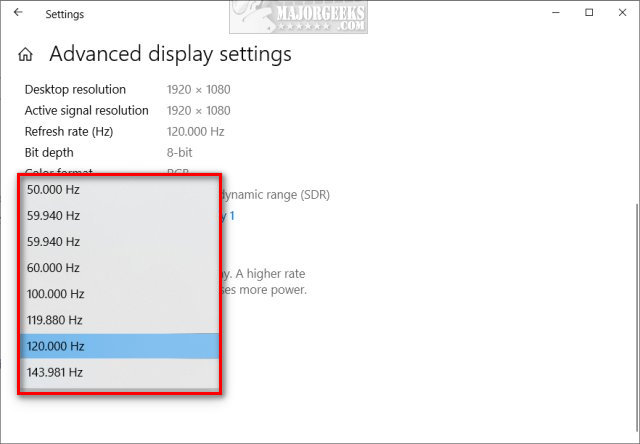
Every time you try a new refresh rate, you will be prompted to save or revert to the original settings. Try out a few settings and see how your display works until you find the best fit for you.
Similar:
How to Enable HDR in Windows 10
Enable Night Light Mode in Windows 10 to Reduce Eye Strain
How to Delete Your YouTube Watch and Search History
comments powered by Disqus
The main reason for changing your Dynamic Refresh Rate would be to prolong battery life on laptops or tablets or save power on Desktops. While we prefer to jump right into it, we need to ensure everyone understands DDR and how it works.
The refresh rate is the number of times per second that the image refreshes on the screen. For example, a 60Hz display will update the screen 60 times per second. Anyone who watches a lot of videos or plays games often wants the best refresh rate possible. Most people believe 60Hz is the best because that's as fast as the human eye can recognize.
To simplify it, a higher refresh rate will make everything smoother while consuming more power, while a lower refresh rate can cause stuttering and slowdowns while consuming less power.
Modifying your DRR might take a little trial and error. We'll explain that next.
Click on Start > Settings > System > Display.
Scroll down and click on Advanced display (11) or Advanced display settings (10).
Look for the dropdown box at the bottom next to Refresh rate.
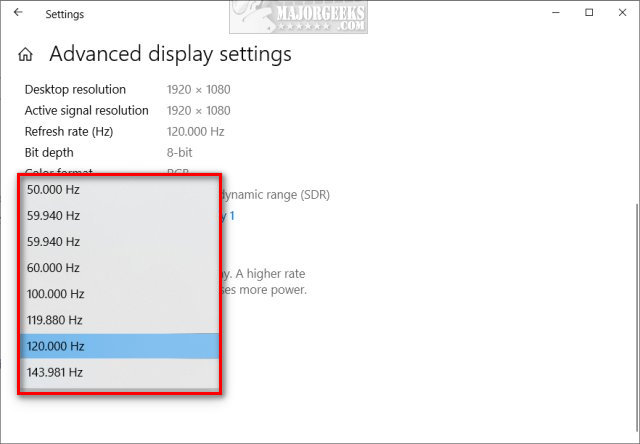
Select from one of the supported resolutions you see. If you don't see any other refresh rate speeds, your video card or monitor does not support changing the resolution.
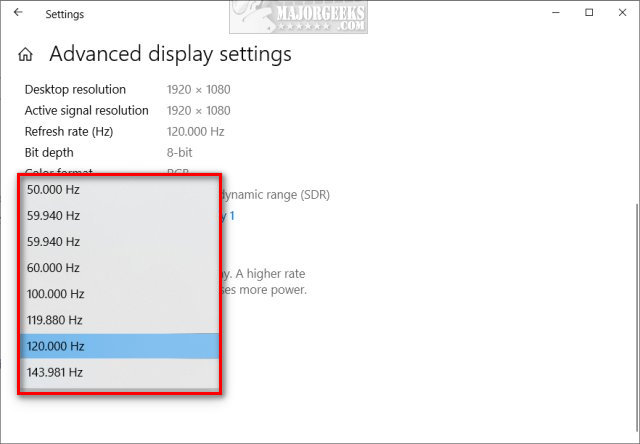
Every time you try a new refresh rate, you will be prompted to save or revert to the original settings. Try out a few settings and see how your display works until you find the best fit for you.
Similar:
comments powered by Disqus






