How to Enable HDR in Windows 10 & 11
By Timothy Tibbettson 06/22/2023 |
Windows 10 features High Dynamic Range, or HDR for your photos, videos, and games, when possible or available. Here's how to enable or troubleshoot HDR in Windows 10.
About HDR
Windows 10 has supported HDR for years, and the results are clearly visible compared to SDR (Standard Dynamic Range.) Your computer must meet a few requirements to use HDR:
Your monitor must support HDR
NVIDIA GTX 900 or newer
AMD Radeon R9 300 or newer
Intel UHD Integrated Graphics on seventh-generation or newer processors
Before proceeding, HDR can be confusing. If you enable HDR in Windows 10, you still need to enable it in most apps or games. If you have Windows HDR on and have an app or game that does not support HDR, then the HDR content might not appear correctly. Some monitors might not show colors correctly in HDR at all.
We recommend enabling HDR (if available) and seeing how everything works for you. If you're not happy, turn it off.
Video tutorial:
Enable HDR
Let's see if HDR is available on your computer and discuss how to enable it if unavailable.
Click on Start > Settings > System
Click on Display.
Look for Use HDR and turn it on (Blue).
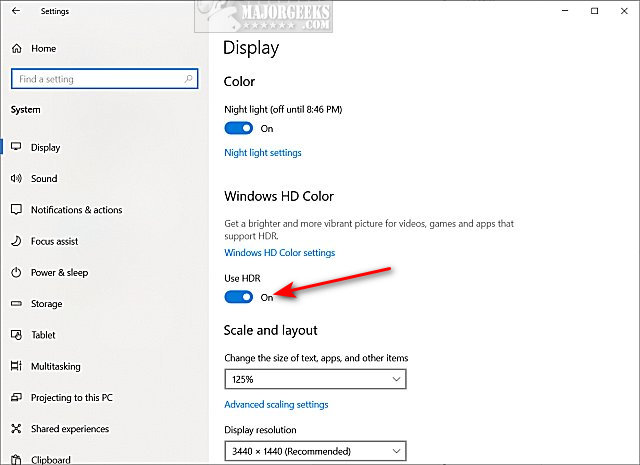
Troubleshoot HDR
If you don't see Use HDR, you can try some troubleshooting steps.
Because there are so many monitors, you'll need to know the make and model of your monitor. Google your monitor make and model and see if HDR is supported. If HDR is supported, install the monitor driver.
You should have the latest Windows Updates (including drivers). Click on Start > Settings > Update & Security. Click on Windows Updates. If you've disabled driver downloads, then make sure you update your drivers.
Click on Windows HD Color settings from the above location. If Use HDR wasn't an option, then you might see Use HDR - No, meaning your monitor does not support it or isn't recognized properly.
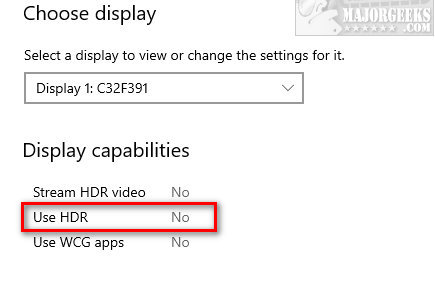
Laptops should be plugged in.
Your monitor should be connected by HDMI or DisplayPort. Try one, then the other.
Imagine my surprise when we discovered our 1-year old 27" Samsung monitor didn't support HDR. I guess that's what I get for buying a monitor at Costco. Many companies might sacrifice HDR to deliver a better price. At the time of this article, an entry-level HDR monitor is over $300, and they can easily top $1,000 for the best.
Similar:
How to View Recently Updated Windows Drivers
What Are Windows DCH Drivers?
What is Windows Hardware Quality Labs or WHQL?
How to Change DPI Scaling Level in Windows 10
How to Enable NVIDIA (Ultra) Low Latency Mode
comments powered by Disqus
About HDR
Windows 10 has supported HDR for years, and the results are clearly visible compared to SDR (Standard Dynamic Range.) Your computer must meet a few requirements to use HDR:
Before proceeding, HDR can be confusing. If you enable HDR in Windows 10, you still need to enable it in most apps or games. If you have Windows HDR on and have an app or game that does not support HDR, then the HDR content might not appear correctly. Some monitors might not show colors correctly in HDR at all.
We recommend enabling HDR (if available) and seeing how everything works for you. If you're not happy, turn it off.
Enable HDR
Let's see if HDR is available on your computer and discuss how to enable it if unavailable.
Click on Start > Settings > System
Click on Display.
Look for Use HDR and turn it on (Blue).
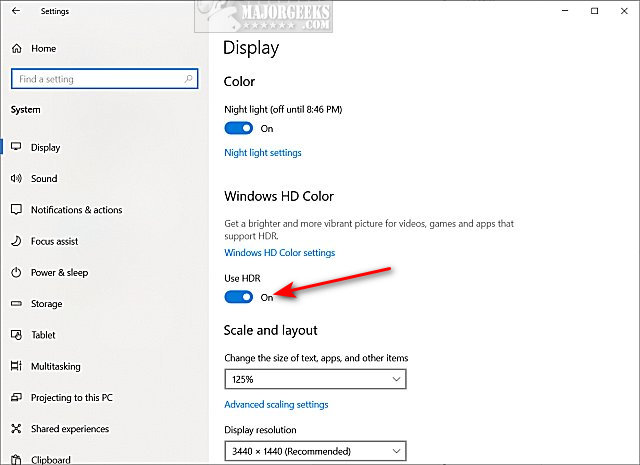
Troubleshoot HDR
If you don't see Use HDR, you can try some troubleshooting steps.
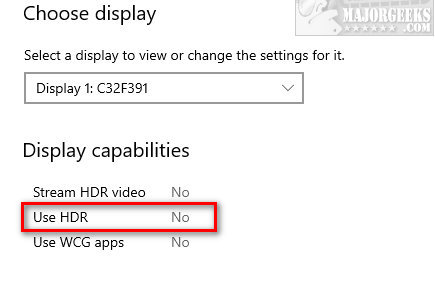
Imagine my surprise when we discovered our 1-year old 27" Samsung monitor didn't support HDR. I guess that's what I get for buying a monitor at Costco. Many companies might sacrifice HDR to deliver a better price. At the time of this article, an entry-level HDR monitor is over $300, and they can easily top $1,000 for the best.
Similar:
comments powered by Disqus






