How to Change the Registry Editor Font in Windows
By Timothy Tibbettson 06/23/2023 |
If you frequently use the registry editor, you might appreciate the ability to change the font and style to make it more comfortable for you to read.
Note that changing the font only works for the current user. Complicated registry editing is required to change the font for all users while changing the font for each user is fast and easy.
Open the Registry Editor.
Click on View > Font.
Choose a Font, Font Style, and Size. You can see the changes live under Sample.
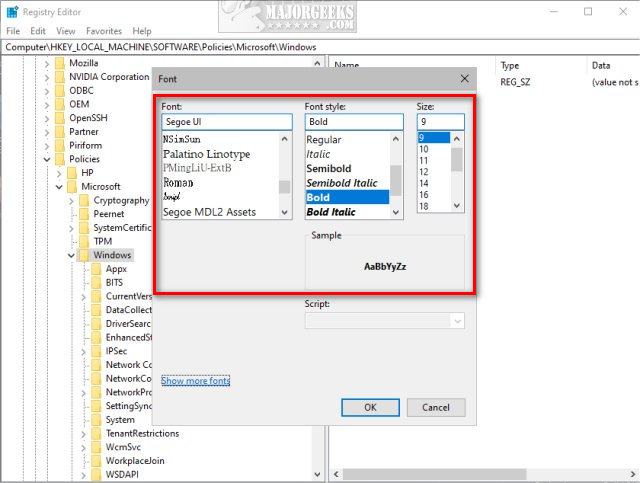
If you change your mind, click Cancel.
Some fonts don't play well with the Registry Editor, so you might want to restore the default Registry Editor font at some point.
To restore the default font, we need to (go figure) edit the registry.
Go to:
HKEY_LOCAL_MACHINE\SOFTWARE\Microsoft\Windows\CurrentVersion\Regedit
Right-click on Regedit, and click Delete.
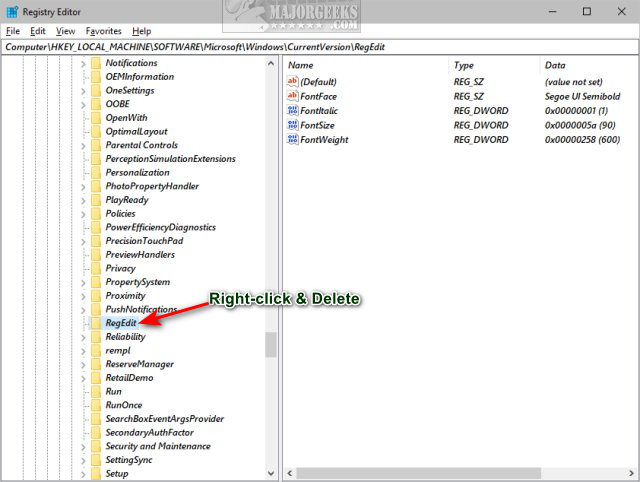
Restart the Registry Editor.
Similar:
How to Back up or Restore the Windows Registry
How to Automatically Back up the Registry on Windows 10
How to Disable the Registry Editor (Regedit) in Windows
comments powered by Disqus
Note that changing the font only works for the current user. Complicated registry editing is required to change the font for all users while changing the font for each user is fast and easy.
Open the Registry Editor.
Click on View > Font.
Choose a Font, Font Style, and Size. You can see the changes live under Sample.
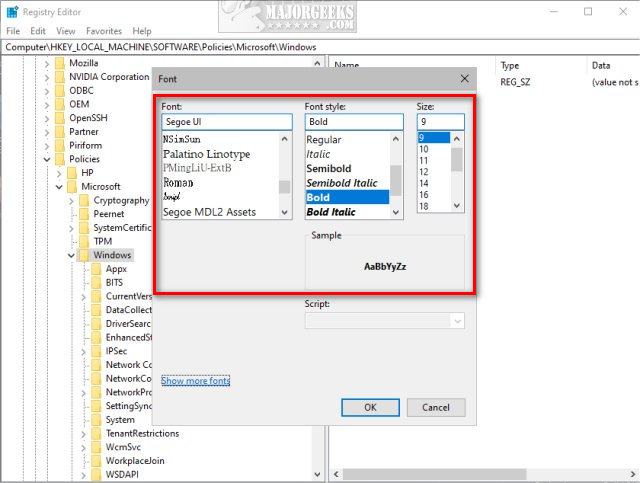
If you change your mind, click Cancel.
Some fonts don't play well with the Registry Editor, so you might want to restore the default Registry Editor font at some point.
To restore the default font, we need to (go figure) edit the registry.
Go to:
HKEY_LOCAL_MACHINE\SOFTWARE\Microsoft\Windows\CurrentVersion\Regedit
Right-click on Regedit, and click Delete.
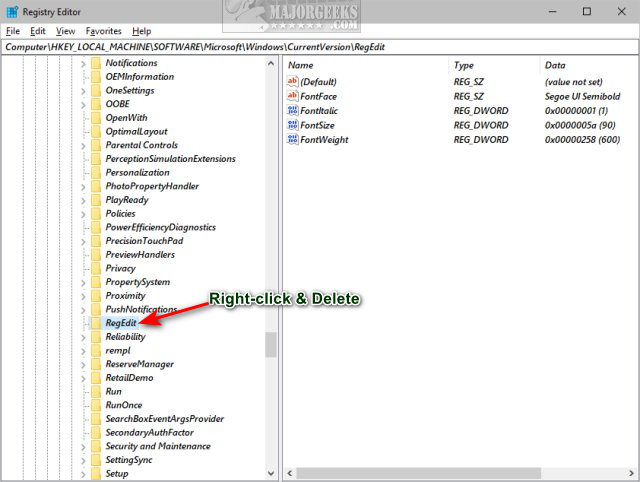
Restart the Registry Editor.
Similar:
comments powered by Disqus






