How to Change Number of Taskbar Button Flashes in Windows 10 & 11
By Timothy Tibbettson 06/24/2023 |
Whenever a background app is activated, the icon will flash on the Taskbar. You can modify how many times a background app flashes.
By default, Windows will flash seven times, followed by three short flashes.
As always, you should back up your registry before proceeding.
Open the Registry Editor.
Go to:
HKEY_CURRENT_USER\Control Panel\Desktop
Double-click on ForegroundFlashCount.
You should see the number 7 under Value data, which refers to the 7 times a background app flashes.
Verify that Base is set to Decimal.
Next, change the 7 to the number of times you want the taskbar to flash.
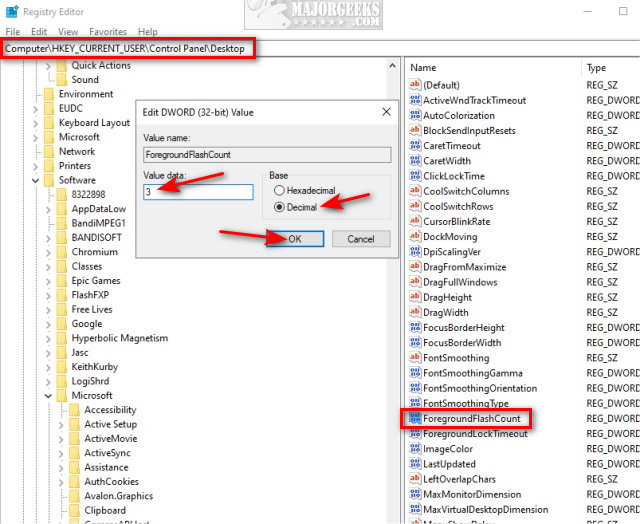
Click on OK, and reboot.
Similar:
How to Turn Taskbar Notification Icons On or Off in Windows 10
Always, Sometimes, or Never Combine Taskbar Buttons in Windows 10
How to Change Number of Taskbar Thumbnails to Show
Enable or Disable Taskbar Transparency in Windows 10
How to Reset Taskbar Toolbars in Windows 7 and 10
comments powered by Disqus
By default, Windows will flash seven times, followed by three short flashes.
As always, you should back up your registry before proceeding.
Open the Registry Editor.
Go to:
HKEY_CURRENT_USER\Control Panel\Desktop
Double-click on ForegroundFlashCount.
You should see the number 7 under Value data, which refers to the 7 times a background app flashes.
Verify that Base is set to Decimal.
Next, change the 7 to the number of times you want the taskbar to flash.
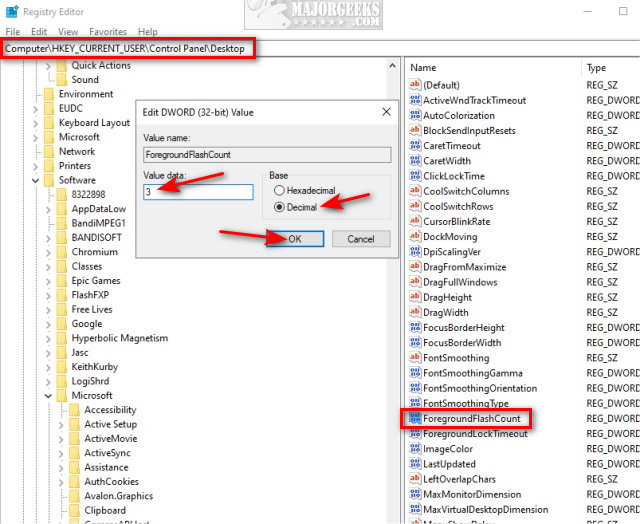
Click on OK, and reboot.
Similar:
comments powered by Disqus






