Enable or Disable Taskbar Transparency in Windows 10 & 11
By Timothy Tibbettson 06/15/2023 |
Windows 10 & 11 users who like a clean, uncluttered Desktop might appreciate the ability to make their Taskbar transparent. There currently are no settings to change how transparent the Taskbar is, but it's still a cool option.
You can accomplish this by editing the registry or downloading our registry files, which allow you to enable or disable as needed.
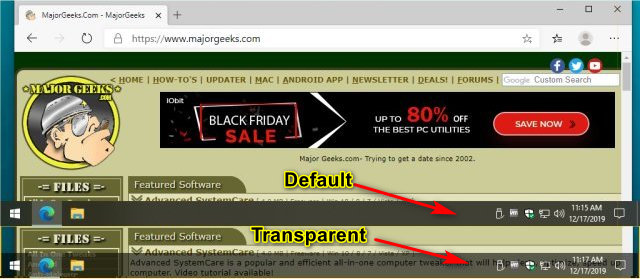
This video guides you through the steps:
1: Download Registry Files
Frankly, just double-clicking a registry file is always easier. You can download the registry files here.
2: Editing the Registry
Even if you don't download the registry files, it's always good to know what was changed, just in case. Be sure to make a registry backup first.
Open Regedit and create two DWORD (32-bit Value):
HKEY_LOCAL_MACHINE\SOFTWARE\Microsoft\Windows\CurrentVersion\Explorer\Advanced named UseOLEDTaskbarTransparency
HKEY_LOCAL_MACHINE\SOFTWARE\Microsoft\Windows\Dwm named ForceEffectMode.
Double-click each new DWORD and change the Value Data to 1 to Enable and 2 to disable.
Right-click and delete both DWORDS later if you change your mind.
That's it.
Similar:
How to Customize the Windows 10 Taskbar
How to Add Color to Your Start, Taskbar, Action Center, and Title Bars
How to Center Your Taskbar Icons in Windows 10
How to Remove the Clock From Windows 10 Taskbar
Get More Windows Screen Space With a Smaller Taskbar
comments powered by Disqus
You can accomplish this by editing the registry or downloading our registry files, which allow you to enable or disable as needed.
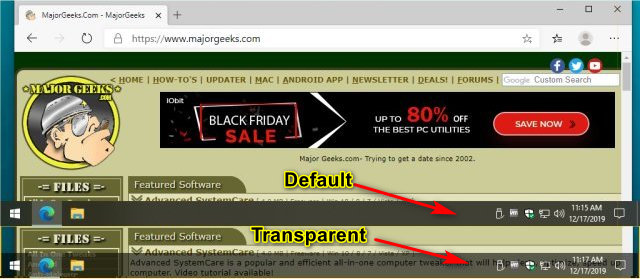
1: Download Registry Files
Frankly, just double-clicking a registry file is always easier. You can download the registry files here.
2: Editing the Registry
Even if you don't download the registry files, it's always good to know what was changed, just in case. Be sure to make a registry backup first.
Open Regedit and create two DWORD (32-bit Value):
HKEY_LOCAL_MACHINE\SOFTWARE\Microsoft\Windows\CurrentVersion\Explorer\Advanced named UseOLEDTaskbarTransparency
HKEY_LOCAL_MACHINE\SOFTWARE\Microsoft\Windows\Dwm named ForceEffectMode.
Double-click each new DWORD and change the Value Data to 1 to Enable and 2 to disable.
Right-click and delete both DWORDS later if you change your mind.
That's it.
Similar:
comments powered by Disqus






