How to Change Your Local or Microsoft Account Picture in Windows 11
By Timothy Tibbettson 11/19/2022 |
You can change your local or Microsoft Account picture to personalize Windows 11. It's easy to do, here's how.
Click on Start > Settings or press the Windows Key + I.
Click on Accounts on the left.
Click on Your info on the right.
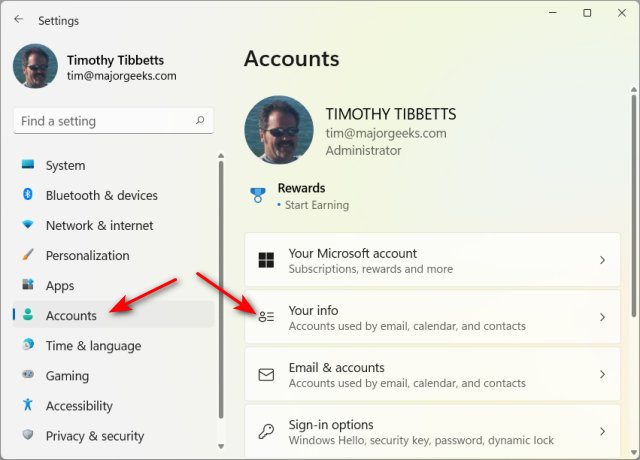
Click on Open camera if you have a camera or Browse files if you have a local image.
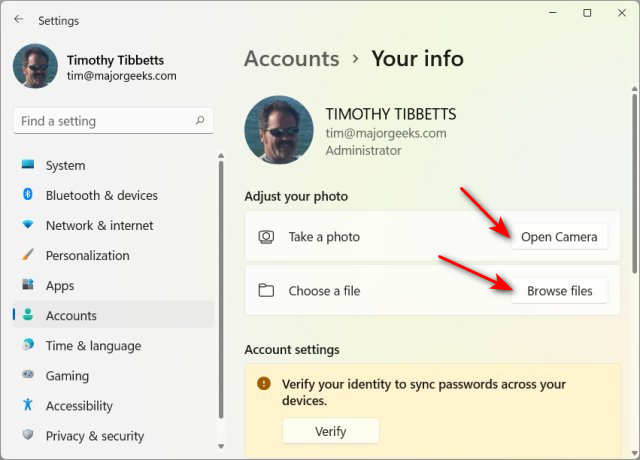
If you take a photo, click on Take a photo, then crop the image if needed.
If you choose a file, browse to the image and click on Choose picture.
You can also change your picture by logging into your Microsoft Account.
Select Add a photo or Change photo, then follow the instructions.
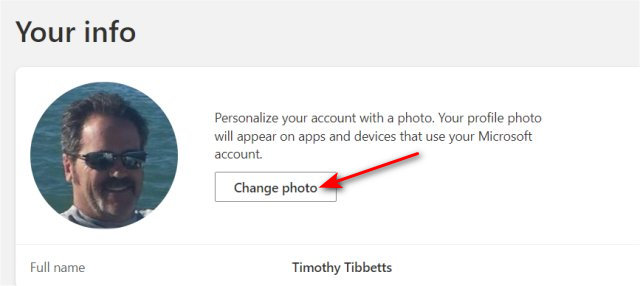
Similar:
How to Change User Account Types in Windows 10 & 11
How to Find Security Identifier (SID) of Users in Windows 11, 10, 8, and 7
How to "Run as Different User" in Windows 10 & 11
How to Create a Switch User Shortcut in Windows 10 & 11
comments powered by Disqus
Click on Start > Settings or press the Windows Key + I.
Click on Accounts on the left.
Click on Your info on the right.
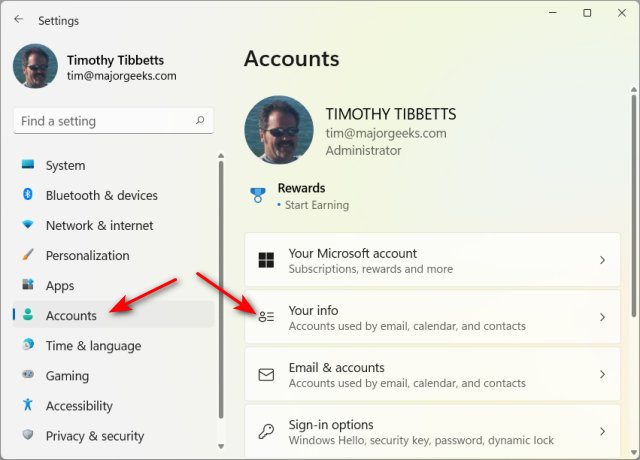
Click on Open camera if you have a camera or Browse files if you have a local image.
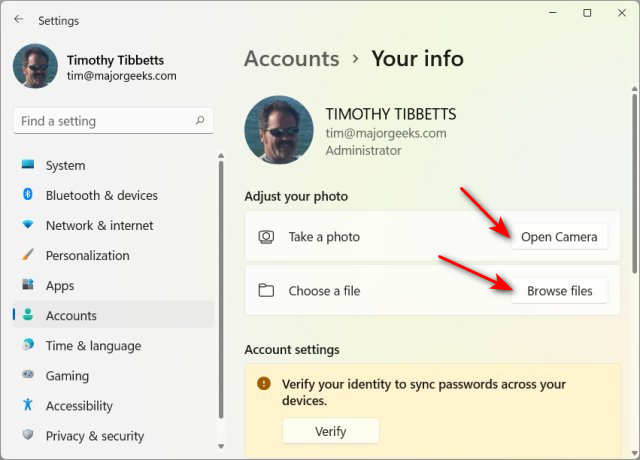
If you take a photo, click on Take a photo, then crop the image if needed.
If you choose a file, browse to the image and click on Choose picture.
You can also change your picture by logging into your Microsoft Account.
Select Add a photo or Change photo, then follow the instructions.
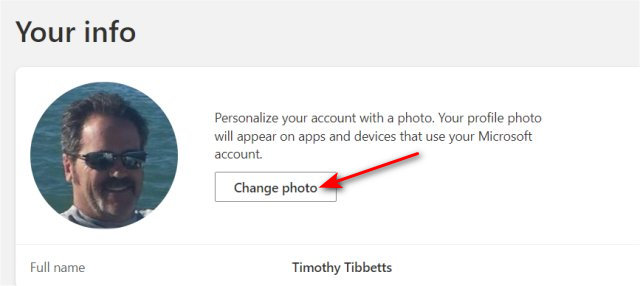
Similar:
comments powered by Disqus






