4 Ways to Change User Account Types in Windows 10 & 11
By Timothy Tibbettson 06/15/2023 |
Windows 10 allows you to add family and other users who have their own unique sign-in and Desktop. Each user can be a Standard User or Administrator. Here's how to switch users from Standard to Administrator or Administrator to Standard.
You can change a user account type in Settings, Control Panel, netplwiz, or the Command Prompt. Settings are specific to Windows 10, and Windows 7 and 8 users can use the other three methods. Note that Guest user accounts have been removed in Windows 10 and are now the same as a Standard User.
Video tutorial:
1: How to Change User Account Types in Windows 10 - Settings
Click Start > Settings > Accounts. Click on Family & users on the left.
Click on the user account you want to modify and click Change account type.
Click on the dropdown box and choose Administrator or Standard User.
Click OK.
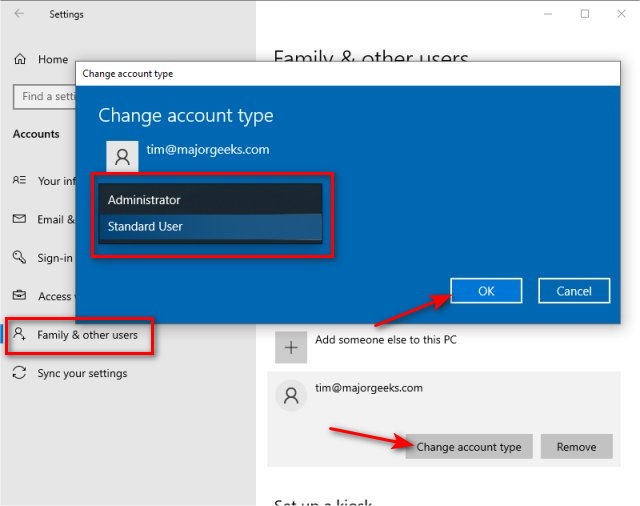
If successful, you will see the word Administrator under an Administrator account and nothing for Standard users.
2: How to Change User Account Types in Windows 10 - Control Panel
Open the Control Panel and be sure to choose small or large icons view.
Click on User Accounts
Click on Manage another account and select the account to modify.
Click on Change your account type.
Choose Administrator or Standard User.
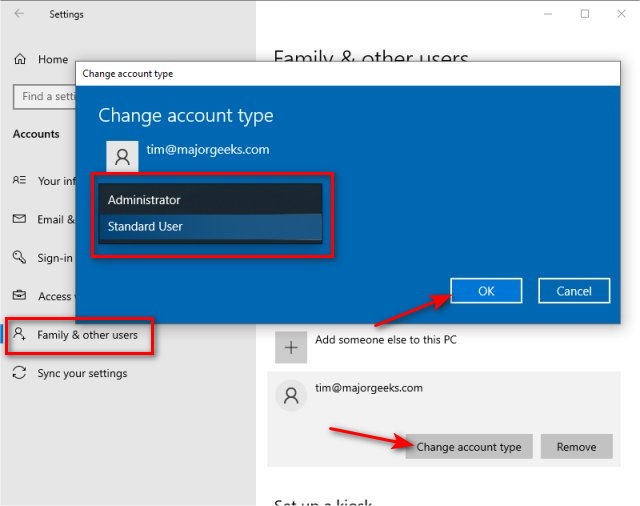
Click Change account type.
3: How to Change User Account Types in Windows 10 - netplwiz
Press the Windows Key + R, type in netplwiz, and press Enter.
Check the box next to Users must enter a user name and password to use this computer.
Click on the user account you want to modify and click Properties.
Click on the Group Membership tab.
Choose Administrator or Standard User.
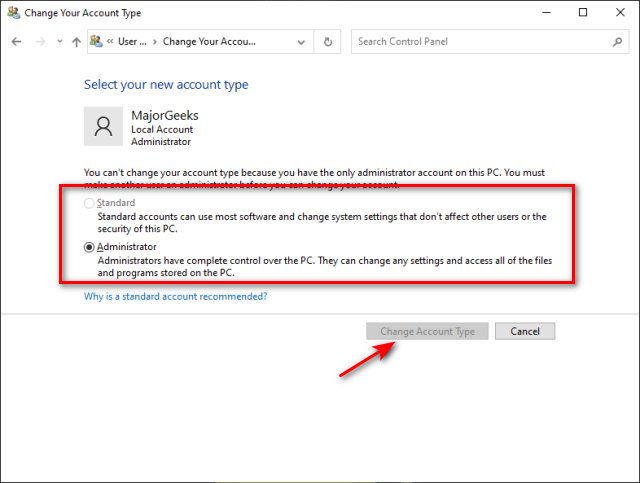
Click OK.
4: How to Change User Account Types in Windows 10 - Command Prompt
Open the Command Prompt or PowerShell as Administrator.
You should know the account name you want to modify and if a Standard User or Administrator. You can list all users in each group using the following:
net localgroup users
net localgroup administrators
To change a user from an Administrator to a Standard account, type in net localgroup users "UserName" /add and replace "UserName" with the account name.
To change a user from a Standard account to an Administrator, type in net localgroup administrators "UserName" /add and replace "UserName" with the account name.
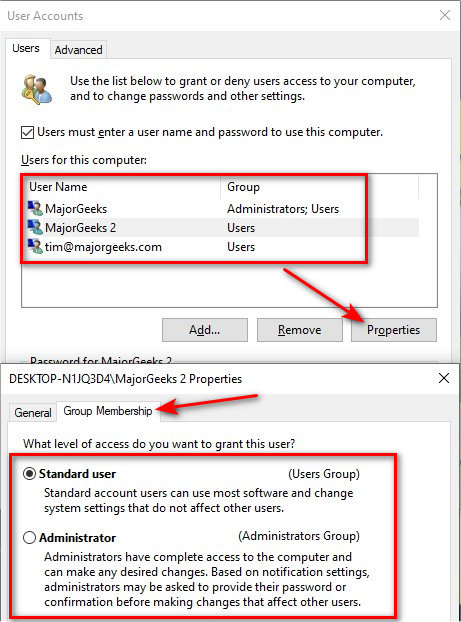
You can also remove users from an account type by using net localgroup users "UserName" /delete or net localgroup administrators "UserName" /delete. That will remove any Administrator and return them to a Standard User.
Similar:
How to Check if User Accounts are Administrator or Standard Users
How to Check If Users Are Local or Microsoft Accounts in Windows 10
Force Users to Change Account Password at Next Login
3 Ways to Log off Another User in Windows 10
How to Change Your User And Account Names in Windows 10
How to Delete a User Profile in Windows 10
comments powered by Disqus
You can change a user account type in Settings, Control Panel, netplwiz, or the Command Prompt. Settings are specific to Windows 10, and Windows 7 and 8 users can use the other three methods. Note that Guest user accounts have been removed in Windows 10 and are now the same as a Standard User.
1: How to Change User Account Types in Windows 10 - Settings
Click Start > Settings > Accounts. Click on Family & users on the left.
Click on the user account you want to modify and click Change account type.
Click on the dropdown box and choose Administrator or Standard User.
Click OK.
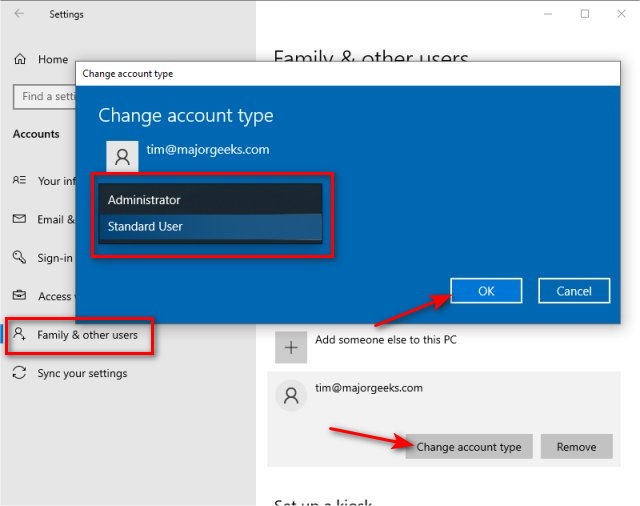
If successful, you will see the word Administrator under an Administrator account and nothing for Standard users.
2: How to Change User Account Types in Windows 10 - Control Panel
Open the Control Panel and be sure to choose small or large icons view.
Click on User Accounts
Click on Manage another account and select the account to modify.
Click on Change your account type.
Choose Administrator or Standard User.
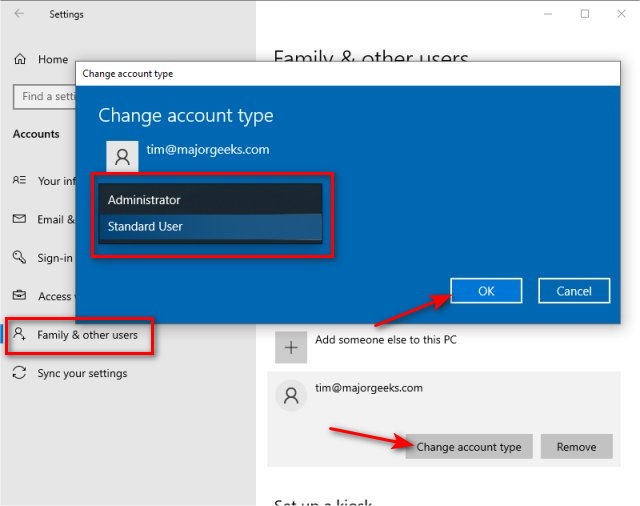
Click Change account type.
3: How to Change User Account Types in Windows 10 - netplwiz
Press the Windows Key + R, type in netplwiz, and press Enter.
Check the box next to Users must enter a user name and password to use this computer.
Click on the user account you want to modify and click Properties.
Click on the Group Membership tab.
Choose Administrator or Standard User.
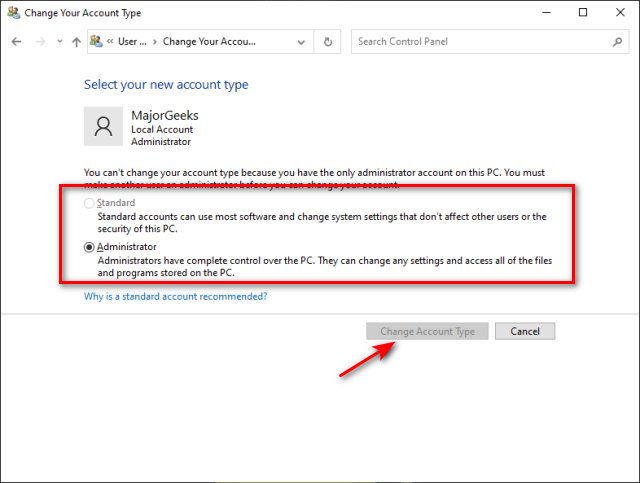
Click OK.
4: How to Change User Account Types in Windows 10 - Command Prompt
Open the Command Prompt or PowerShell as Administrator.
You should know the account name you want to modify and if a Standard User or Administrator. You can list all users in each group using the following:
net localgroup users
net localgroup administrators
To change a user from an Administrator to a Standard account, type in net localgroup users "UserName" /add and replace "UserName" with the account name.
To change a user from a Standard account to an Administrator, type in net localgroup administrators "UserName" /add and replace "UserName" with the account name.
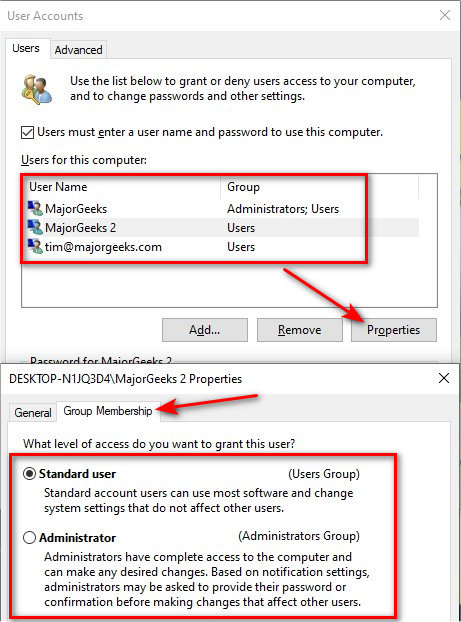
You can also remove users from an account type by using net localgroup users "UserName" /delete or net localgroup administrators "UserName" /delete. That will remove any Administrator and return them to a Standard User.
Similar:
comments powered by Disqus






