How to Change the Windows 10 & 11 Wallpaper Without Activating
By Timothy Tibbettson 12/30/2022 |
If you're using an unactivated copy of Windows 10 or 11, you can't change the wallpaper or Desktop background in Settings.
You can change the wallpaper by locating your photos in File Explorer.
Open File Explorer and right-click on a photo or photos (slideshow).
Click on Set as desktop background.
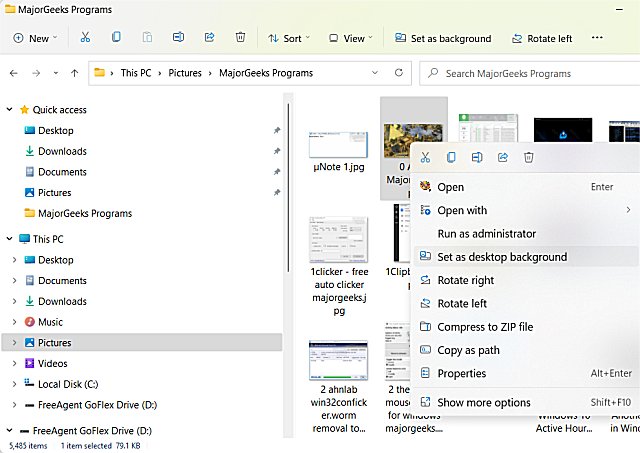
You can also use Microsoft Paint or Photos.
Another option is using the Control Panel because Microsoft has put less effort into the Control Panel, meaning you can do almost anything you want with your Desktop background.
Press the Windows Key + R, type in:
shell:::{ED834ED6-4B5A-4bfe-8F11-A626DCB6A921} -Microsoft.Personalization\pageWallpaper, and press Enter.
You can choose from available pictures or browse to a photo. All the other options are there also, including background color, position, and timer.
Click Save changes when you're done.
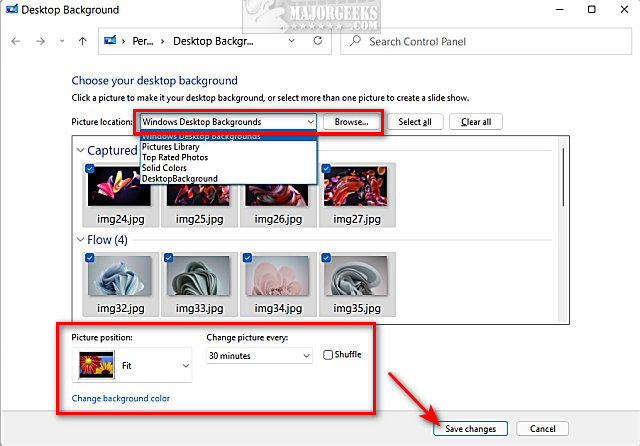
Similar:
How to Restore Windows Photo Viewer on Windows 10 & 11
How to Use Screensavers in Windows 10 & 11
4 Ways to View Pictures as a Slideshow in Windows 10 & 11
comments powered by Disqus
You can change the wallpaper by locating your photos in File Explorer.
Open File Explorer and right-click on a photo or photos (slideshow).
Click on Set as desktop background.
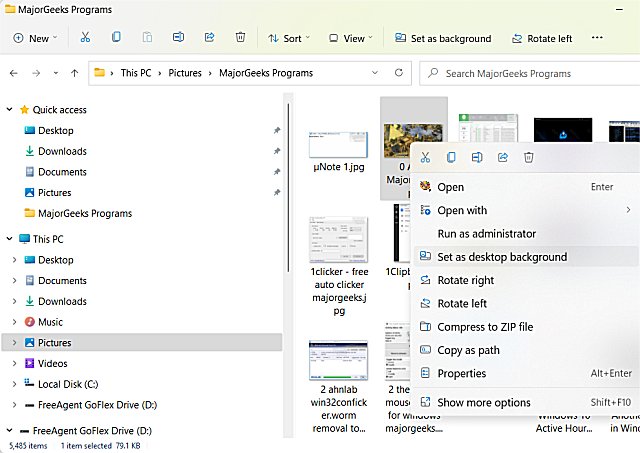
You can also use Microsoft Paint or Photos.
Another option is using the Control Panel because Microsoft has put less effort into the Control Panel, meaning you can do almost anything you want with your Desktop background.
Press the Windows Key + R, type in:
shell:::{ED834ED6-4B5A-4bfe-8F11-A626DCB6A921} -Microsoft.Personalization\pageWallpaper, and press Enter.
You can choose from available pictures or browse to a photo. All the other options are there also, including background color, position, and timer.
Click Save changes when you're done.
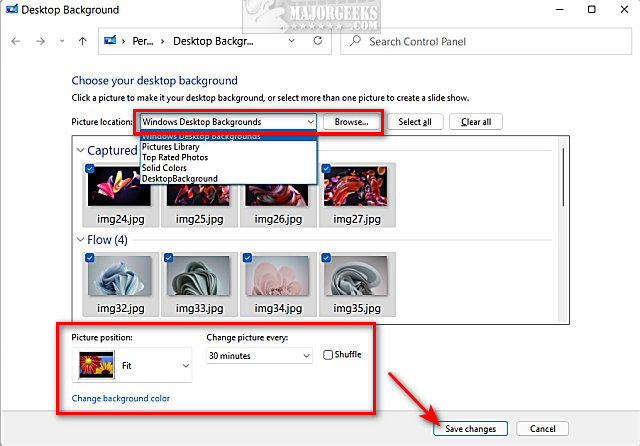
Similar:
comments powered by Disqus






