How to Check Your Available VRAM in Windows 10 & 11
By Timothy Tibbettson 08/19/2022 |
Gamers and graphics designers usually need a lot of VRAM or Video RAM, and some programs and games require a minimum or recommended VRAM. Here's how you can find how much VRAM is on your video card.
You can easily find your VRAM in DirectX or Settings.
Video tutorial:
How to Check Your Available VRAM in Windows 10 & 11 - DirectX Diagnostic Tool
Dxdiag is a quicker way to get your available VRAM.
Press the Windows Key + R, type in dxdiag, and press Enter.
Click on the Display or Display 1 tab.
Display Memory (VRAM) shows your currently available VRAM.
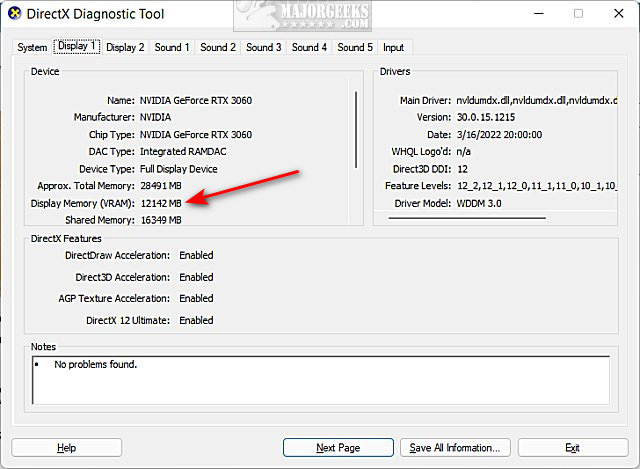
How to Check Your Available VRAM in Windows 10 & 11 - Settings
Click on Start > Settings or press the Windows Key + I.
Click on Display on the right.
Click on Advanced Display on the right.
Click on Display adapter properties.
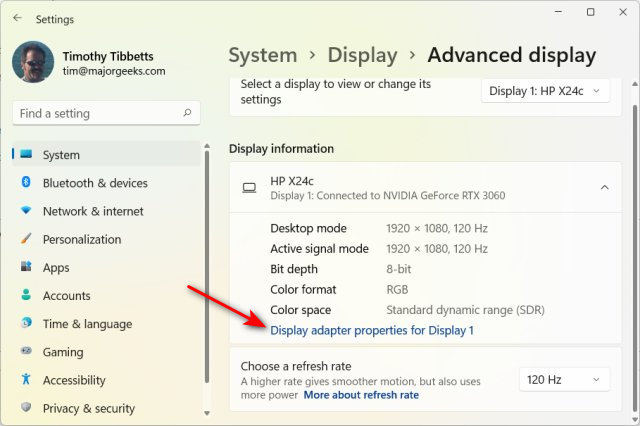
Your available VRAM is displayed next to Dedicated Video Memory.
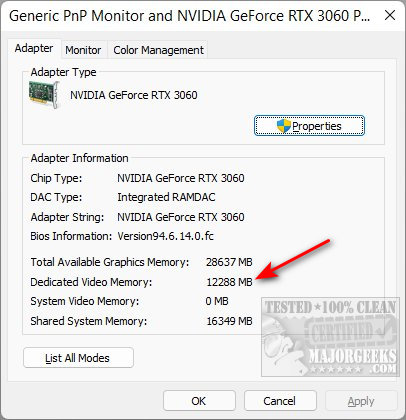
How to Upgrade Your Available VRAM in Windows 10 & 11
If you don't have enough VRAM, there are some options. You can always upgrade to a better video card on a Desktop PC. Modern video cards come with 12 or more GB of VRAM. If you have an onboard video card (laptops, all-in-one PCs, and often Intel video cards), your only option is to go into your BIOS and share more of your memory (RAM) with your video card. If you don't have a lot of computer memory, upgrades are often affordable, certainly cheaper than the latest video cards.
Refer to your computer motherboard manual, but generally, you're looking for Advanced Features or Advanced Chipset Features. In that section, you're looking for Graphic Settings or Video Settings.
Similar:
How to Reset Your BIOS to Optimal, Default or Factory Settings
How to Check Your Memory (RAM) Speed, Available Slots and More
How to Manage Virtual Memory (Pagefile) in Windows 10 & 11
comments powered by Disqus
You can easily find your VRAM in DirectX or Settings.
How to Check Your Available VRAM in Windows 10 & 11 - DirectX Diagnostic Tool
Dxdiag is a quicker way to get your available VRAM.
Press the Windows Key + R, type in dxdiag, and press Enter.
Click on the Display or Display 1 tab.
Display Memory (VRAM) shows your currently available VRAM.
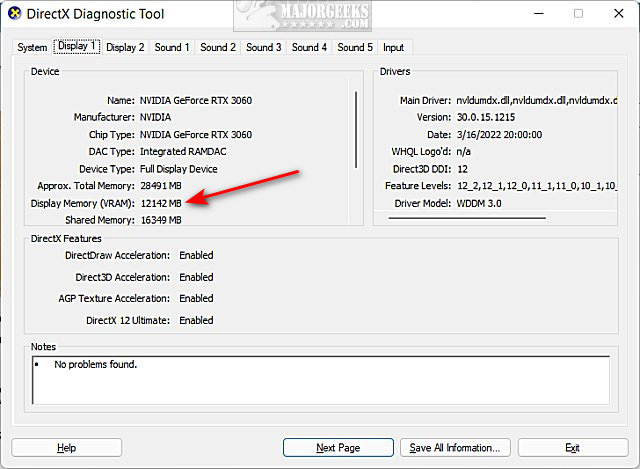
How to Check Your Available VRAM in Windows 10 & 11 - Settings
Click on Start > Settings or press the Windows Key + I.
Click on Display on the right.
Click on Advanced Display on the right.
Click on Display adapter properties.
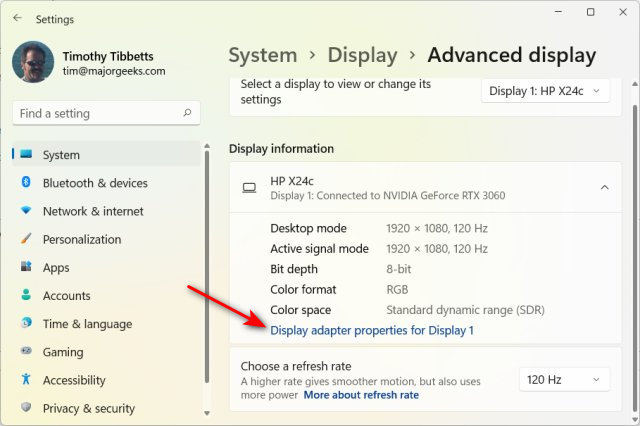
Your available VRAM is displayed next to Dedicated Video Memory.
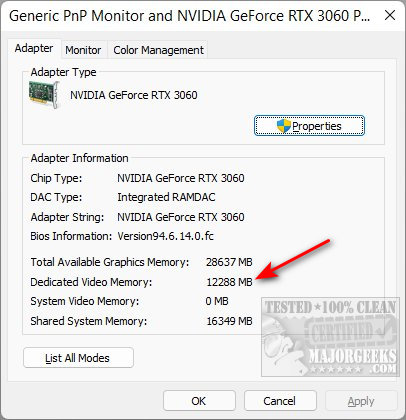
How to Upgrade Your Available VRAM in Windows 10 & 11
If you don't have enough VRAM, there are some options. You can always upgrade to a better video card on a Desktop PC. Modern video cards come with 12 or more GB of VRAM. If you have an onboard video card (laptops, all-in-one PCs, and often Intel video cards), your only option is to go into your BIOS and share more of your memory (RAM) with your video card. If you don't have a lot of computer memory, upgrades are often affordable, certainly cheaper than the latest video cards.
Refer to your computer motherboard manual, but generally, you're looking for Advanced Features or Advanced Chipset Features. In that section, you're looking for Graphic Settings or Video Settings.
Similar:
comments powered by Disqus






