How to Manage Virtual Memory (Pagefile) in Windows 10 /11
By Timothy Tibbettson 04/13/2024 |
The Pagefile in Windowsis a hidden file (pagefile.sys) found in the root fo your C drive. The Pagefile is data on your drive that works like virtual memory, reducing the workload of your physical memory or RAM (Random Access Memory). In this tutorial, we discuss how to change your virtual memory settings.
Before we begin, toying with your virtual memory is for advanced users only. Believe it or not, Windows manages your Pagefile automatically and well. However, users running high-end games or software for video editing, 3D modeling, or large databases might benefit from custom pagefile settings. Increasing the virtual memory can provide a smoother experience in these memory-intensive applications, specifically for users who may have reached the maximum RAM that their motherboard can take - or their budget - yet still want to push the limits.
That said, if you haven't maxed out your PC and you're running low on memory, upgrading your memory is affordable. If your computer is slow and under five years old, an SSD hard drive will blow your mind. Western Digital SSD drives provide easy to use migration software.
Press the Windows Key + R, type in SystemPropertiesPerformance.exe, and press Enter or OK.
Click on the Advanced tab.
Click on Change under Virtual Memory.
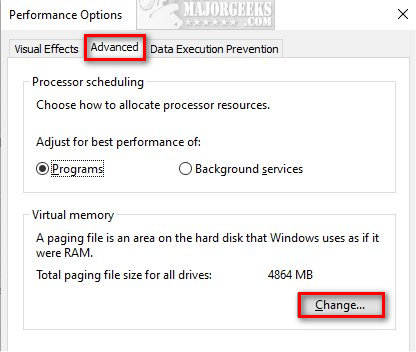
Uncheck Automatically manage paging file size for all drives.
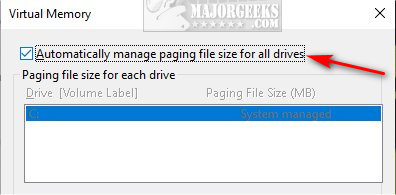
You have three options available:
Custom size
System managed size (Default)
No paging file
Custom size
Custom size allows you to choose the size of pagefile.sys and lets you know how much space is available.
Enter the new pagefile size without exceeding the space available.
If you forgot how much space is currently allocated, the previous window shows that information.
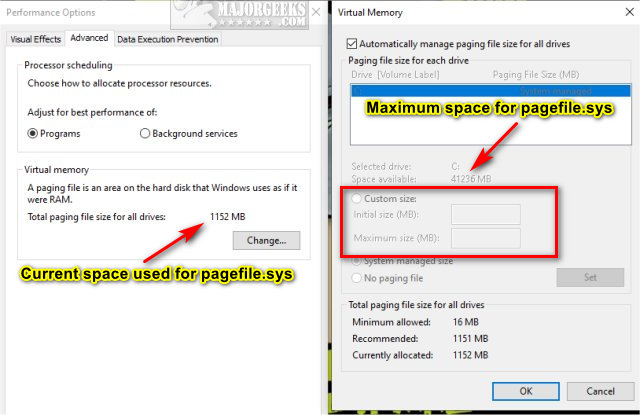
System managed size
The system managed size is the Windows 10 default.
If you tinker with your virtual memory and change your mind, check this box and check Automatically manage paging file size for all drives.
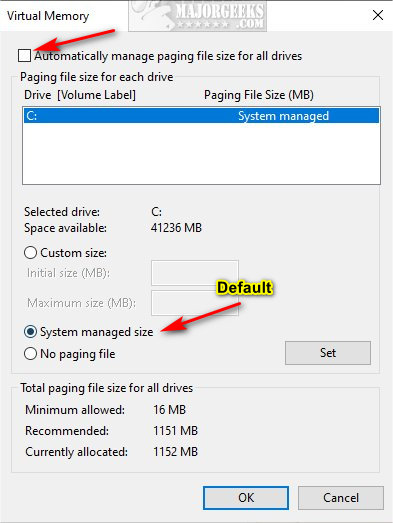
No paging file
No paging file means what it says. You won't use your hard drive for virtual memory. As discussed earlier, you should let Windows manage your Pagefile, and not using a pagefile at all could cause problems. Even if you have a large amount of RAM, some performance metrics and system processes in Windows are designed to utilize virtual memory. Disabling the pagefile can affect the performance monitoring tools and some system functionalities.
Best Practices When Dealing With The Pagefile
Optimal Settings Considerations: There's no one-size-fits-all answer for the optimal pagefile size. It depends on your system usage, installed RAM, and the applications you run. For general users, Windows' automatic management is more than adequate. However, if you frequently use applications that consume a lot of memory or are a gamer, increasing the pagefile size can help prevent performance bottlenecks.
The rule of thumb to start with is to set the Minimum Size at least 1.5 times the amount of physical RAM you have installed and set and the Maximum Size to about 3 times the amount of installed RAM. This cap will prevent the pagefile from growing excessively, which could otherwise use too much disk space and potentially slow down the system.
Monitor System Performance: Monitor your system's performance through the Task Manager. It’s a good idea to monitor your system’s performance after adjusting the pagefile. If you encounter performance issues or receive messages about low virtual memory, consider revising your settings.
SSD Considerations: If you have an SSD, leaving the pagefile management to Windows is generally recommended. SSDs are faster than traditional hard drives, reducing the performance gap between physical RAM and the pagefile. However, If you have an SSD, you might want to minimize the pagefile size to reduce wear on the drive, though modern SSDs are generally quite durable. Conversely, setting a pagefile on an SSD can improve performance compared to a traditional hard disk drive because of faster read/write speeds.
Conclusion:
Adjusting the virtual memory in Windows is straightforward and can yield significant performance benefits for power users, particularly those with older systems. By understanding and optimizing your system's pagefile settings, you can ensure that your computer runs smoothly, even under heavy loads. Remember, while the default settings work well for most, there's always room for improvement through customization. As with any system adjustment, monitoring system performance is important to ensure the changes deliver the desired effect.
Similar:
How to Check Your Memory (RAM) Speed, Available Slots and More
How to Fix Low or out of Memory Errors While Copying Files on Windows 10
How to Disable or Enable SysMain (Superfetch)
How to Use the Windows Memory Diagnostic Tool in Windows
comments powered by Disqus
Before we begin, toying with your virtual memory is for advanced users only. Believe it or not, Windows manages your Pagefile automatically and well. However, users running high-end games or software for video editing, 3D modeling, or large databases might benefit from custom pagefile settings. Increasing the virtual memory can provide a smoother experience in these memory-intensive applications, specifically for users who may have reached the maximum RAM that their motherboard can take - or their budget - yet still want to push the limits.
That said, if you haven't maxed out your PC and you're running low on memory, upgrading your memory is affordable. If your computer is slow and under five years old, an SSD hard drive will blow your mind. Western Digital SSD drives provide easy to use migration software.
As an Amazon Associate, you support MajorGeeks, and we earn a commission if you purchase an item using our affiliate links
Press the Windows Key + R, type in SystemPropertiesPerformance.exe, and press Enter or OK.
Click on the Advanced tab.
Click on Change under Virtual Memory.
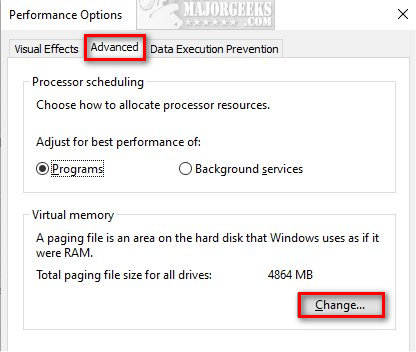
Uncheck Automatically manage paging file size for all drives.
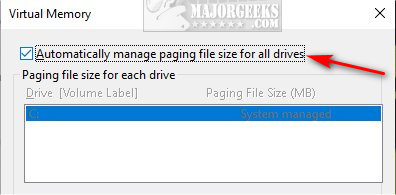
You have three options available:
Custom size
Custom size allows you to choose the size of pagefile.sys and lets you know how much space is available.
Enter the new pagefile size without exceeding the space available.
If you forgot how much space is currently allocated, the previous window shows that information.
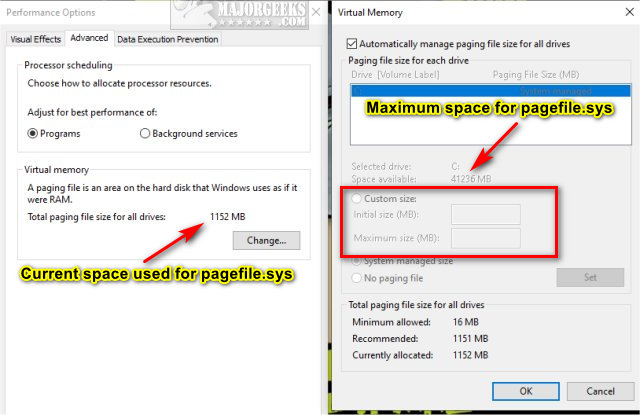
System managed size
The system managed size is the Windows 10 default.
If you tinker with your virtual memory and change your mind, check this box and check Automatically manage paging file size for all drives.
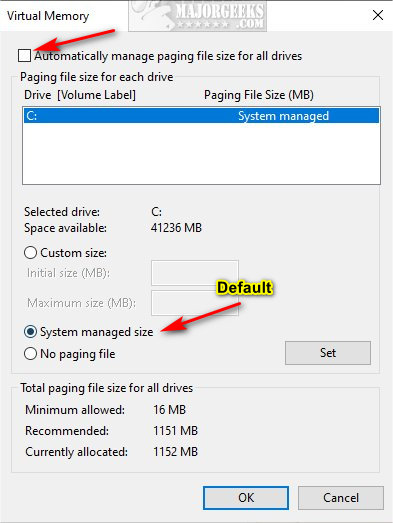
No paging file
No paging file means what it says. You won't use your hard drive for virtual memory. As discussed earlier, you should let Windows manage your Pagefile, and not using a pagefile at all could cause problems. Even if you have a large amount of RAM, some performance metrics and system processes in Windows are designed to utilize virtual memory. Disabling the pagefile can affect the performance monitoring tools and some system functionalities.
Best Practices When Dealing With The Pagefile
Optimal Settings Considerations: There's no one-size-fits-all answer for the optimal pagefile size. It depends on your system usage, installed RAM, and the applications you run. For general users, Windows' automatic management is more than adequate. However, if you frequently use applications that consume a lot of memory or are a gamer, increasing the pagefile size can help prevent performance bottlenecks.
The rule of thumb to start with is to set the Minimum Size at least 1.5 times the amount of physical RAM you have installed and set and the Maximum Size to about 3 times the amount of installed RAM. This cap will prevent the pagefile from growing excessively, which could otherwise use too much disk space and potentially slow down the system.
Monitor System Performance: Monitor your system's performance through the Task Manager. It’s a good idea to monitor your system’s performance after adjusting the pagefile. If you encounter performance issues or receive messages about low virtual memory, consider revising your settings.
SSD Considerations: If you have an SSD, leaving the pagefile management to Windows is generally recommended. SSDs are faster than traditional hard drives, reducing the performance gap between physical RAM and the pagefile. However, If you have an SSD, you might want to minimize the pagefile size to reduce wear on the drive, though modern SSDs are generally quite durable. Conversely, setting a pagefile on an SSD can improve performance compared to a traditional hard disk drive because of faster read/write speeds.
Conclusion:
Adjusting the virtual memory in Windows is straightforward and can yield significant performance benefits for power users, particularly those with older systems. By understanding and optimizing your system's pagefile settings, you can ensure that your computer runs smoothly, even under heavy loads. Remember, while the default settings work well for most, there's always room for improvement through customization. As with any system adjustment, monitoring system performance is important to ensure the changes deliver the desired effect.
Similar:
comments powered by Disqus






