How to Check Your Memory (RAM) Speed, Available Slots and More
By Timothy Tibbettson 06/15/2023 |
Did you know that all the information you need about your computer's memory, or RAM, can be found right inside Windows? You can find out how many slots are available, memory clock speed, and more.
Press Ctrl + Shift + Esc to open Task Manager.
Click on the Performance tab and then the Memory tab on your left.
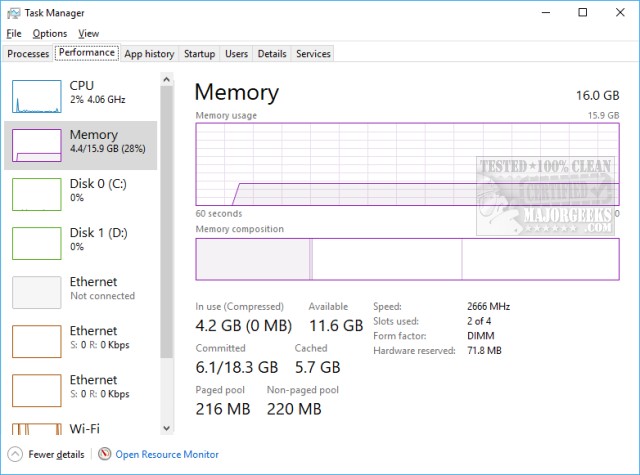 speed, available slots and more 1.jpg)
AS you can see, there's your total memory at the top right and a live graph of memory use. While you're here, note the link that says "Open Resource Monitor." If you're looking to see what's using all your system memory, this is the place to go.
There's plenty of information about committed memory, cached, paged, and more at the lower right.
Our favorite part here is seeing if you have available slots and what the clock speed is. This information we brought up in seconds, and now we have all the information we need to upgrade our memory without getting a screwdriver out.
Similar:
How to Clear Virtual Memory Page File at Shutdown in Windows
How to Disable or Enable SysMain (Superfetch)
How to Find Your RAM Speed in Windows 10 & 11
How to Use the Windows Memory Diagnostic Tool in Windows
How to Manage Virtual Memory (Pagefile) in Windows 10
The Differences Between 32-bit and 64-bit Applications
comments powered by Disqus
Press Ctrl + Shift + Esc to open Task Manager.
Click on the Performance tab and then the Memory tab on your left.
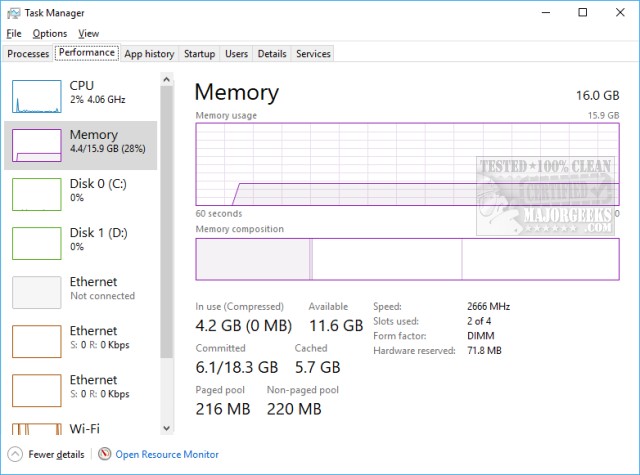 speed, available slots and more 1.jpg)
AS you can see, there's your total memory at the top right and a live graph of memory use. While you're here, note the link that says "Open Resource Monitor." If you're looking to see what's using all your system memory, this is the place to go.
There's plenty of information about committed memory, cached, paged, and more at the lower right.
Our favorite part here is seeing if you have available slots and what the clock speed is. This information we brought up in seconds, and now we have all the information we need to upgrade our memory without getting a screwdriver out.
Similar:
comments powered by Disqus






