How to Enable or Google Chrome Memories
By Timothy Tibbettson 06/15/2023 |
Google Chrome has implemented a new way to view your browsing history called Memories. Here's how to enable or disable Memories in google Chrome.
Google Memories take the simple history list you're used to and adds cards to help sort and identify your searches.
Memories require Google Chrome 92.x or newer and are considered Experimental at this article's time.
Open Google Chrome and type in chrome://flags/#memories in a new tab.
Click on Default
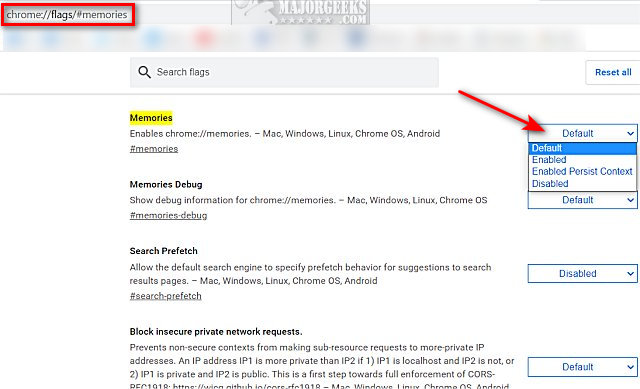
Choose from one of the following:
Default - Off at the time of this article
Enabled - On
Enabled Persistent Context - Not explained. In programming, this means holding data in a database
Disabled - Default at the time of this article
We didn't notice much difference when we enabled Memories, but it might take time to rebuild our search history. Let us know if you tried it and what you thought about it.
Similar:
How to Auto-Delete Your Web and App Activity in Google Chrome
How to Enable or Disable Google Chrome Basic or Advanced Spell Check
How to Delete Autofill Entries from Google Chrome
How to Remove or Edit Saved Credit Card Information in Chrome, Firefox, IE, and Edge
How to View, Edit, and Manage Your Google Chrome Passwords
comments powered by Disqus
Google Memories take the simple history list you're used to and adds cards to help sort and identify your searches.
Memories require Google Chrome 92.x or newer and are considered Experimental at this article's time.
Open Google Chrome and type in chrome://flags/#memories in a new tab.
Click on Default
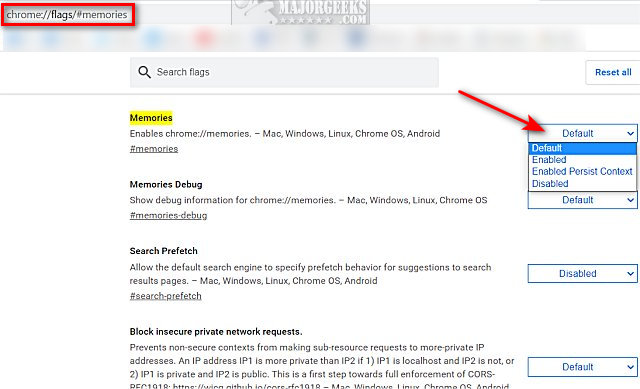
Choose from one of the following:
Default - Off at the time of this article
Enabled - On
Enabled Persistent Context - Not explained. In programming, this means holding data in a database
Disabled - Default at the time of this article
We didn't notice much difference when we enabled Memories, but it might take time to rebuild our search history. Let us know if you tried it and what you thought about it.
Similar:
comments powered by Disqus






