How to Delete Autofill Entries from Google Chrome
By Timothy Tibbettson 06/15/2023 |
Autofill in Google Chrome can automatically fill forms by remembering what usernames, passwords, addresses, and other information was used to fill forms. Over time, you can accumulate thousands of these, and deleting them might be great for security or even speed up Chrome a little.
Click on the three dots in the top right corner and click More tools > Clear browsing data or enter chrome://settings/clearBrowserData in the address bar.
Clear browsing datawill pop up. Click on the Advanced tab to your right.
You want to check the box that says Passwords and other sign-in data but remember when you do; all data will be erased unless you click the dropdown box next to Time range in case you'd prefer not to delete everything.
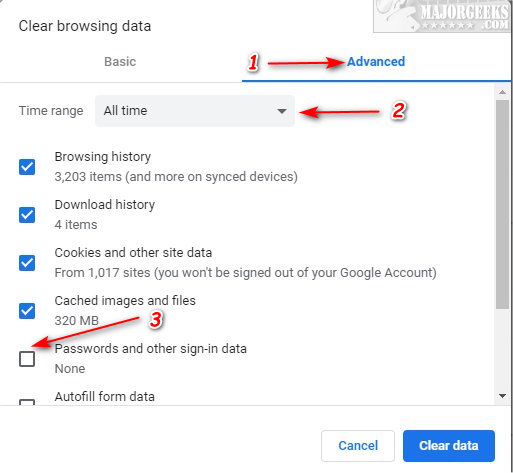
That's it! You might check the other browsing data you can delete in case your drive cleaner isn't doing it for you. You might be surprised Google Chrome is carrying tons of cached images, cookies, browsing history, site settings, and hosted app data.
Similar:
How to Remove or Edit Saved Credit Card Information in Chrome, Firefox, IE, and Edge
10 Google Chrome Flags to Improve Your Browsing Experience
How to Delete Your YouTube Watch and Search History
How to Stop Google Chrome Crash Reports Sending Personal Information
How-To Use the Google Chrome Malware Scanner & Cleanup Tool
Disable the Google Chrome Software Reporter Tool
Download May Be Dangerous, so Chrome Has Blocked It
comments powered by Disqus
Click on the three dots in the top right corner and click More tools > Clear browsing data or enter chrome://settings/clearBrowserData in the address bar.
Clear browsing datawill pop up. Click on the Advanced tab to your right.
You want to check the box that says Passwords and other sign-in data but remember when you do; all data will be erased unless you click the dropdown box next to Time range in case you'd prefer not to delete everything.
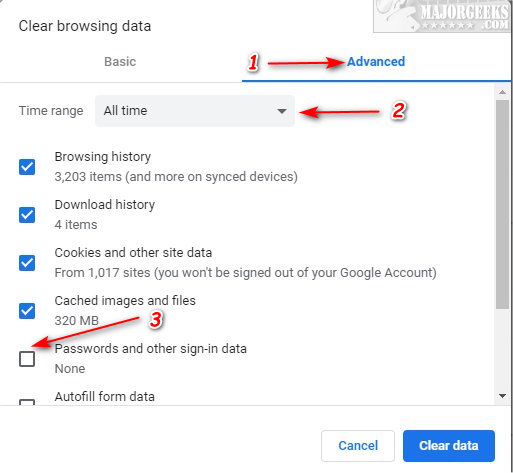
That's it! You might check the other browsing data you can delete in case your drive cleaner isn't doing it for you. You might be surprised Google Chrome is carrying tons of cached images, cookies, browsing history, site settings, and hosted app data.
Similar:
comments powered by Disqus






