Code 52 - Windows Cannot Verify the Digital Signature for the Drivers Required for This Device
By Timothy Tibbettson 06/20/2023 |
If you're receiving the Code 52 - Windows Cannot Verify the Digital Signature for the Drivers Required for This Device, here's how you can fix it.
Code 52 means that Windows all of a sudden doesn't think your driver is digitally signed. It's also a slim possibility that it's malware. If you recently changed hardware, then that's probably the reason. Updating the drivers and or removing the device and redetecting it should solve the problem.
1: Update Your Drivers
Many of these errors are hardware problems and can be fixed by just updating your device drivers. We'd try Driver Booster first, reboot, and see if your problem is solved.
2: Remove and Reinstall the Device
Press the Windows Key + S and begin typing in device manager and click on device manager. Windows 7 users can go to Start, Control Panel as well. Find the hardware that's giving you trouble. For this example, we'll use Realtek High Definition Audio. Right-click and select Uninstall.
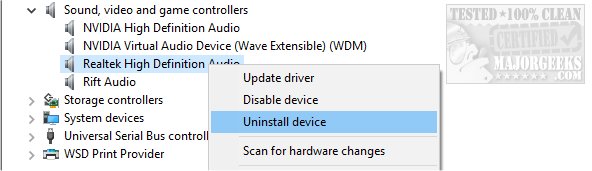
You will receive a warning that says You are about to uninstall this device from your system. Also, check the box that says Delete the driver software for this device.
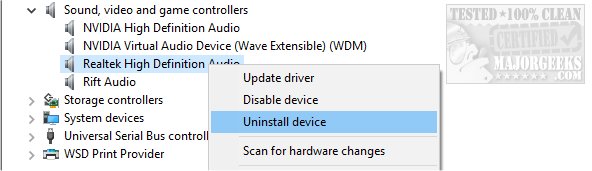
Reboot after Windows is finished. Windows will not redetect and reinstall the device you removed. You might want to update your drivers now with Driver Booster.
3: Scan for Malware
If the problem persists, we want to consider you somehow got infected. Download and scan with Malwarebytes.
If you have a different Device Manager error code, here are all the device manager error codes and solutions.
Similar:
How-To Backup and Restore Your Drivers
How-To Stop Windows Updates From Downloading Drivers on Windows 10
Reinstall the Drivers for This Device
Windows Cannot Verify the Digital Signature for the Drivers Required for This Device
This Device Is Not Working Properly Because Windows Cannot Load the Drivers Required for This Device
The Drivers for This Device Are Not Installed
This Device Is Not Present, Is Not Working Properly, or Does Not Have All Its Drivers Installed
Reinstall the Drivers for This Device
This Device Cannot Start. Try Upgrading the Device Drivers for This Device
comments powered by Disqus
Code 52 means that Windows all of a sudden doesn't think your driver is digitally signed. It's also a slim possibility that it's malware. If you recently changed hardware, then that's probably the reason. Updating the drivers and or removing the device and redetecting it should solve the problem.
1: Update Your Drivers
Many of these errors are hardware problems and can be fixed by just updating your device drivers. We'd try Driver Booster first, reboot, and see if your problem is solved.
2: Remove and Reinstall the Device
Press the Windows Key + S and begin typing in device manager and click on device manager. Windows 7 users can go to Start, Control Panel as well. Find the hardware that's giving you trouble. For this example, we'll use Realtek High Definition Audio. Right-click and select Uninstall.
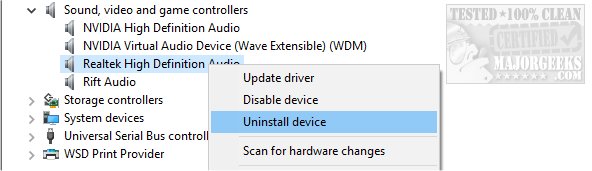
You will receive a warning that says You are about to uninstall this device from your system. Also, check the box that says Delete the driver software for this device.
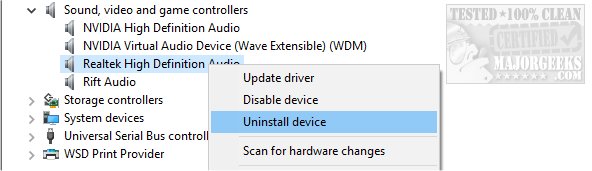
Reboot after Windows is finished. Windows will not redetect and reinstall the device you removed. You might want to update your drivers now with Driver Booster.
3: Scan for Malware
If the problem persists, we want to consider you somehow got infected. Download and scan with Malwarebytes.
If you have a different Device Manager error code, here are all the device manager error codes and solutions.
Similar:
comments powered by Disqus





