How to Create a Google Chrome Bookmark Desktop Shortcut
By Timothy Tibbettson 06/15/2023 |
Google Chrome offers bookmarks that can be exported, imported, and even saved to your Google Account. Another bookmark option is to create a Desktop shortcut. It's easy to do in Google Chrome and most Chromium-based browsers.
Video tutorial:
Open the webpage you want to create a shortcut to in a new tab.
Click the three dots in the top-right corner.
Click on More tools > Create shortcut....
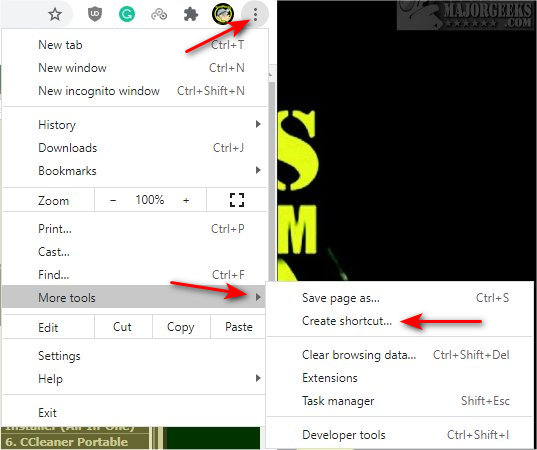
Enter a name for your Shortcut.
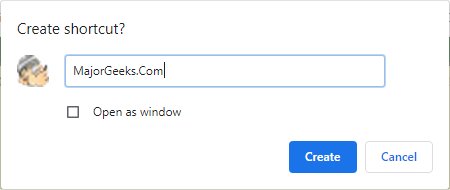
Open as Window will open as the only tab in a new window.
A Desktop icon is now available to launch that website.
Another option is to copy the website address, right-click on your Desktop and click New > Shortcut.
Type in the name and click Finish. The difference is that this method will use a Google Chrome icon, so if you have numerous shortcuts, the first method with the website icon works better:
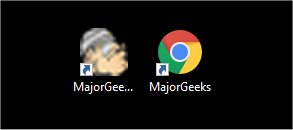
Similar:
Export or Import Google Chrome Bookmarks to HTML
How to Always Start Google Chrome in Incognito Mode in Windows 10
How to Add a New Person to Google Chrome
comments powered by Disqus
Open the webpage you want to create a shortcut to in a new tab.
Click the three dots in the top-right corner.
Click on More tools > Create shortcut....
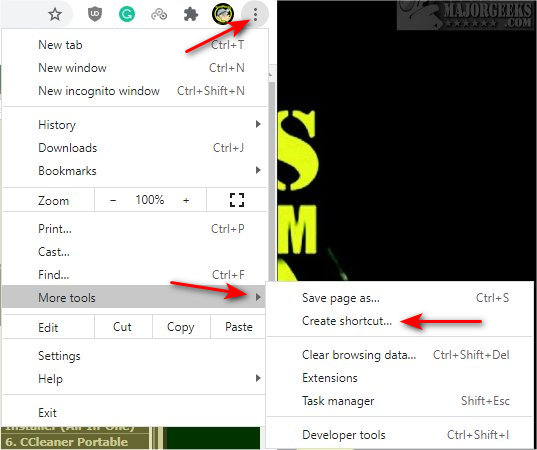
Enter a name for your Shortcut.
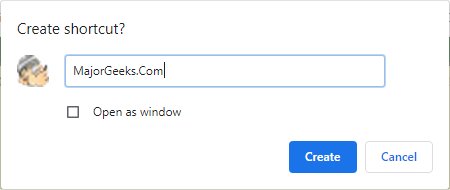
Open as Window will open as the only tab in a new window.
A Desktop icon is now available to launch that website.
Another option is to copy the website address, right-click on your Desktop and click New > Shortcut.
Type in the name and click Finish. The difference is that this method will use a Google Chrome icon, so if you have numerous shortcuts, the first method with the website icon works better:
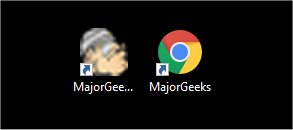
Similar:
comments powered by Disqus






