How to Add a New Person to Google Chrome
By Timothy Tibbettson 06/15/2023 |
Google Chrome features the ability to have multiple users or profiles. Whether you have multiple Google Chrome users or want to separate your work profile from a personal profile, having separate profiles is a good idea and easy to do.
Video tutorial:
Click on the Profile icon located at the top-right of Google Chrome.
Click Add.
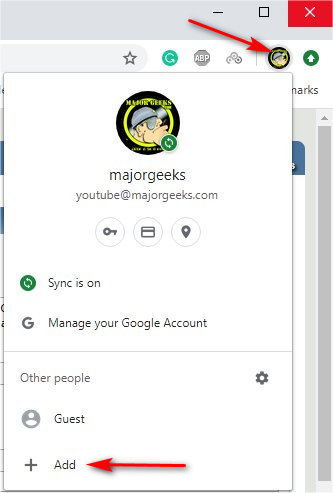
Enter a user name under Add person.
Choose a profile icon. Check or uncheck Create a desktop shortcut for this user.
Click Add.
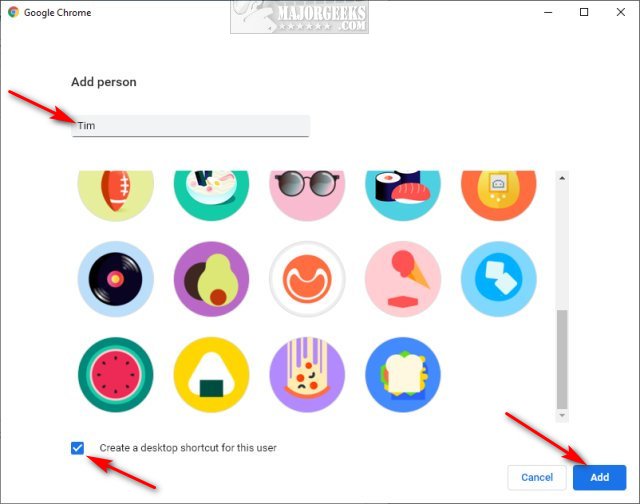
A new browser window will open.
Click on the Profile icon located at the top-right of Google Chrome again to switch users, turn on Sync, manage passwords, and more.
You can also add or delete users by clicking on the gear icon.
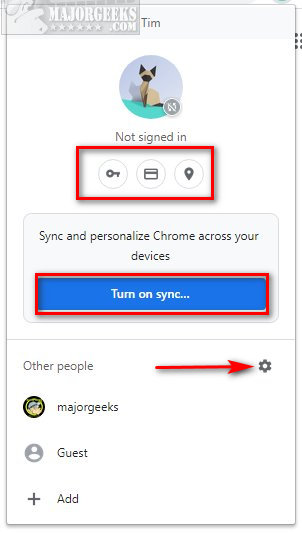
Hover your mouse over any user, and three dots will appear in the upper-right corner. Click the three dots and click on Remove this person to remove a user.
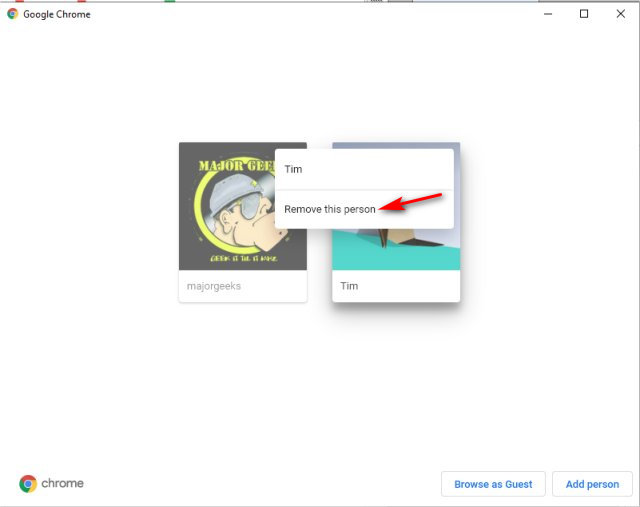
Google Chrome will alert you that you are deleting a person and all of their data.
Click on Remove this person one final time.
Similar:
How to Delete Autofill Entries from Google Chrome
How to Edit or Change Your Phone Number in Google Chrome
How to Remove or Edit Saved Credit Card Information in Chrome, Firefox, IE, and Edge
How to Prevent Google Chrome From Storing Your Browser History
How to Enable or Disable Google Chrome Basic or Advanced Spell Check
How to Make Google Chrome and Mozilla Firefox Run Like New Again
comments powered by Disqus
Click on the Profile icon located at the top-right of Google Chrome.
Click Add.
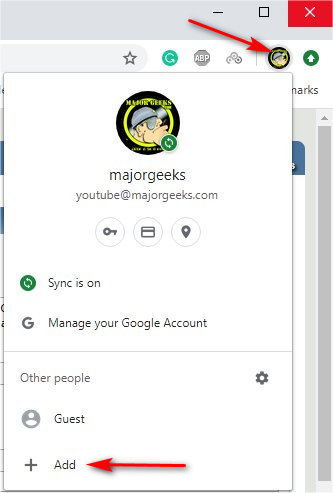
Enter a user name under Add person.
Choose a profile icon. Check or uncheck Create a desktop shortcut for this user.
Click Add.
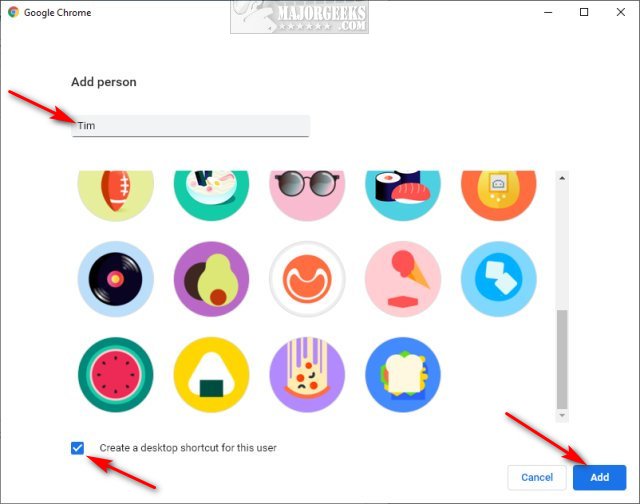
A new browser window will open.
Click on the Profile icon located at the top-right of Google Chrome again to switch users, turn on Sync, manage passwords, and more.
You can also add or delete users by clicking on the gear icon.
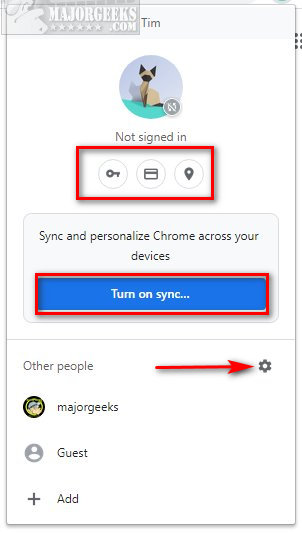
Hover your mouse over any user, and three dots will appear in the upper-right corner. Click the three dots and click on Remove this person to remove a user.
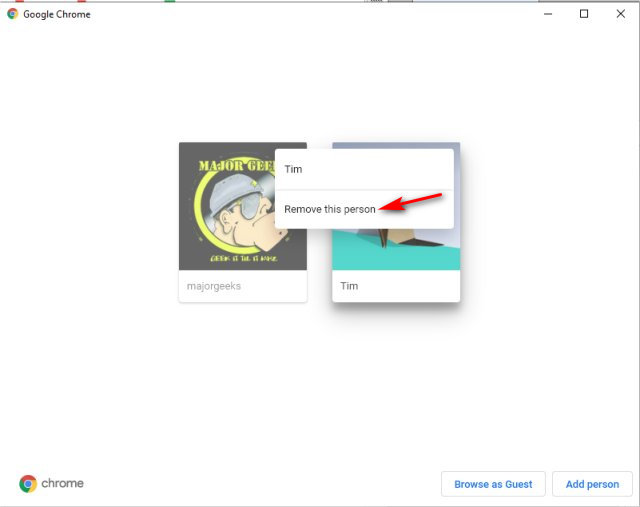
Google Chrome will alert you that you are deleting a person and all of their data.
Click on Remove this person one final time.
Similar:
comments powered by Disqus






