How to Disable Gmail Showing Social, Media Sharing, and Dating Notifications
By Timothy Tibbettson 06/15/2023 |
On most mobile devices, Google Gmail will, by default, notify you of social media posts, media-sharing websites, and online dating services. Here's how to turn this off.
Open your Gmail app and click on the three lines and click on Settings.
Click on your email address and profile picture.
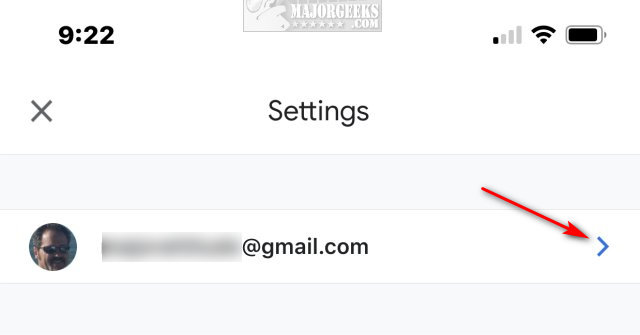
Scroll down to the Inbox section, and click on Inbox categories - Primary, Social, Promotions.
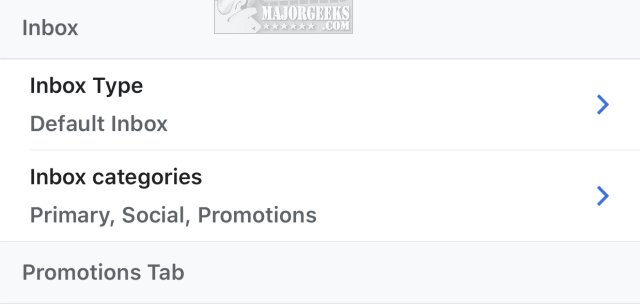
Finally, uncheck the box next to Messages from social networks, media-sharing sites, online dating services.
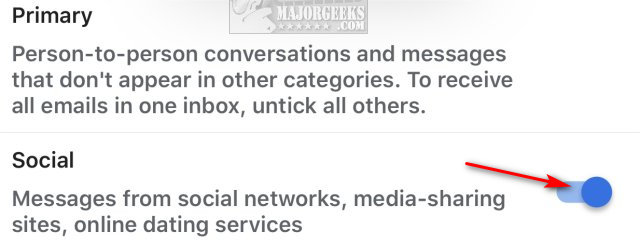
That's it, no more messages in your Gmail except for email!
Similar:
How to Download Your Google Accounts Including Gmail
How to Fix Gmail Outgoing Emails Marked as Queued
comments powered by Disqus
Open your Gmail app and click on the three lines and click on Settings.
Click on your email address and profile picture.
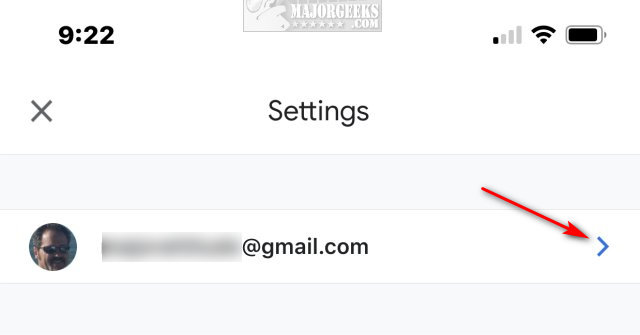
Scroll down to the Inbox section, and click on Inbox categories - Primary, Social, Promotions.
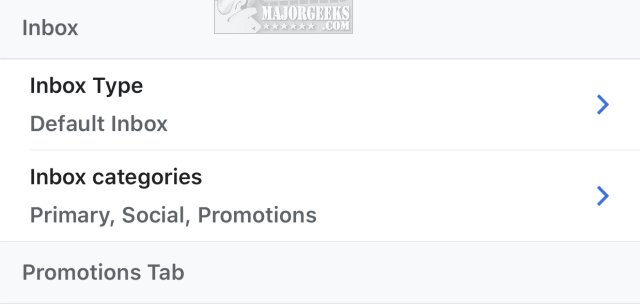
Finally, uncheck the box next to Messages from social networks, media-sharing sites, online dating services.
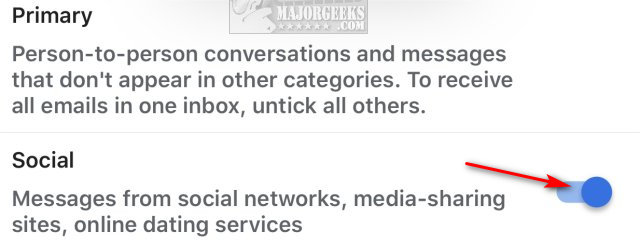
That's it, no more messages in your Gmail except for email!
Similar:
comments powered by Disqus






