How to Disable or Force Google Chrome Incognito Mode
By Timothy Tibbettson 06/15/2023 |
Google Chrome has a privacy feature called Incognito Mode that disables browsing history, site data, cookies, and any information you type in forms when active. This tutorial will show you how to disable incognito mode.
I'm sure you're wondering why one would disable incognito mode? A system administrator in a business, school, or similar location might block access to certain websites that a user could circumvent using incognito mode.
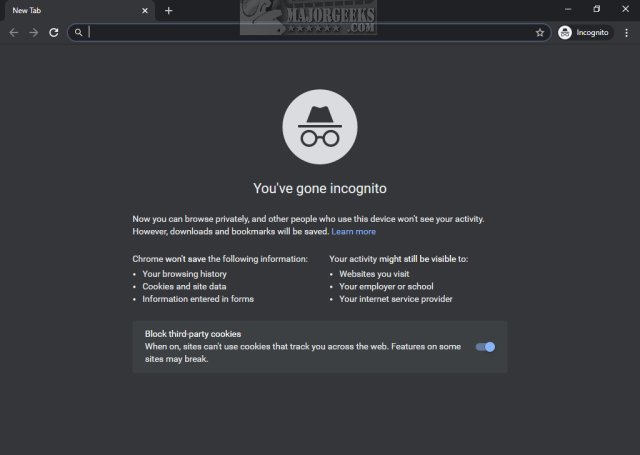
You need to be logged in as an administrator, and you should back up your registry.
Be sure to close Google Chrome before proceeding.
Video tutorial:
Open the Registry Editor.
Go to:
Computer\HKEY_LOCAL_MACHINE\SOFTWARE\Policies\Google\Chrome
If you don't have the Google and Chrome subkeys, you need to create them.
Right-click on Policies and click New > Key and name that key Google
Right-click on Google and click New > Key and name that key Chrome
It should look like this:
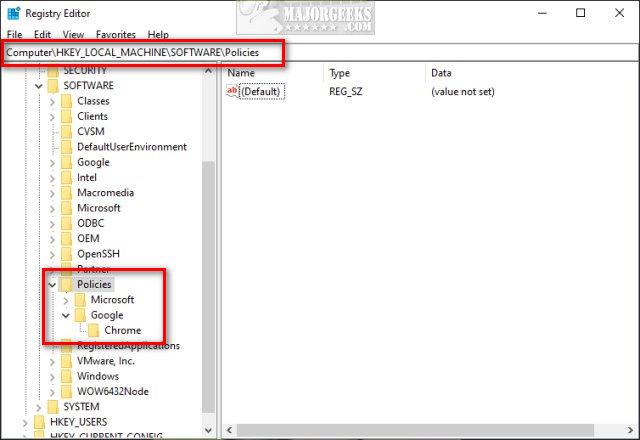
With the Chrome folder highlighted, right-click on the right side and click New > DWORD (32-bit Value)
Name that key IncognitoModeAvailability
Double-click on IncognitoModeAvailability and change the Value data to 1.
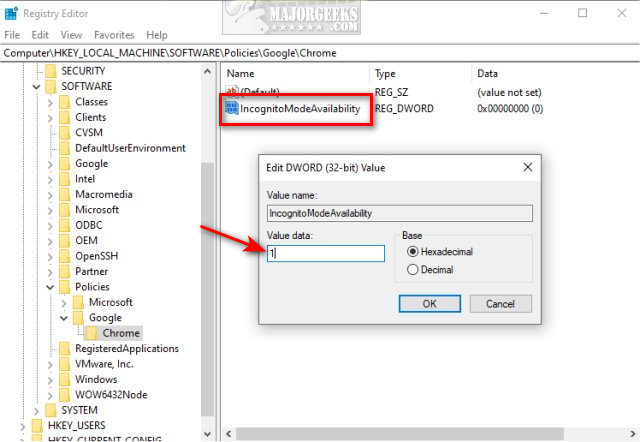
If you change your mind, change the Value data to 0, or delete the Google key.
Another interesting option would be to set the Value data to 2. That forces all pages to be opened in Incognito mode.
Start Google Chrome and verify that CTRL+Shift+N no longer opens incognito mode. Click on the three dots in the top-right corner, and New incognito windows is no longer available.
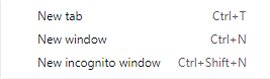
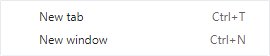
Similar:
How to Disable or Force Microsoft Edge InPrivate Mode
How to Start Google Chrome in Incognito Mode in Windows 7 and 10
How to Prevent Google Chrome From Storing Your Browser History
comments powered by Disqus
I'm sure you're wondering why one would disable incognito mode? A system administrator in a business, school, or similar location might block access to certain websites that a user could circumvent using incognito mode.
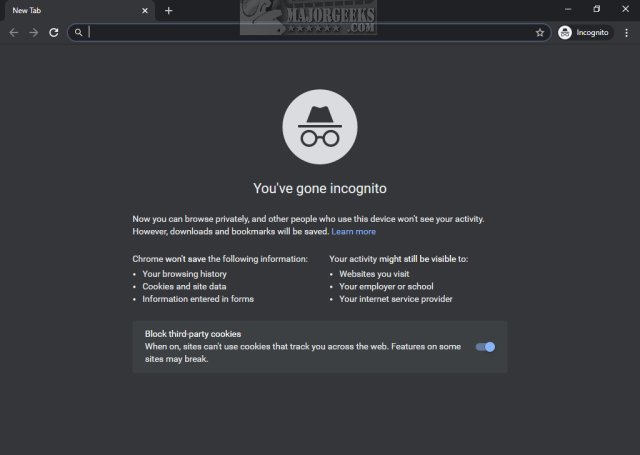
You need to be logged in as an administrator, and you should back up your registry.
Be sure to close Google Chrome before proceeding.
Open the Registry Editor.
Go to:
Computer\HKEY_LOCAL_MACHINE\SOFTWARE\Policies\Google\Chrome
If you don't have the Google and Chrome subkeys, you need to create them.
Right-click on Policies and click New > Key and name that key Google
Right-click on Google and click New > Key and name that key Chrome
It should look like this:
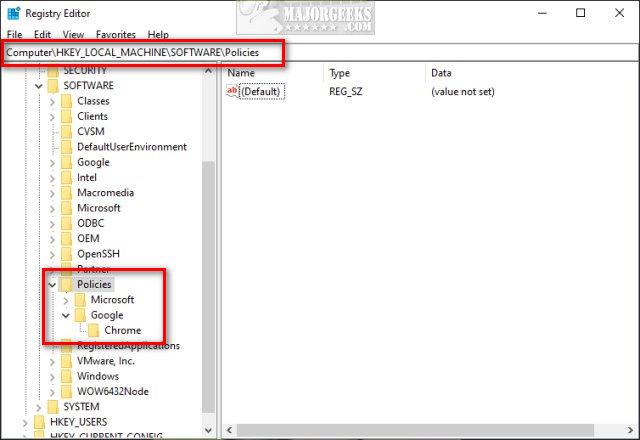
With the Chrome folder highlighted, right-click on the right side and click New > DWORD (32-bit Value)
Name that key IncognitoModeAvailability
Double-click on IncognitoModeAvailability and change the Value data to 1.
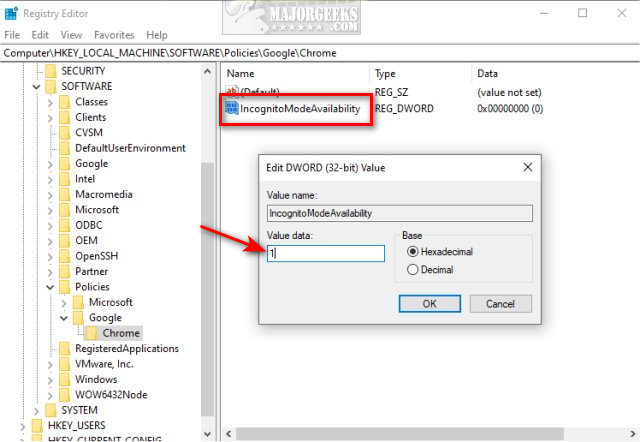
If you change your mind, change the Value data to 0, or delete the Google key.
Another interesting option would be to set the Value data to 2. That forces all pages to be opened in Incognito mode.
Start Google Chrome and verify that CTRL+Shift+N no longer opens incognito mode. Click on the three dots in the top-right corner, and New incognito windows is no longer available.
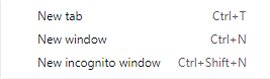
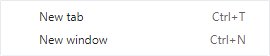
Similar:
comments powered by Disqus






