How to Disable the Windows 10 & 11 Photos App Delete Confirmation Prompt
By Timothy Tibbettson 06/15/2023 |
When deleting a photo in the Windows 10 Photos app, you will always receive a prompt asking if you're sure you want to delete the file. If you like, you can easily disable this prompt.

Click on Start > Photos to open the Windows 10 Photos app.
Click on the three dots in the top-right corner and click on Settings.
Scroll down to the Viewing and Editing category.
Look for Display delete confirmation dialog and toggle that on or off.
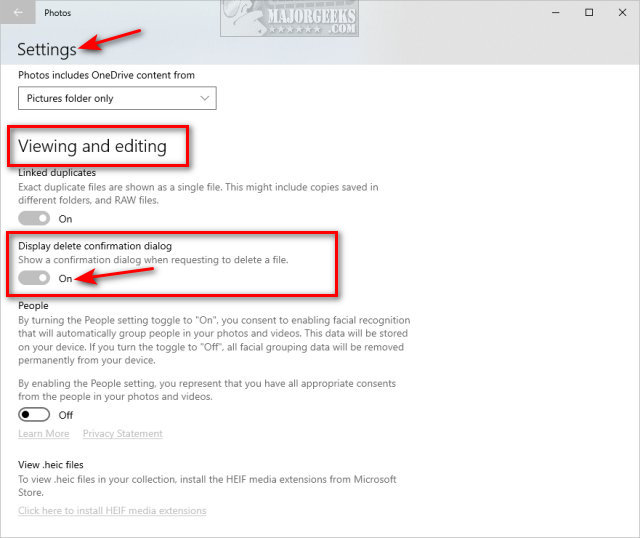
You will see On or Off as you switch between them.
Similar:
How to Restore Windows Photo Viewer on Windows 10
How to Add and Remove Folders in Windows 10 Photos app
Stop ‘Your Weekend Recap’ Notifications in Windows 10 Photos App
comments powered by Disqus

Click on Start > Photos to open the Windows 10 Photos app.
Click on the three dots in the top-right corner and click on Settings.
Scroll down to the Viewing and Editing category.
Look for Display delete confirmation dialog and toggle that on or off.
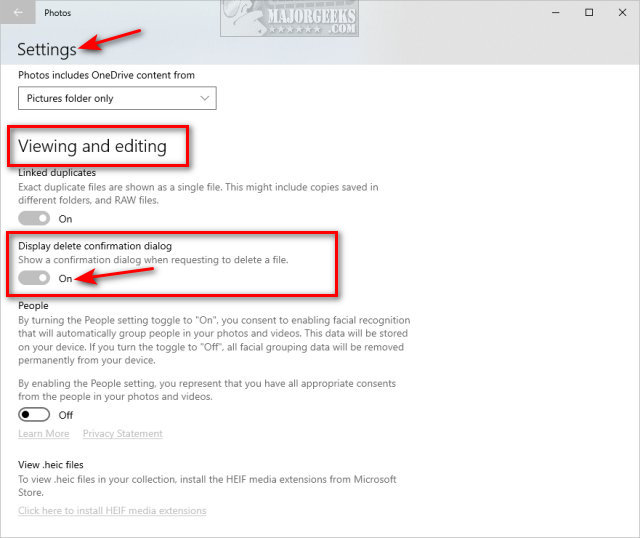
You will see On or Off as you switch between them.
Similar:
comments powered by Disqus






