How to Add and Remove Folders in Windows 10 Photos app
By Timothy Tibbettson 06/15/2023 |
The Windows 10 Photos apps includes the option to create, import, or delete folders. Here's how.
There are three places you can add or import folders.
1: Add or Remove Folders in Windows 10 Photos app
Click on the three dots in the top-right corner and click on Settings.
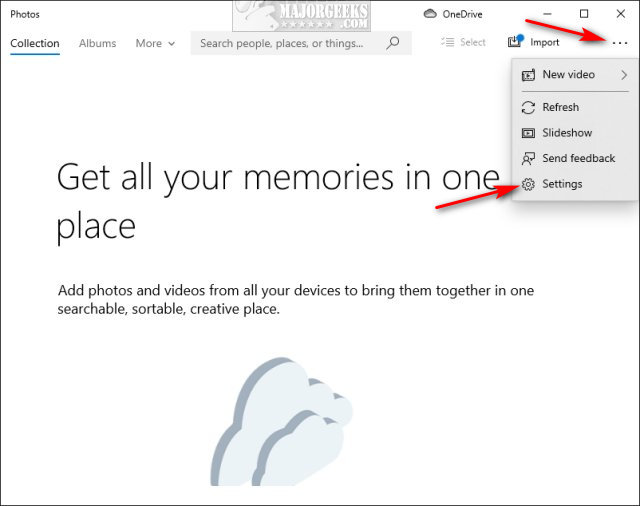
Click on Add a folder or click the X next to any folder you want to delete.
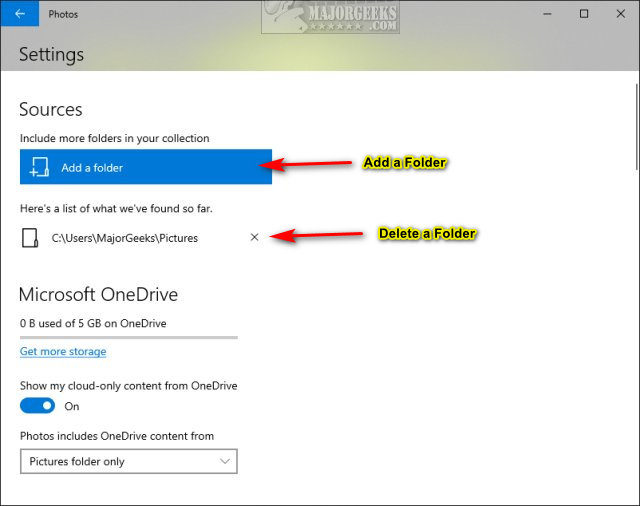
2 & 3: Add or Import Folders in Windows 10 Photos app
There are two additional ways to add or import a folder, but the remove option is not available.
Click on Import in the top right corner or click on Folders near the top left on the Menu bar.
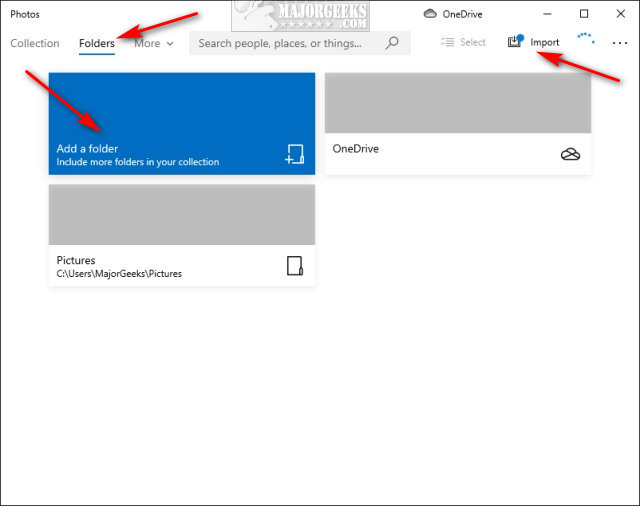
Similar:
How to Restore Windows Photo Viewer on Windows 10
4 Ways to View Pictures as a Slideshow in Windows 10
Stop ‘Your Weekend Recap’ Notifications in Windows 10 Photos App
How to Add or Remove 'Edit With Photos' Context Menu in Windows 10
How to Add or Remove 'Edit With Paint 3D' Context Menu in Windows 10
comments powered by Disqus
There are three places you can add or import folders.
1: Add or Remove Folders in Windows 10 Photos app
Click on the three dots in the top-right corner and click on Settings.
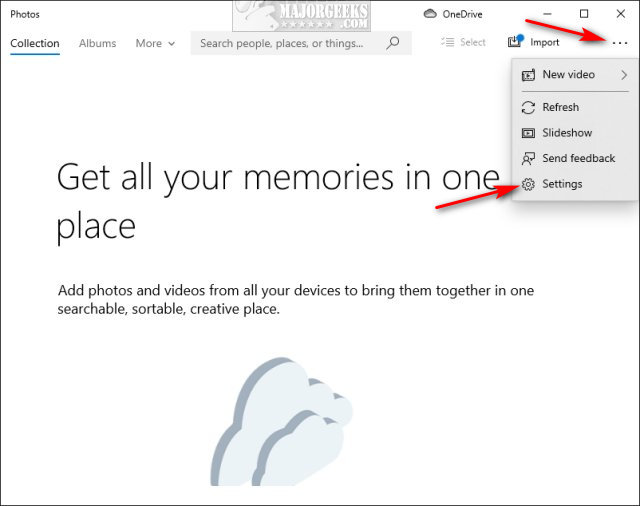
Click on Add a folder or click the X next to any folder you want to delete.
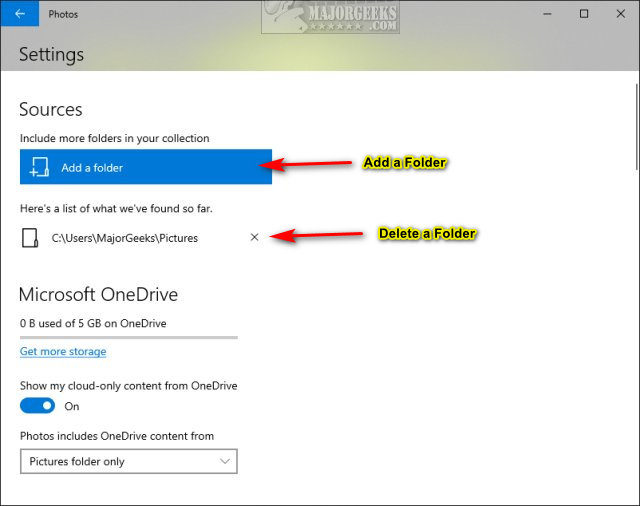
2 & 3: Add or Import Folders in Windows 10 Photos app
There are two additional ways to add or import a folder, but the remove option is not available.
Click on Import in the top right corner or click on Folders near the top left on the Menu bar.
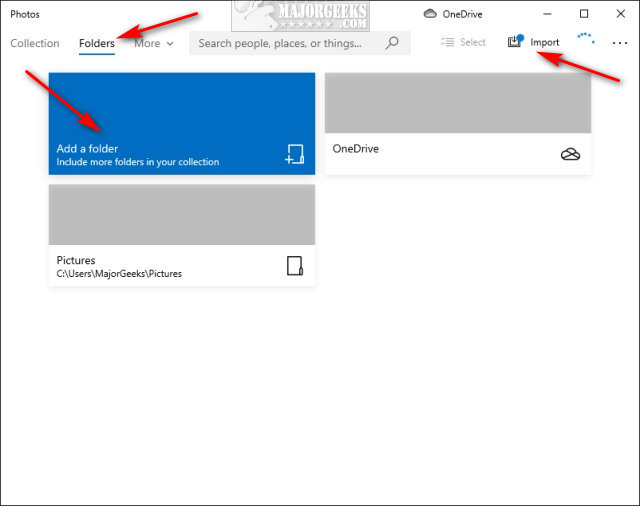
Similar:
comments powered by Disqus






