How to Remove Widgets or Chat From the Windows 11 Taskbar
By Timothy Tibbettson 08/25/2022 |
Widgets are back in full force for Windows 11, but maybe you have no interest in using them. Disabling Widgets from the Start Menu can help and ad room for another shortcut.
Video tutorial:
How to Disable or Remove Widgets or Chat in Windows 11 - Settings
The easiest way to remove the Task View icon is to right-click on your Taskbar and click on Taskbar settings.
You can also click on Start > Settings > Personalization > Taskbar.
Check or uncheck Widgets.
Check or uncheck Chat.
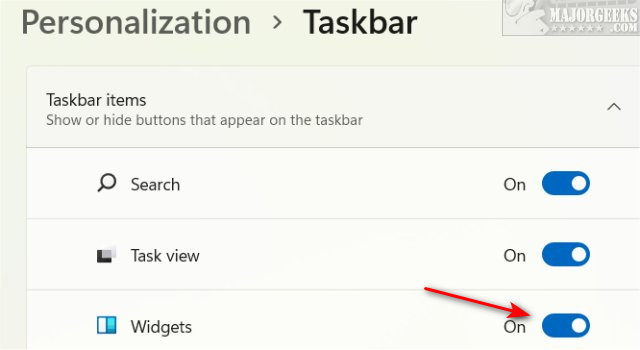
How to Disable or Remove Widgets in Windows 11 - Registry
The registry is the last resort and only required if someone, or something, modified it.
Open the Registry Editor and go to:
HKEY_CURRENT_USER\Software\Microsoft\Windows\CurrentVersion\Explorer\Advanced
Create a New > DWORD > 32-bit Value named TaskbarDa
Change the Value data to 0 to hide Widgets or 1 to show Widgets.
Similar:
How to Restore the Windows 10 Start Menu With Live Tiles in Windows 11
How to Get a Larger or Smaller Taskbar in Windows 11
comments powered by Disqus
How to Disable or Remove Widgets or Chat in Windows 11 - Settings
The easiest way to remove the Task View icon is to right-click on your Taskbar and click on Taskbar settings.
You can also click on Start > Settings > Personalization > Taskbar.
Check or uncheck Widgets.
Check or uncheck Chat.
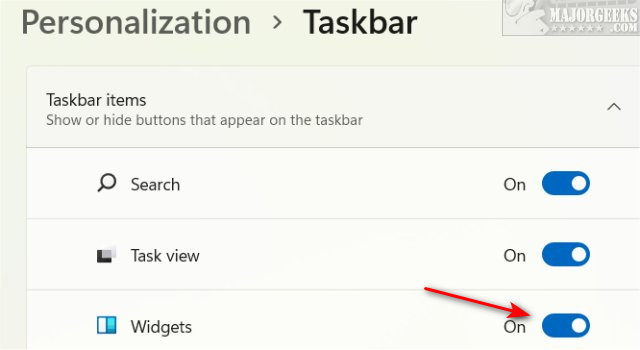
How to Disable or Remove Widgets in Windows 11 - Registry
The registry is the last resort and only required if someone, or something, modified it.
Open the Registry Editor and go to:
HKEY_CURRENT_USER\Software\Microsoft\Windows\CurrentVersion\Explorer\Advanced
Create a New > DWORD > 32-bit Value named TaskbarDa
Change the Value data to 0 to hide Widgets or 1 to show Widgets.
Similar:
comments powered by Disqus






