How to Disable Widgets in Windows 11
By Timothy Tibbettson 06/15/2023 |
Widgets in Windows 11 give you easy access to weather, news, stocks, photos, traffic, and many common Windows 11 tasks and applications. If you don't use Widgets, you can disable them in Group Policy Editor or the registry.
If you like, you can also remove Widgets from the Taskbar.
Video tutorial:
How to Disable Widgets in Windows 11 - Registry
Download Disable Widgets in Windows 11 and extract the two files.
Double-click on Widgets - Disable.reg or Widgets - Enable.reg (Default).
Click Yes when prompted by User Account Control.
Click Yes when prompted by Registry Editor.
Click OK when prompted by the Registry Editor. Reboot.
This tweak is included as part of MajorGeeks Windows Tweaks, and donations to the project and MajorGeeks are accepted here.
How to Disable Widgets in Windows 11 - Group Policy Editor
Windows 10 and 11 Home users will need to enable Group Policy Editor or use the Registry method.
Open the Group Policy Editor and navigate to:
Computer Configuration\Administrative Templates\Windows Components\Widgets
Double-click on Allow widgets on the right.
Click on Disable to disable widgets or Not configured to allow widgets.
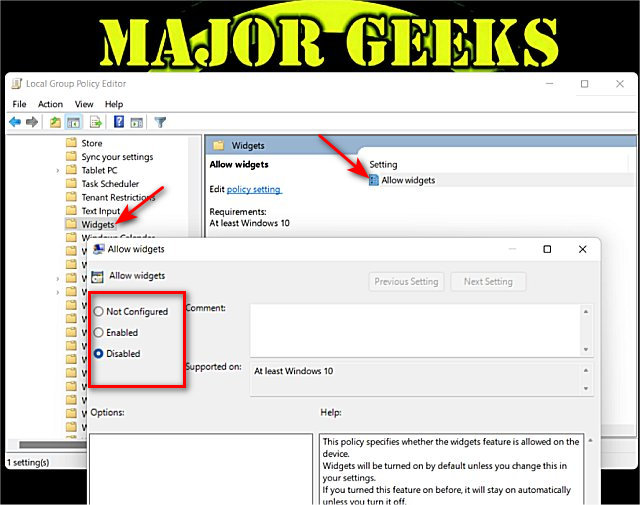
comments powered by Disqus
If you like, you can also remove Widgets from the Taskbar.
How to Disable Widgets in Windows 11 - Registry
Download Disable Widgets in Windows 11 and extract the two files.
Double-click on Widgets - Disable.reg or Widgets - Enable.reg (Default).
Click Yes when prompted by User Account Control.
Click Yes when prompted by Registry Editor.
Click OK when prompted by the Registry Editor. Reboot.
This tweak is included as part of MajorGeeks Windows Tweaks, and donations to the project and MajorGeeks are accepted here.
How to Disable Widgets in Windows 11 - Group Policy Editor
Windows 10 and 11 Home users will need to enable Group Policy Editor or use the Registry method.
Open the Group Policy Editor and navigate to:
Computer Configuration\Administrative Templates\Windows Components\Widgets
Double-click on Allow widgets on the right.
Click on Disable to disable widgets or Not configured to allow widgets.
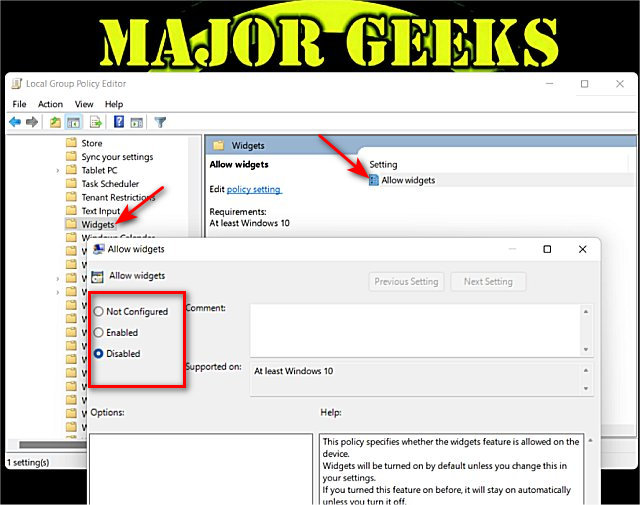
comments powered by Disqus






