Discover the Steps To Resolve Windows 11 Error Code 0x8007007
By Jon Ben-Mayoron 06/04/2023 |
If you're struggling with Windows 11 error code 0x8007007, know you're not alone. This problem can be frustrating and challenging to resolve. Fortunately, this article may be able to help. It provides some tips to diagnose and fix this typical Microsoft Windows issue promptly and securely. You'll learn how to pinpoint the error's cause, troubleshoot possible solutions, and get your PC running smoothly again in no time.
If you happen to come across the Windows 11 error code 0x8007007, you are experiencing a general system error code that indicates a specified module could not be found. This type of error can stem from various factors, including file corruption, hardware or software conflicts, and other technical issues. When drivers are not up-to-date, they can cause unexpected system behavior. Moreover, the absence or corruption of critical drivers can also trigger the 0x8007007 error code. Other possible causes include malware or virus infections that damage system files, software program conflicts, and hardware problems.
Additionally, a disruption in your computer's internet connection could also be a possible cause. To resolve this issue, we recommend restarting your system and checking for any available patches or updates for your operating system.
To enhance the security of your computer, it is recommended to verify the functionality of your security applications and perform anti-malware scans utilizing reliable solutions like Malwarebytes, for example. This will aid in detecting and eliminating any malicious files that might be present on your system. If the issue persists despite these precautions, do not hesitate to contact Microsoft Support for additional assistance or even jump on the MajorGeeks forums - lots of experienced users there, and they are more than happy to lend a hand.
Below are several options for potentially resolving the Windows 11 error code 0x8007007.

Restart your machine
If you're experiencing issues with your computer, restarting it can be quite effective in resolving them, even if it seems counterintuitive. Error code 0x8007007 is just one example of an issue that can be fixed through a simple restart.
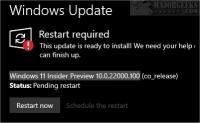
Check if you have any pending updates
One possible reason for encountering this error code is outdated software. To avoid such issues, keeping your Windows 11 system up-to-date is crucial by frequently checking for available updates and installing them promptly. You can quickly check for updates by navigating to Settings > Update & Security > Windows Update and click on the "Check for Updates" button. If any updates are available, make sure to install them without delay. It may be worth checking if you have installed any new software or hardware recently, as this could be the reason behind your 0x8007007 error code. You could try uninstalling any applications or drivers that were recently installed and then restarting your computer to see if this resolves the problem.
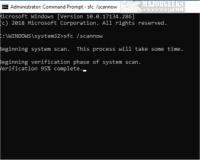
Run an SFC scan
If you're experiencing the 0x8007007 error code on your Windows 11 PC, running an SFC (System File Checker) scan is a helpful solution. This tool can effectively repair corrupted system files that may be causing the issue. To run the scan, open the command prompt with admin privileges by searching for "command prompt" in the start menu and selecting "Run as administrator" from the context menu. Once the terminal window opens, type "SFC /scannow" and hit enter to start the scan. For more detail on running System File Checker, click here.
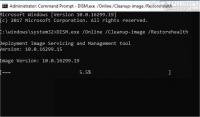
Perform a DISM scan
Running a DISM (Deployment Image Servicing and Management) scan could be the solution if you're facing issues with corrupted system files. Open the command prompt with admin privileges and enter "DISM /Online /Cleanup-Image /RestoreHealth." Then hit enter to initiate the scan. For more detail on running DISM, click here.
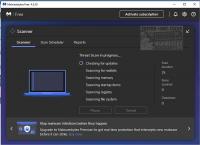
Run a virus/malware scan
Your device's error code may be caused by malicious software. To ensure that this is not the case, it is recommended that you conduct a comprehensive virus/malware scan using your preferred security software. If you don't have one you like, we list the best AntiVirus and AntiMalware Software here to help you.
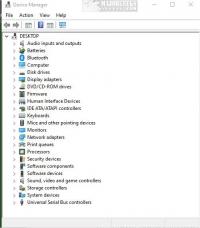
Check for hardware conflicts
If you see the 0x8007007 error code, you can also check Device Manager for conflicts between newly installed and existing hardware. Look for yellow exclamation marks on devices. If found right, click on the device and try to update the driver. Windows usually won't find it, but sometimes you get lucky. If not, go to the manufacturer's site and look or try something like Snappy Driver to look for the correct driver for you.
Paid Options
If you are stuck here, there are some paid options to consider. The first that comes to mind is Tweaking.com Windows Repair, which runs many of the scans we suggest above - plus a ton more. Most repairs are free, but the pro version offers more options. The other would be Restoro a system utilities and repair software program that has its online repositories of data and files that can repair many significant system issues.
Reinstall Windows 11
The nuclear option - In case all other attempts prove unsuccessful, you may have to opt for a complete reinstallation of Windows 11 to eliminate the 0x8007007 error code. It is essential to backup all crucial data on your device before reinstallation, as the process will result in deleting everything.
We have a guide on How to Reset or Reinstall Windows 10 & 11 Using the Cloud
These are a few relatively straightforward options for resolving the Windows 11 error 0x8007007 - have you experienced the error and utilized a different option? Let us know in the comments section.
comments powered by Disqus
If you happen to come across the Windows 11 error code 0x8007007, you are experiencing a general system error code that indicates a specified module could not be found. This type of error can stem from various factors, including file corruption, hardware or software conflicts, and other technical issues. When drivers are not up-to-date, they can cause unexpected system behavior. Moreover, the absence or corruption of critical drivers can also trigger the 0x8007007 error code. Other possible causes include malware or virus infections that damage system files, software program conflicts, and hardware problems.
Additionally, a disruption in your computer's internet connection could also be a possible cause. To resolve this issue, we recommend restarting your system and checking for any available patches or updates for your operating system.
To enhance the security of your computer, it is recommended to verify the functionality of your security applications and perform anti-malware scans utilizing reliable solutions like Malwarebytes, for example. This will aid in detecting and eliminating any malicious files that might be present on your system. If the issue persists despite these precautions, do not hesitate to contact Microsoft Support for additional assistance or even jump on the MajorGeeks forums - lots of experienced users there, and they are more than happy to lend a hand.
Below are several options for potentially resolving the Windows 11 error code 0x8007007.

Restart your machine
If you're experiencing issues with your computer, restarting it can be quite effective in resolving them, even if it seems counterintuitive. Error code 0x8007007 is just one example of an issue that can be fixed through a simple restart.
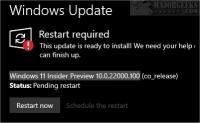
Check if you have any pending updates
One possible reason for encountering this error code is outdated software. To avoid such issues, keeping your Windows 11 system up-to-date is crucial by frequently checking for available updates and installing them promptly. You can quickly check for updates by navigating to Settings > Update & Security > Windows Update and click on the "Check for Updates" button. If any updates are available, make sure to install them without delay. It may be worth checking if you have installed any new software or hardware recently, as this could be the reason behind your 0x8007007 error code. You could try uninstalling any applications or drivers that were recently installed and then restarting your computer to see if this resolves the problem.
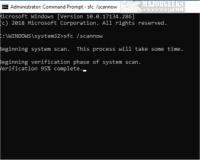
Run an SFC scan
If you're experiencing the 0x8007007 error code on your Windows 11 PC, running an SFC (System File Checker) scan is a helpful solution. This tool can effectively repair corrupted system files that may be causing the issue. To run the scan, open the command prompt with admin privileges by searching for "command prompt" in the start menu and selecting "Run as administrator" from the context menu. Once the terminal window opens, type "SFC /scannow" and hit enter to start the scan. For more detail on running System File Checker, click here.
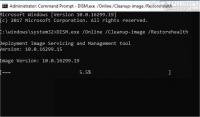
Perform a DISM scan
Running a DISM (Deployment Image Servicing and Management) scan could be the solution if you're facing issues with corrupted system files. Open the command prompt with admin privileges and enter "DISM /Online /Cleanup-Image /RestoreHealth." Then hit enter to initiate the scan. For more detail on running DISM, click here.
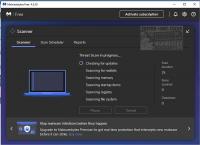
Run a virus/malware scan
Your device's error code may be caused by malicious software. To ensure that this is not the case, it is recommended that you conduct a comprehensive virus/malware scan using your preferred security software. If you don't have one you like, we list the best AntiVirus and AntiMalware Software here to help you.
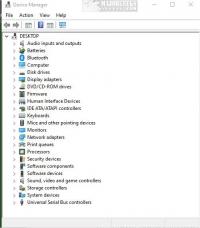
Check for hardware conflicts
If you see the 0x8007007 error code, you can also check Device Manager for conflicts between newly installed and existing hardware. Look for yellow exclamation marks on devices. If found right, click on the device and try to update the driver. Windows usually won't find it, but sometimes you get lucky. If not, go to the manufacturer's site and look or try something like Snappy Driver to look for the correct driver for you.
Paid Options
If you are stuck here, there are some paid options to consider. The first that comes to mind is Tweaking.com Windows Repair, which runs many of the scans we suggest above - plus a ton more. Most repairs are free, but the pro version offers more options. The other would be Restoro a system utilities and repair software program that has its online repositories of data and files that can repair many significant system issues.
Reinstall Windows 11
The nuclear option - In case all other attempts prove unsuccessful, you may have to opt for a complete reinstallation of Windows 11 to eliminate the 0x8007007 error code. It is essential to backup all crucial data on your device before reinstallation, as the process will result in deleting everything.
We have a guide on How to Reset or Reinstall Windows 10 & 11 Using the Cloud
These are a few relatively straightforward options for resolving the Windows 11 error 0x8007007 - have you experienced the error and utilized a different option? Let us know in the comments section.
comments powered by Disqus






