How to Reset or Reinstall Windows 10 & 11 Using the Cloud (Step-by-Step)
By Timothy Tibbettson 06/15/2023 |
Beginning with Windows 10 Build 1909, you can now use Reset This PC by downloading a new image from the cloud, saving you the trouble of downloading the Windows 10 ISO should that be needed.
The cloud download option will reinstall the same build, version, and edition that you are using.
There are a few great reasons to recover your computer from the cloud:
Sometimes the installation is so damaged that Windows 10 will require the latest ISO.
Very few people keep a backup of the most recent ISO, so you don't need to update your Windows 10 ISO every major release.
You don't need to store a 5GB+ ISO file.
You don't need a thumb drive or high-capacity DVD to store the extracted ISO.
You can follow the guide step-by-step or watch our 7-minute video guide:
Click on Start > Settings > Update & Security > Recovery.
Under Reset this PC, click on Get started.
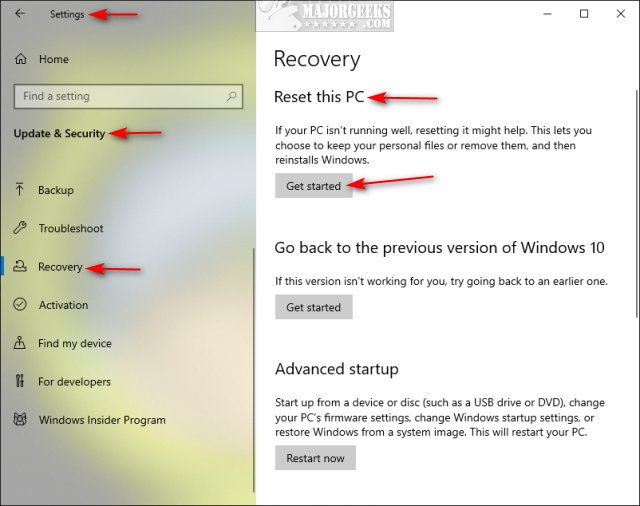
Click on Keep my files or Remove everything.
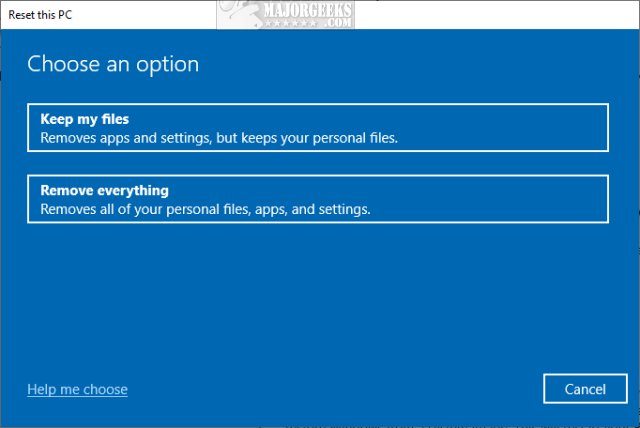
Click on Cloud download.
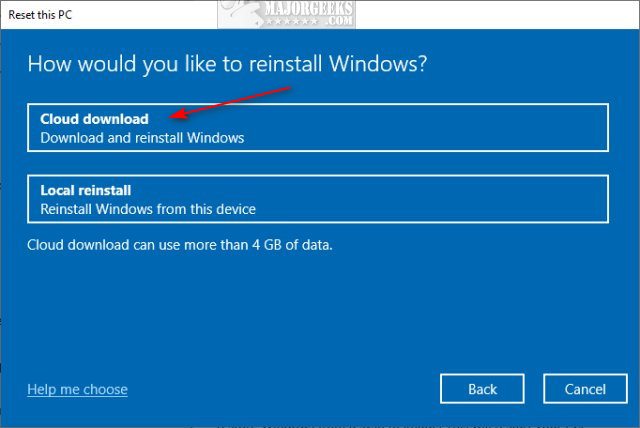
Click on Next. You might be warned that using Reset this PC will not allow you to roll back to a previous build of Windows. If you wanted to go back, click Cancel and look for Go back to the previous version of Windows 10, where we started in Recovery.
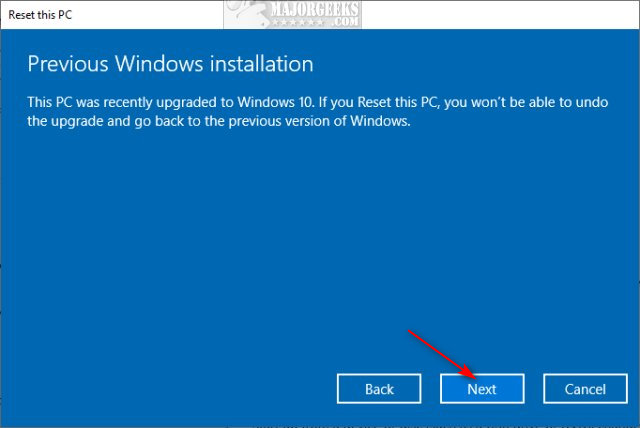
You will see Getting things ready, and This won't take long, and finally, the last prompt before Reset this PC begins. You might want to click on View apps that will be removed to be sure you don't need to back up any of your files or applications and so you're aware of what apps you might need to reinstall.
Click on Reset.
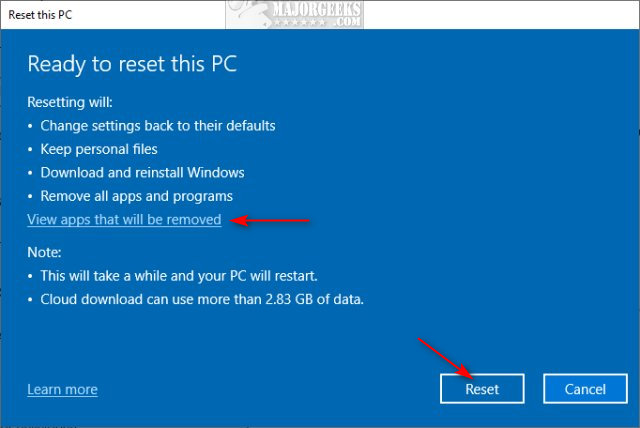
You will now see Preparing to reset, download status, and that your computer will automatically restart. Grab some lunch or walk away while Windows 10 takes care of everything for you. Your computer will reboot three times, and you don't need to interact any further.
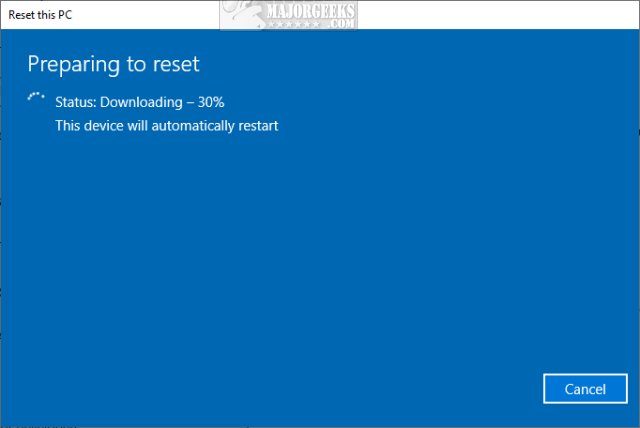
After the first reboot, you should see Resetting this PC as you wait with a percentage.
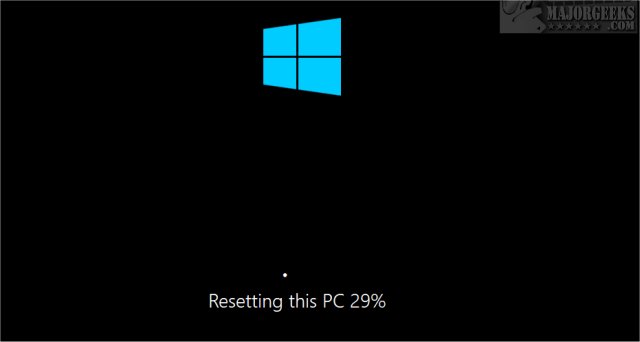
On the second reboot, you should see Installing Windows with a percentage.
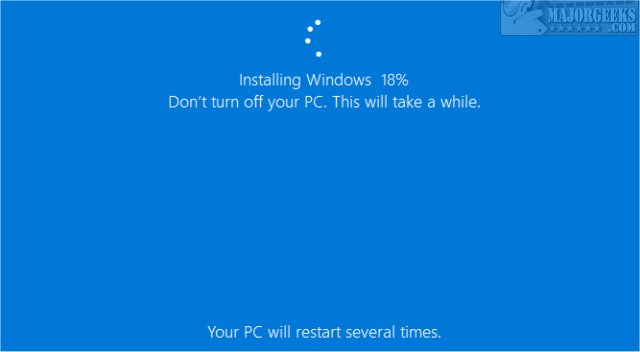
On the third and final reboot, any missing Windows updates will be installed. You may also see some hardware being set up.
Finally, you will see Welcome to your new version of Windows!
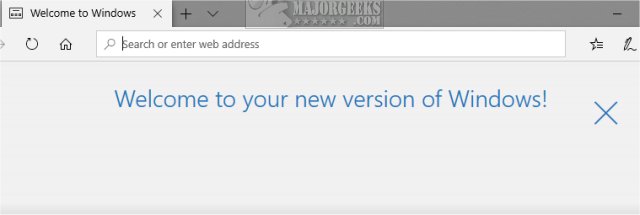
Enjoy your fresh Windows 10 installation.
Similar:
How to Make Your Computer Run Like New in 4 Easy Steps
How to Buy a New Computer or Laptop
How to Reinstall Windows 10 Without Losing Your Files
How to Find, Change, or Remove Number of Days to Go Back to the Previous Version of Windows
comments powered by Disqus
The cloud download option will reinstall the same build, version, and edition that you are using.
There are a few great reasons to recover your computer from the cloud:
Click on Start > Settings > Update & Security > Recovery.
Under Reset this PC, click on Get started.
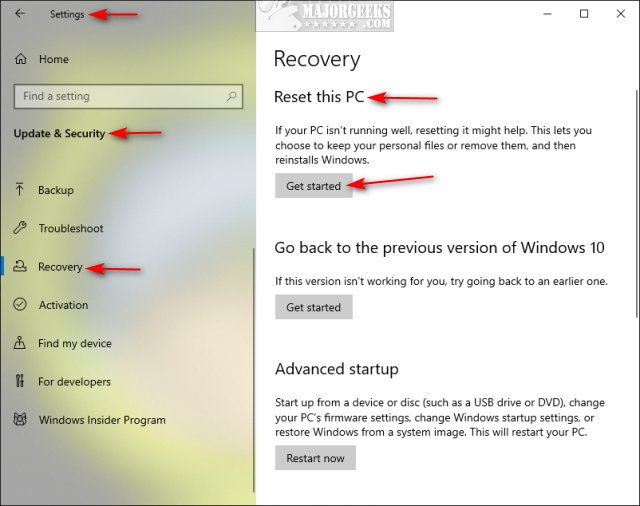
Click on Keep my files or Remove everything.
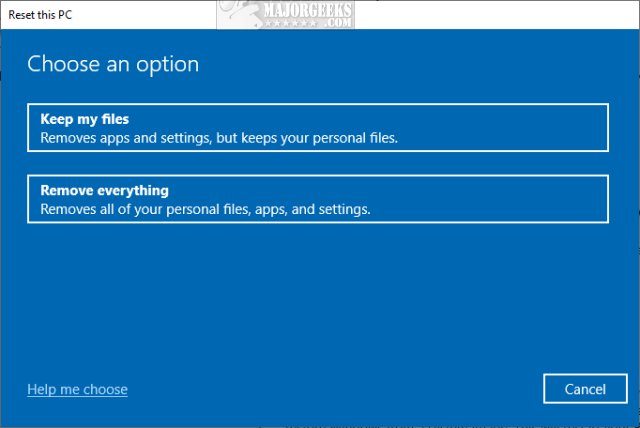
Click on Cloud download.
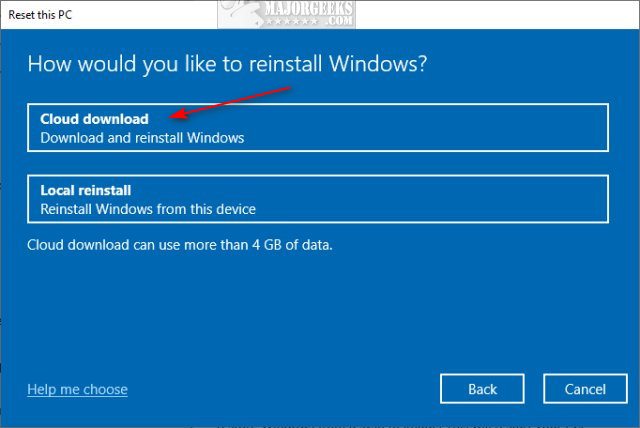
Click on Next. You might be warned that using Reset this PC will not allow you to roll back to a previous build of Windows. If you wanted to go back, click Cancel and look for Go back to the previous version of Windows 10, where we started in Recovery.
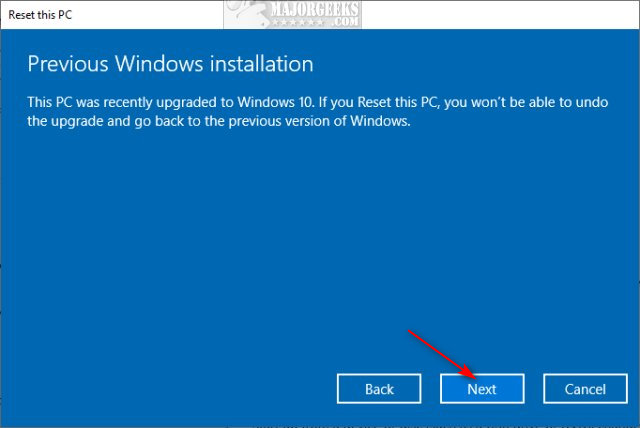
You will see Getting things ready, and This won't take long, and finally, the last prompt before Reset this PC begins. You might want to click on View apps that will be removed to be sure you don't need to back up any of your files or applications and so you're aware of what apps you might need to reinstall.
Click on Reset.
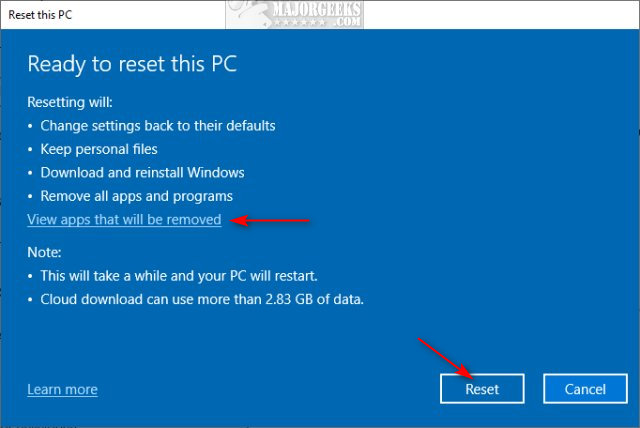
You will now see Preparing to reset, download status, and that your computer will automatically restart. Grab some lunch or walk away while Windows 10 takes care of everything for you. Your computer will reboot three times, and you don't need to interact any further.
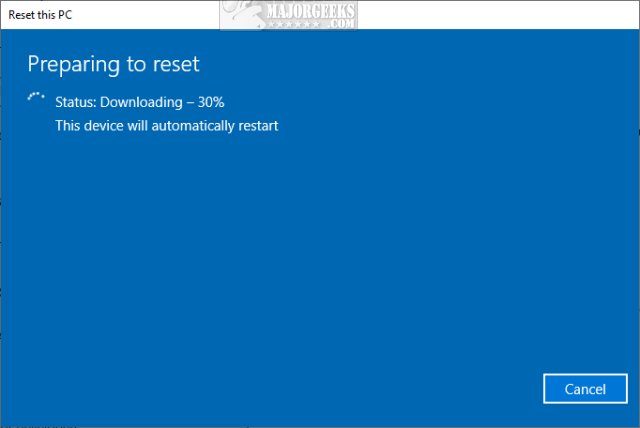
After the first reboot, you should see Resetting this PC as you wait with a percentage.
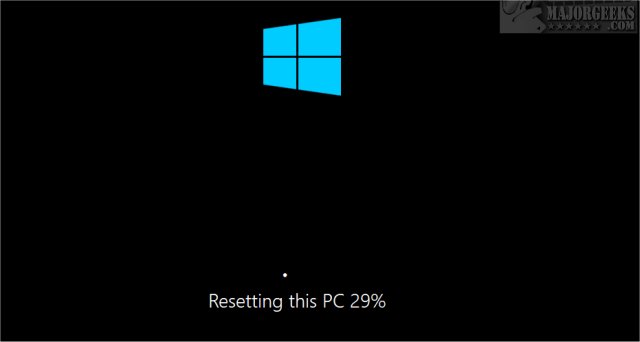
On the second reboot, you should see Installing Windows with a percentage.
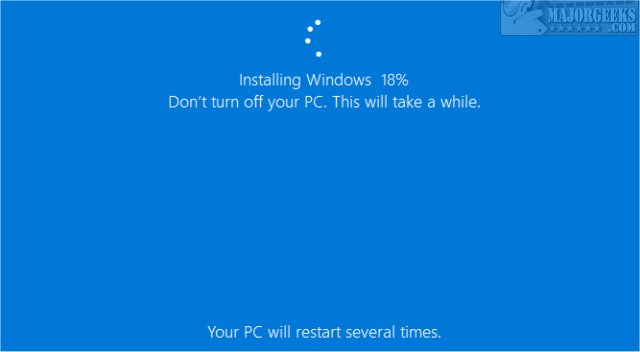
On the third and final reboot, any missing Windows updates will be installed. You may also see some hardware being set up.
Finally, you will see Welcome to your new version of Windows!
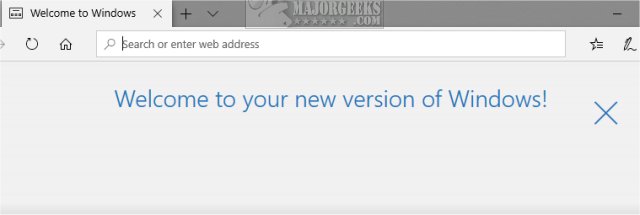
Enjoy your fresh Windows 10 installation.
Similar:
comments powered by Disqus






