How to Show Drive Letter Before Drive Names in File Explorer
By Timothy Tibbettson 06/15/2023 |
When you open This PC in File Explorer, you are shown a list of drives and more. By default, you will see a drive name followed by the drive letter. We can reverse the order with a little registry trick, so you see the drive letter first.
We can do this using our Registry files, or you can edit the registry yourself.
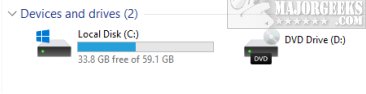
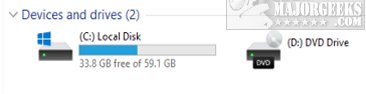
Video tutorial:
How to Show Drive Letter Before Drive Names in File Explorer - Registry Files
Download Show Drive Letter Before Drive Names in File Explorer and extract the two files.
Double-click 'Show Drive Letters First - File Explorer - Enable.reg' or 'Show Drive Letters First - File Explorer - Default.reg' (Default).
Click Yes when prompted by User Account Control.
Click Yes when prompted by Registry Editor.
Click OK when prompted by the Registry Editor.
This tweak is included as part of MajorGeeks Windows Tweaks.
How to Show Drive Letter Before Drive Names in File Explorer - Registry Edit
Open the Registry Editor.
Go to HKEY_CURRENT_USER\SOFTWARE\Microsoft\Windows\CurrentVersion\Explorer
On the right, create a New > DWORD (32-bit Value).
Name the new DWORD ShowDriveLettersFirst.
Double-click on ShowDriveLettersFirst and change the Value data to 4.
Delete the ShowDriveLettersFirst DWORD to restore the default view.
Similar:
How to Open File Explorer to This PC Instead of Quick Access
How to Reset Folder View Settings in Windows 10
How to Change Folder View Template for All Folders in Windows 10
How to Move Libraries Above or Below This PC in File Explorer
How to Show, Hide, Add, or Remove a Folder From Libraries in Windows 10
comments powered by Disqus
We can do this using our Registry files, or you can edit the registry yourself.
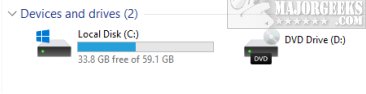
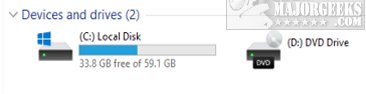
How to Show Drive Letter Before Drive Names in File Explorer - Registry Files
Download Show Drive Letter Before Drive Names in File Explorer and extract the two files.
Double-click 'Show Drive Letters First - File Explorer - Enable.reg' or 'Show Drive Letters First - File Explorer - Default.reg' (Default).
Click Yes when prompted by User Account Control.
Click Yes when prompted by Registry Editor.
Click OK when prompted by the Registry Editor.
This tweak is included as part of MajorGeeks Windows Tweaks.
How to Show Drive Letter Before Drive Names in File Explorer - Registry Edit
Open the Registry Editor.
Go to HKEY_CURRENT_USER\SOFTWARE\Microsoft\Windows\CurrentVersion\Explorer
On the right, create a New > DWORD (32-bit Value).
Name the new DWORD ShowDriveLettersFirst.
Double-click on ShowDriveLettersFirst and change the Value data to 4.
Delete the ShowDriveLettersFirst DWORD to restore the default view.
Similar:
comments powered by Disqus






