How to Enable or Disable Bluetooth in Windows 11
By Timothy Tibbettson 03/12/2023 |
Bluetooth devices are supported and enabled by default in Windows 11. If you don't use Bluetooth, you might consider disabling it for security and performance reasons.
Click on Start > Settings or press the Windows Key + I.
Click on Bluetooth & devices on the left.
Toggle Bluetooth on or off on the right.
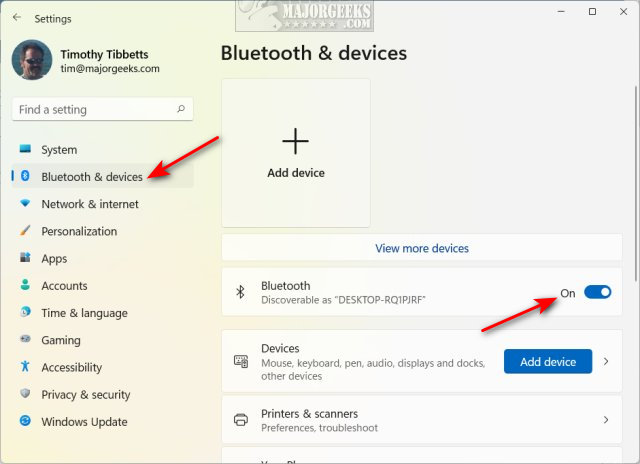
You can also add or remove Bluetooth devices here.
Click on View more devices.
To add a device, click on Add device.
Click the three dots next to any Bluetooth device to remove a device. Click on Remove device.
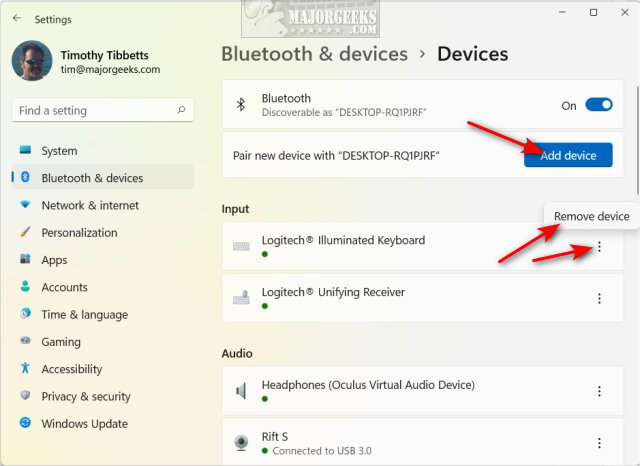
Similar:
How to Create a Bluetooth Shortcut in Windows 10 & 11
How to Restore a Missing Bluetooth Icon in Windows
Find Your Bluetooth Version on Windows 10 & 11
comments powered by Disqus
Click on Start > Settings or press the Windows Key + I.
Click on Bluetooth & devices on the left.
Toggle Bluetooth on or off on the right.
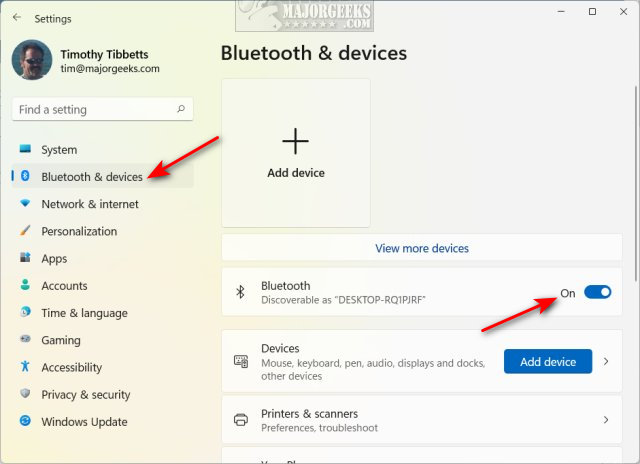
You can also add or remove Bluetooth devices here.
Click on View more devices.
To add a device, click on Add device.
Click the three dots next to any Bluetooth device to remove a device. Click on Remove device.
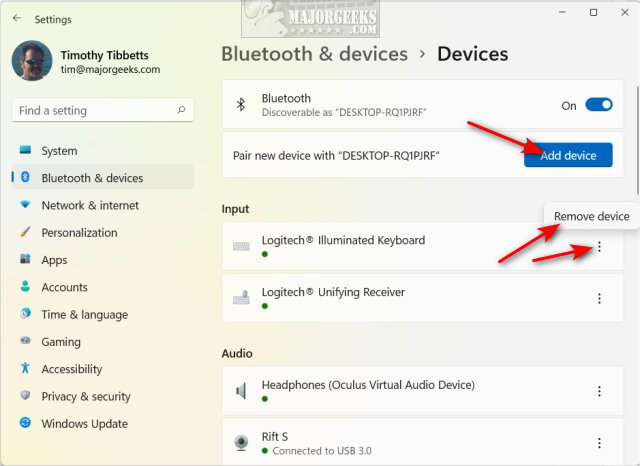
Similar:
comments powered by Disqus






