How to Enable or Disable File History in Windows 10 & 11
By Timothy Tibbettson 06/15/2023 |
File History is a backup option in Windows 8, 10, and 11 to replace lost, damaged, or deleted files. Users who maintain their backup, or prefer to use Reset This PC or Windows Repair, might want to disable File History.
There is only one other thing to consider before disabling File History. File History adds 26 characters to the name of each file that is backed up with a maximum character count of 210 characters, including the original file name. Any file that you back up with a full path of 185 characters or more, including the file name, will be ignored.
We can make the changes with Group Policy Editor, the Registry Editor, or using our Registry files. Windows 10 Home users will need to enable Group Policy Editor.
If you edit the registry, be sure to back up first.
How to Enable or Disable File History in Windows 10 - Registry Files
Our Registry files are the easiest way to disable File History.
Download Enable or Disable File History and extract the two files.
Double-click File History - Disable.reg or File History - Enable.reg (Default).
Click Yes when prompted by User Account Control.
Click Yes when prompted by Registry Editor.
Click OK when prompted by the Registry Editor.
This tweak is included as part of MajorGeeks Windows Tweaks.
How to Enable or Disable File History in Windows 10 - Registry Editor
Advanced users can navigate to HKEY_LOCAL_MACHINE\SOFTWARE\Policies\Microsoft\Windows\FileHistory
You might need to create the FileHistory key.
Add a new DWORD named Disable File History with a Value_data of 0.
Delete Disable File History to restore the default setting.
How to Enable or Disable File History in Windows 10 - Group Policy Editor
Open Group Policy Editor and navigate to Computer Configuration\Administrative Templates\Windows Components\File History.
Double-click on Turn off File History.
Click on Enabled to disable File History.
Click on Disabled or Not Configured to enable File History.
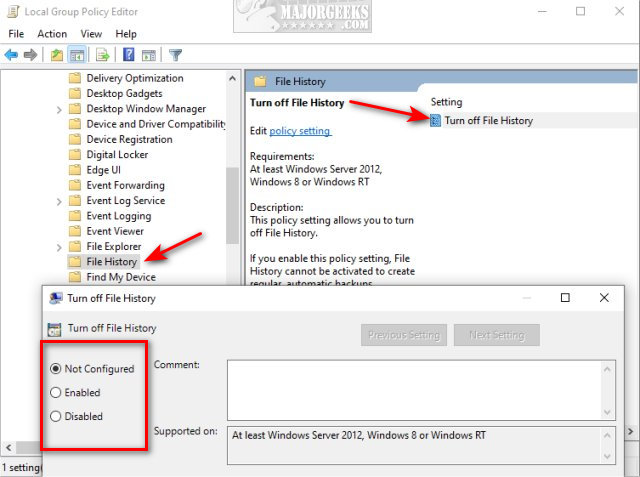
Similar:
How to Reset or Reinstall Windows 10 Using the Cloud
Enable, Disable, Manage, Delete or Create a System Restore Point
How to Enable or Disable System Restore or Configuration in Windows 10
comments powered by Disqus
There is only one other thing to consider before disabling File History. File History adds 26 characters to the name of each file that is backed up with a maximum character count of 210 characters, including the original file name. Any file that you back up with a full path of 185 characters or more, including the file name, will be ignored.
We can make the changes with Group Policy Editor, the Registry Editor, or using our Registry files. Windows 10 Home users will need to enable Group Policy Editor.
If you edit the registry, be sure to back up first.
How to Enable or Disable File History in Windows 10 - Registry Files
Our Registry files are the easiest way to disable File History.
Download Enable or Disable File History and extract the two files.
Double-click File History - Disable.reg or File History - Enable.reg (Default).
Click Yes when prompted by User Account Control.
Click Yes when prompted by Registry Editor.
Click OK when prompted by the Registry Editor.
This tweak is included as part of MajorGeeks Windows Tweaks.
How to Enable or Disable File History in Windows 10 - Registry Editor
Advanced users can navigate to HKEY_LOCAL_MACHINE\SOFTWARE\Policies\Microsoft\Windows\FileHistory
You might need to create the FileHistory key.
Add a new DWORD named Disable File History with a Value_data of 0.
Delete Disable File History to restore the default setting.
How to Enable or Disable File History in Windows 10 - Group Policy Editor
Open Group Policy Editor and navigate to Computer Configuration\Administrative Templates\Windows Components\File History.
Double-click on Turn off File History.
Click on Enabled to disable File History.
Click on Disabled or Not Configured to enable File History.
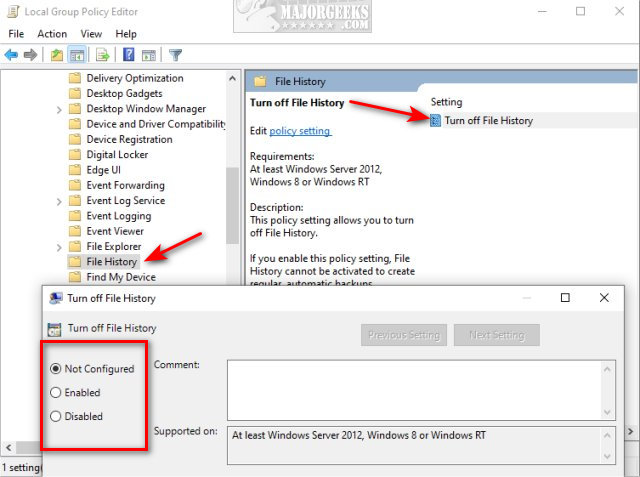
Similar:
comments powered by Disqus






