How to Enable, Disable, or Change Your Location in Windows 10 & 11
By Timothy Tibbettson 06/15/2023 |
Windows 10 can use your location by using your IP address and Wi-Fi positioning. You can enable or disable Location or choose what apps are allowed to use your location.
To verify your location is accurate, open Maps by clicking on Start > Maps.
The easiest way to turn Location on or off is from the Action Center.
Click on the box at the bottom-right corner of your screen.
Click on Location to enable or disable it. The icon will be a light blue or gray color when on and dark when off.
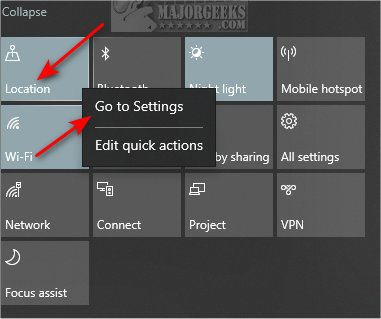
To makes changes to your settings, or choose what apps are allowed to use your location, right-click on Location and click Settings. You can also click on Win + I, and go to Privacy > Location.
Microsoft has made many changes for your privacy, and Location has numerous options from here.
Let's take a look at your options:
Allow access to location on this device - This setting is the same as above to toggle Location on or off.
Allow apps to access your location - If enabled, you can choose what apps can access your location. If disabled, then all apps are denied access (not recommended).
Choose which apps can access your location - If the above option is on, you can choose which apps are allowed to use your location. You can see On or Off depending on your selection.
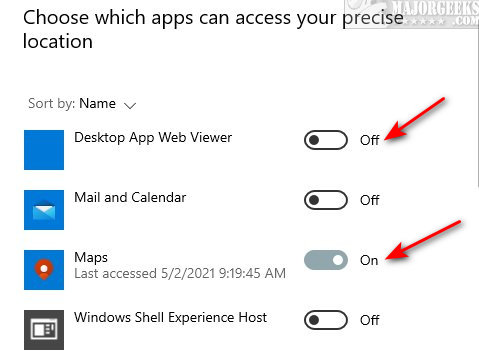
Allow Desktop apps to access your precise location - Some apps you download don't ask your permission to access your location. Typically, these apps require your location to work correctly, such as a weather app. Those apps, if any, will be listed here.
Geofencing - Geofencing allows you to draw a border and be notified when something crosses in or out of a boundary. You can use this to track laptops, tablets, or equipment. It's a pretty neat feature, but very few know about it or use it.
Default location - Changes your default location. Click on Set default location. Begin typing to find a location or select a place on the map.
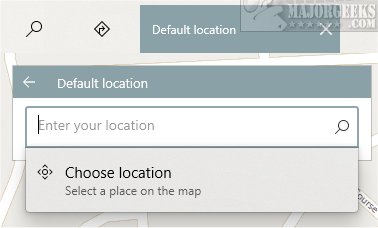
Location history - Location history is only stored for a limited time, but if you've moved or are traveling, you might want to click on Clear.
Similar:
How to Turn Diagnostic Data Settings on or off in Windows 10
How to Disable Windows 10 Activity History Permanently
How to Clear Your Activity History in Windows 10
How to Change Your Network Location To Public Or Private
comments powered by Disqus
To verify your location is accurate, open Maps by clicking on Start > Maps.
The easiest way to turn Location on or off is from the Action Center.
Click on the box at the bottom-right corner of your screen.
Click on Location to enable or disable it. The icon will be a light blue or gray color when on and dark when off.
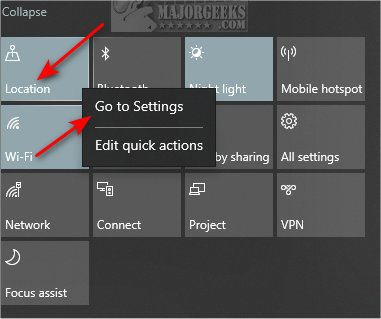
To makes changes to your settings, or choose what apps are allowed to use your location, right-click on Location and click Settings. You can also click on Win + I, and go to Privacy > Location.
Microsoft has made many changes for your privacy, and Location has numerous options from here.
Let's take a look at your options:
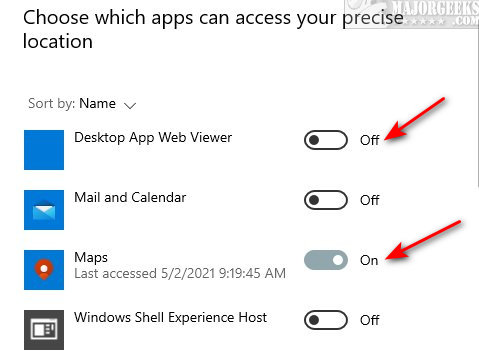
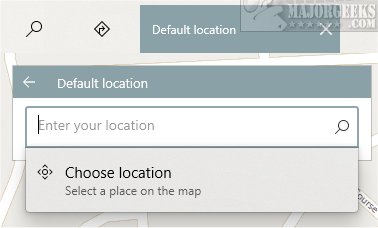
Similar:
comments powered by Disqus






