How to Change Your Network Location To Public Or Private
By Timothy Tibbettson 06/15/2023 |
When you first signed onto your user account, you were given the option to set your network location to public or private. If you're not, or want to change our preference, it's easy to do.
Click Start > Settings > Network & Internet.
Click on Wi-Fi or Ethernet on the left.
Click on your internet connection.
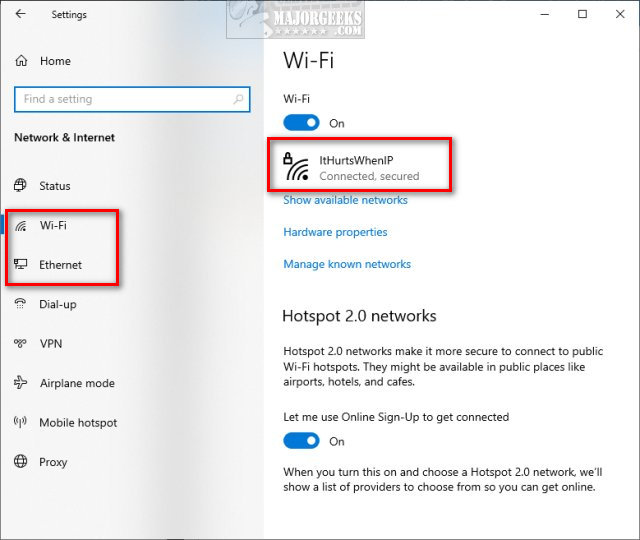
Choose Public or Private.
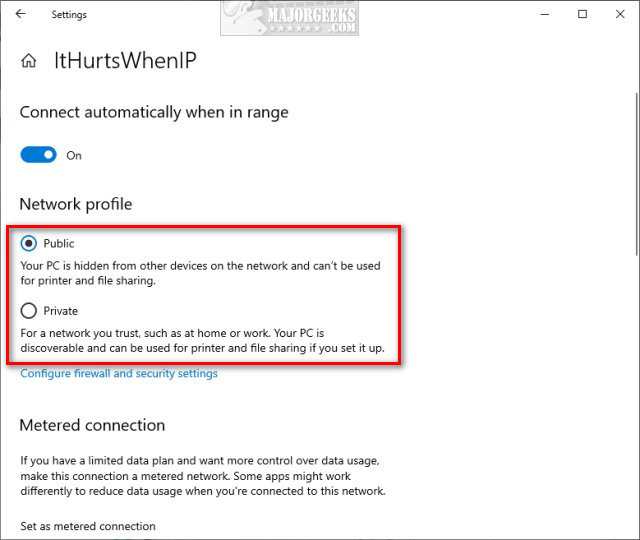
Public and Private networks are explained here so you can make the right choice.
Close Settings when finished.
Similar:
How to Turn On or Off Network Discovery (Make this PC Discoverable)
How to Rename a Network Profile Name in Windows 10
How to Check Wi-Fi Security Settings in Windows
comments powered by Disqus
Click Start > Settings > Network & Internet.
Click on Wi-Fi or Ethernet on the left.
Click on your internet connection.
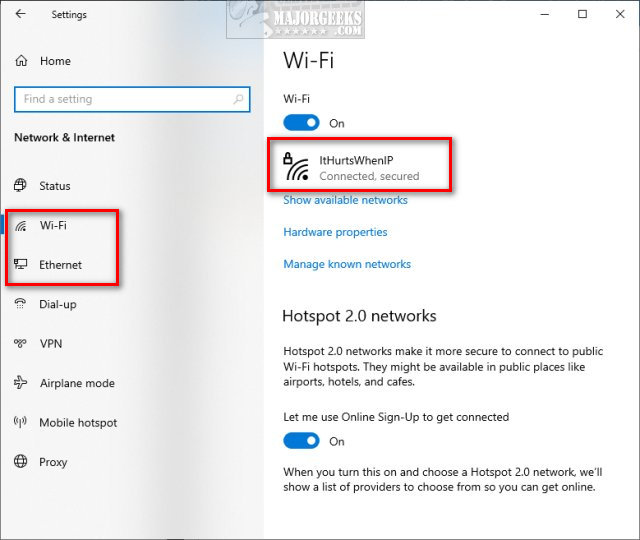
Choose Public or Private.
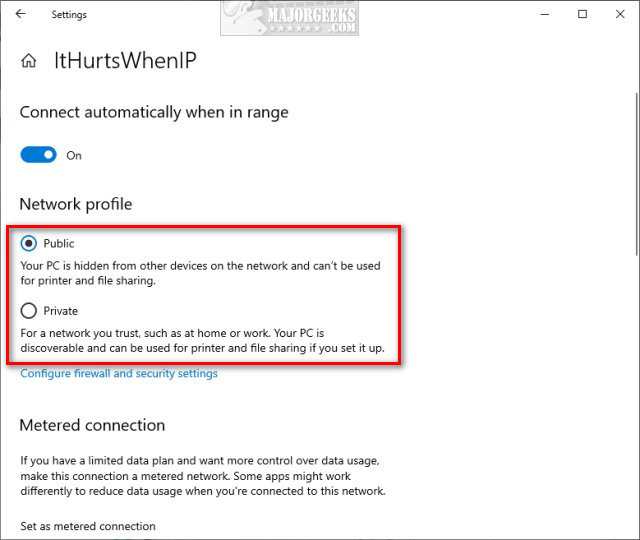
Public and Private networks are explained here so you can make the right choice.
Close Settings when finished.
Similar:
comments powered by Disqus






