Enable or Disable Enhanced Mode for Windows Search in Windows 10 & 11
By Timothy Tibbettson 06/15/2023 |
Windows 10 has added many settings to manage Windows Search. By default, Classic mode is on by default, which only searches your libraries and Desktop. The Enhanced mode can search your entire PC. In this tutorial, we help you choose between the two and customize Windows 10 & 11 Search.
Laptop users should know that using Enhanced Search may reduce their battery life. Customizing your Search varies by need. If you use Search, we prefer ClassicSearch and the options available to suit your situation.
Windows 10: Click on Start > Settings Search. Click on Searching Windows.
Windows 11: Click Start > Settings > Privacy & security. Clikc on Searching Windows.
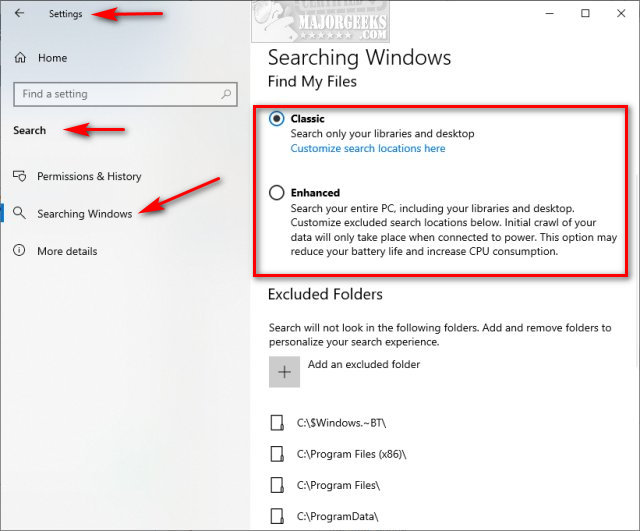
Using Classic Search
Classic search looks only at your libraries and Desktop and has the most options for those who use Windows Search regularly.
Scroll down to find find a list of Windows 10 default excluded folders. Click on any folders you don't want to be excluded and click on Remove excluded folder. Click on Add an excluded folder, and File Explorer will open, allowing you to click on any folder you want to exclude.
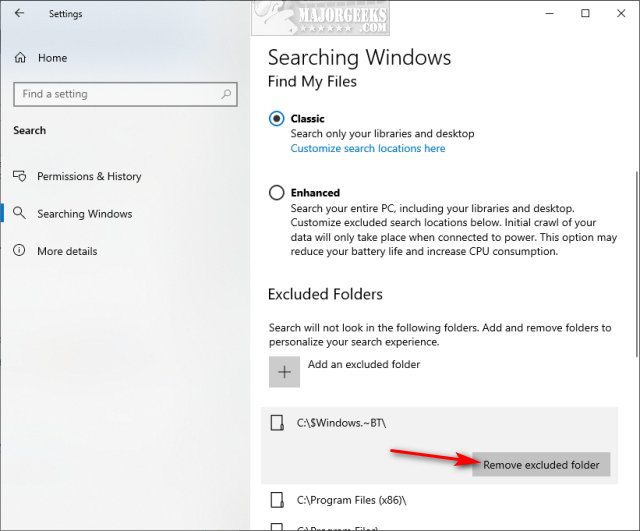
Click on Customize search locations here and click on Modify.
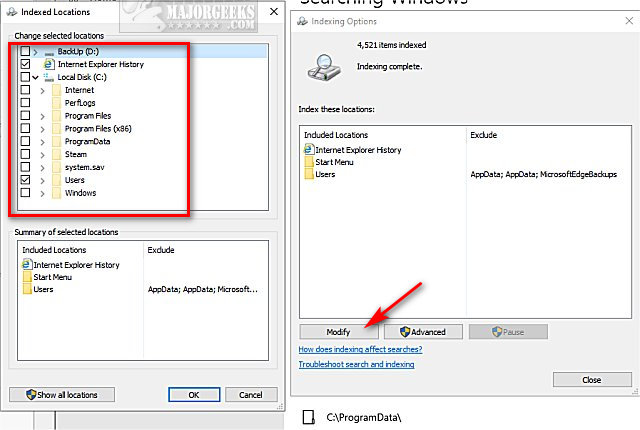
Here you can check or uncheck folders that are Indexed in Search. Be sure to look at the Users folders.
Once you have made your choices, click OK.
Click on Advanced.
The advanced tab has a few options you might look at, although the default settings are what we'd use. The option to Delete and rebuild index. Once you've made your choices come back here and click on Rebuild.
Click on the File Types tab. You can uncheck any file types you'd prefer that aren't indexed and even add custom extensions.
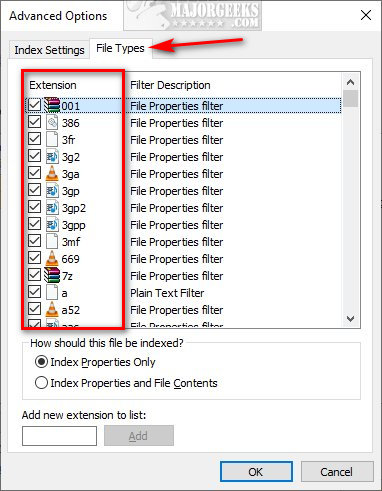
Using Enhanced Search
Enhanced Search will index your entire computer and use more CPU, so we prefer Classic Search.
Everything we discussed with the Classic Search is the same for Advanced Search except the Advanced Search Indexer Settings are buried past Excluded folders at the bottom.
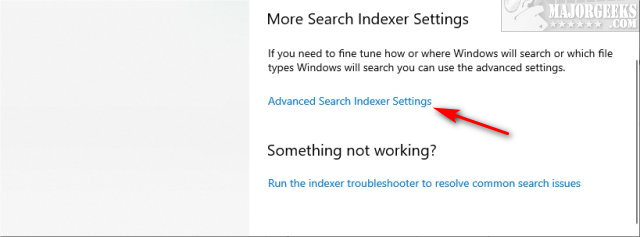
Windows assumes that there are not many options to change if you're using an Enhanced search, and we agree. Otherwise, follow the same steps above to modify Advanced Search.
Similar:
How to Get More Google Search Results per Page
How to Delete and Rebuild the Windows 10 Search Index
Enable or Disable Immersive Search and Rounded Corners in Windows 10
How to Disable Bing Search in the Windows 10 Start Menu
comments powered by Disqus
Laptop users should know that using Enhanced Search may reduce their battery life. Customizing your Search varies by need. If you use Search, we prefer ClassicSearch and the options available to suit your situation.
Windows 10: Click on Start > Settings Search. Click on Searching Windows.
Windows 11: Click Start > Settings > Privacy & security. Clikc on Searching Windows.
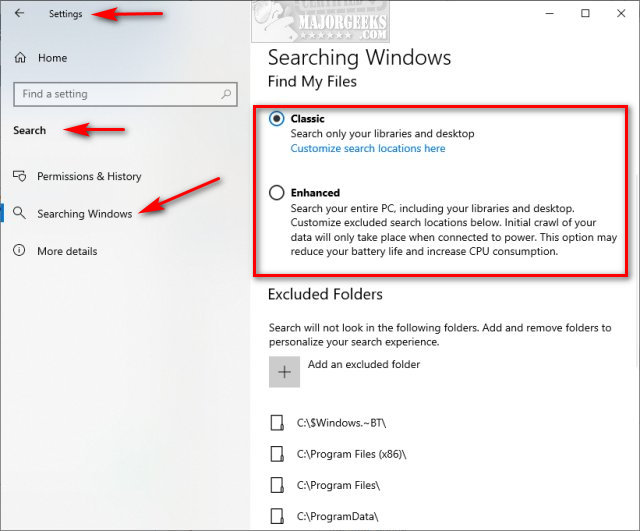
Using Classic Search
Classic search looks only at your libraries and Desktop and has the most options for those who use Windows Search regularly.
Scroll down to find find a list of Windows 10 default excluded folders. Click on any folders you don't want to be excluded and click on Remove excluded folder. Click on Add an excluded folder, and File Explorer will open, allowing you to click on any folder you want to exclude.
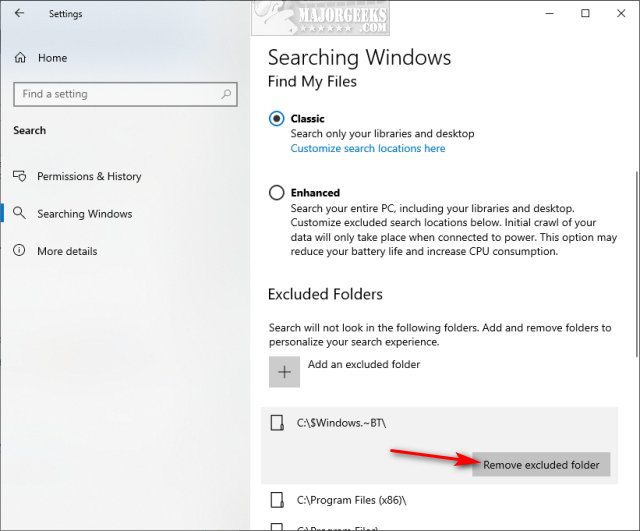
Click on Customize search locations here and click on Modify.
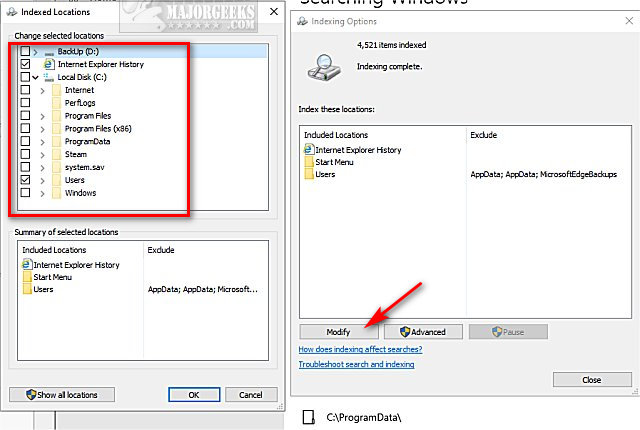
Here you can check or uncheck folders that are Indexed in Search. Be sure to look at the Users folders.
Once you have made your choices, click OK.
Click on Advanced.
The advanced tab has a few options you might look at, although the default settings are what we'd use. The option to Delete and rebuild index. Once you've made your choices come back here and click on Rebuild.
Click on the File Types tab. You can uncheck any file types you'd prefer that aren't indexed and even add custom extensions.
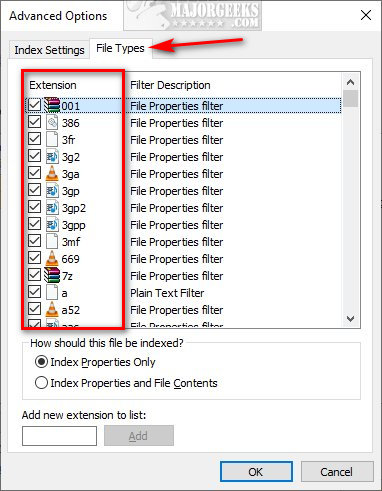
Using Enhanced Search
Enhanced Search will index your entire computer and use more CPU, so we prefer Classic Search.
Everything we discussed with the Classic Search is the same for Advanced Search except the Advanced Search Indexer Settings are buried past Excluded folders at the bottom.
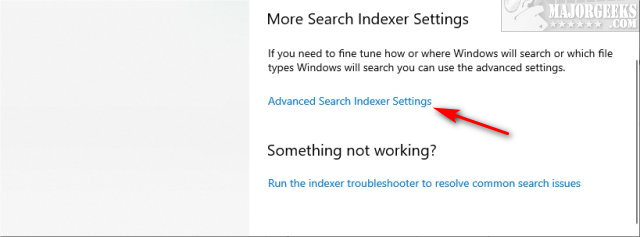
Windows assumes that there are not many options to change if you're using an Enhanced search, and we agree. Otherwise, follow the same steps above to modify Advanced Search.
Similar:
comments powered by Disqus






