How to Disable Bing Search in the Windows 10 Start Menu
By Timothy Tibbettson 10/28/2022 |
When you use the Windows 10 search from the Start Menu, Bing web results are included. There's no option to change or remove the Bing search, but we can disable the web search entirely using the Windows Registry.
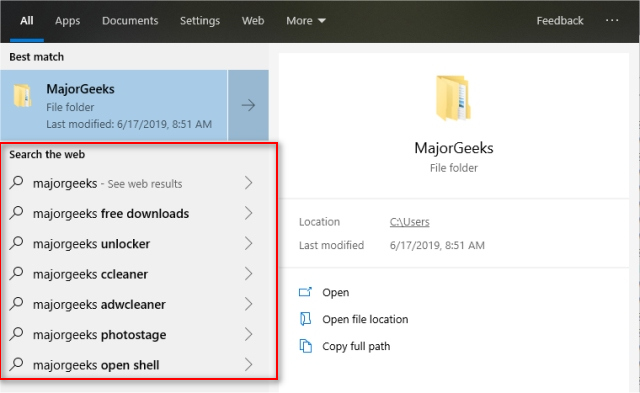
Microsoft has once again changed how to disable Bing search in Windows 10, 2004.
As always, back up your registry before proceeding.
Open the Registry Editor and type in:
Computer\HKEY_CURRENT_USER\SOFTWARE\Policies\Microsoft\Windows\
Click on Explorer. If Explorer does not exist, right-click on the Windows folder, and click New > Key and name that Explorer.
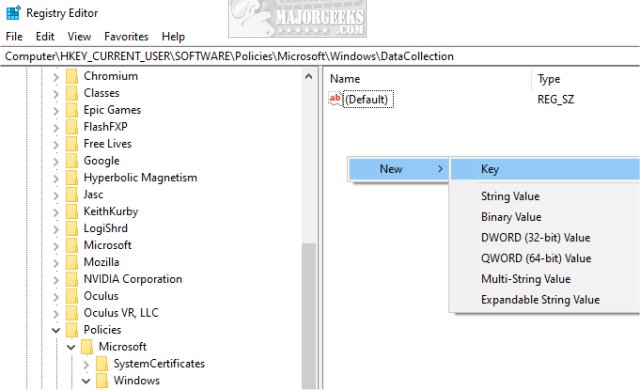
Right-click on Explorer and click New > DWORD (32-bit value) and name the new key DisableSearchBoxSuggestions. Double-click and change the Value data to 1.
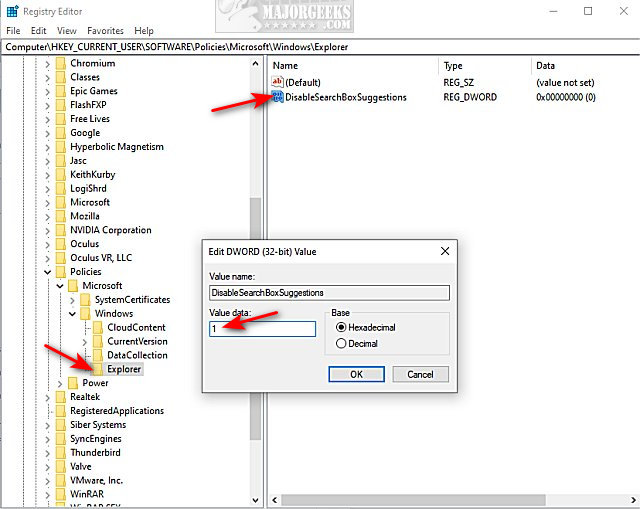
Reboot to complete the changes.
Similar:
How to Get More Google Search Results per Page
How to Delete and Rebuild the Windows 10 Search Index
Enable or Disable Immersive Search and Rounded Corners in Windows 10
How to Fix Windows 10 Start Menu Search Not Working
Enable or Disable Enhanced Mode for Windows Search
comments powered by Disqus
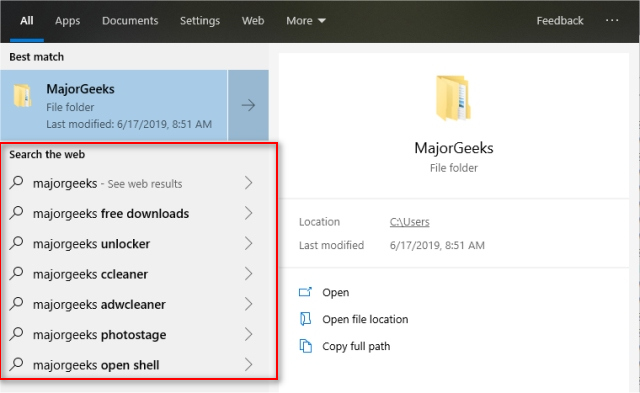
Microsoft has once again changed how to disable Bing search in Windows 10, 2004.
As always, back up your registry before proceeding.
Open the Registry Editor and type in:
Computer\HKEY_CURRENT_USER\SOFTWARE\Policies\Microsoft\Windows\
Click on Explorer. If Explorer does not exist, right-click on the Windows folder, and click New > Key and name that Explorer.
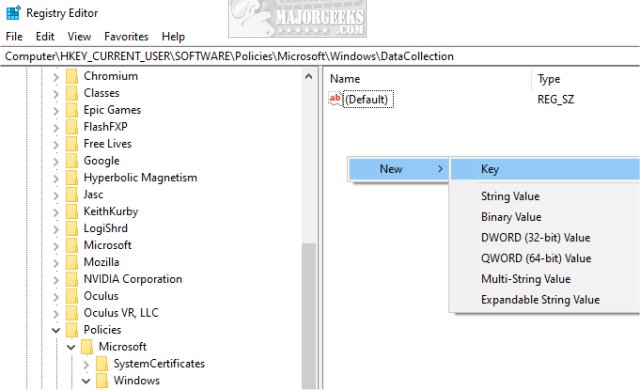
Right-click on Explorer and click New > DWORD (32-bit value) and name the new key DisableSearchBoxSuggestions. Double-click and change the Value data to 1.
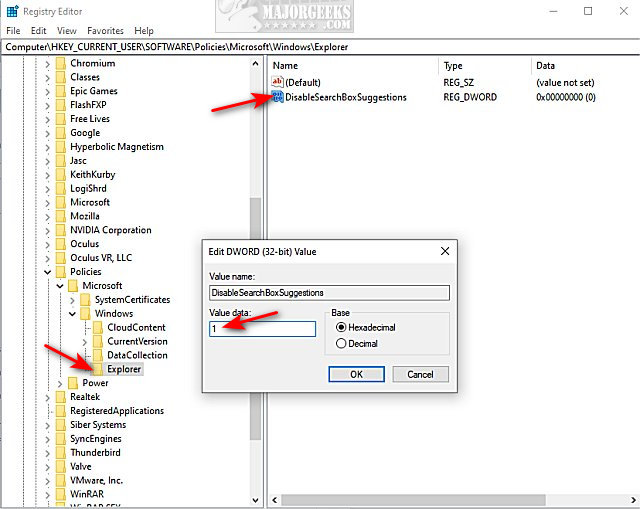
Reboot to complete the changes.
Similar:
comments powered by Disqus






