Enable or Disable the Windows Update Status Taskbar Notification
By Timothy Tibbettson 07/18/2023 |
Windows 10 will show a Taskbar icon when a Windows Update is ready to install. There are a few ways to disable the Taskbar icon, assuming you're aware of the importance of Windows Updates.
1: Right-Click
The easiest, and temporary way, to hide the notification would be to right-click on the notification and click on Hide for now.
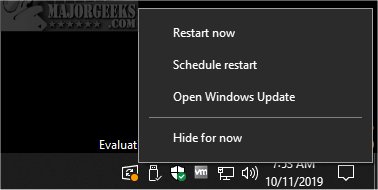
We prefer this method because the icon is only temporarily hidden, so you don't forget to install the latest Windows Updates.
2: Taskbar Settings
Click on Start > Settings > Personalization > Taskbar.
Click on Select which icons appear on the taskbar.
Find Windows Update status and toggle on or off.
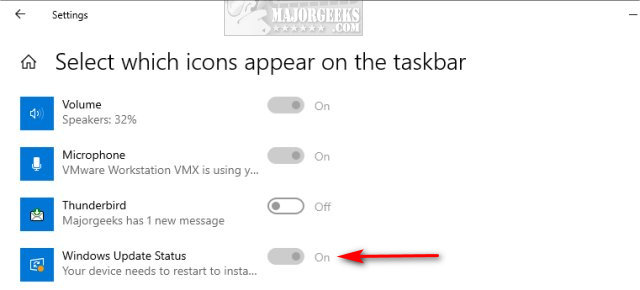
Note that if a Windows Update is already pending, this option will not be available.
3: Edit the Registry
Open the Registry Editor and jump to HKEY_LOCAL_MACHINE\SOFTWARE\Microsoft\WindowsUpdate\UX\Settings.
Right-click on the right windows and select New > DWORD (32-bit) Value and name the new DWORD TrayIconVisibility.
Double-click on TrayIconVisibility and verify the ValueData is 0.
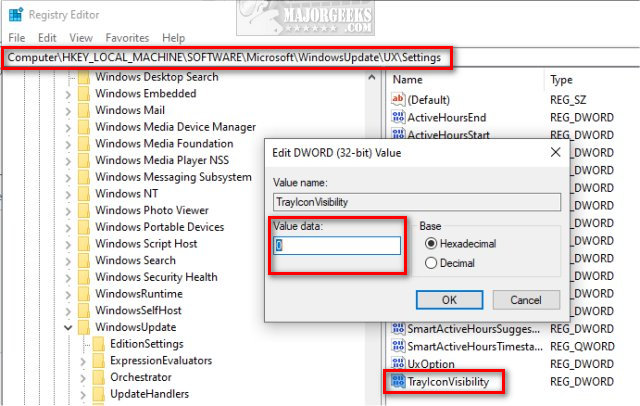
To enable Windows Update tray notifications, delete the TrayIconVisibility DWORD you created.
Similar:
How-to Change Rollback Days for Windows 10 Feature Upgrades
Configure When and How Windows Updates Are Delivered
How to Block or Defer Windows 10 Major Updates
How to Uninstall Windows 10 Updates
How-To Delete Pending Windows Updates
How-To Stop Windows Updates From Downloading Drivers on Windows 10
comments powered by Disqus
1: Right-Click
The easiest, and temporary way, to hide the notification would be to right-click on the notification and click on Hide for now.
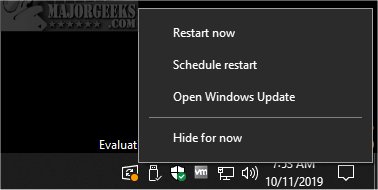
We prefer this method because the icon is only temporarily hidden, so you don't forget to install the latest Windows Updates.
2: Taskbar Settings
Click on Start > Settings > Personalization > Taskbar.
Click on Select which icons appear on the taskbar.
Find Windows Update status and toggle on or off.
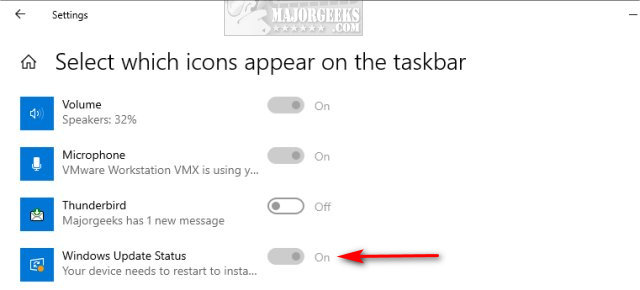
Note that if a Windows Update is already pending, this option will not be available.
3: Edit the Registry
Open the Registry Editor and jump to HKEY_LOCAL_MACHINE\SOFTWARE\Microsoft\WindowsUpdate\UX\Settings.
Right-click on the right windows and select New > DWORD (32-bit) Value and name the new DWORD TrayIconVisibility.
Double-click on TrayIconVisibility and verify the ValueData is 0.
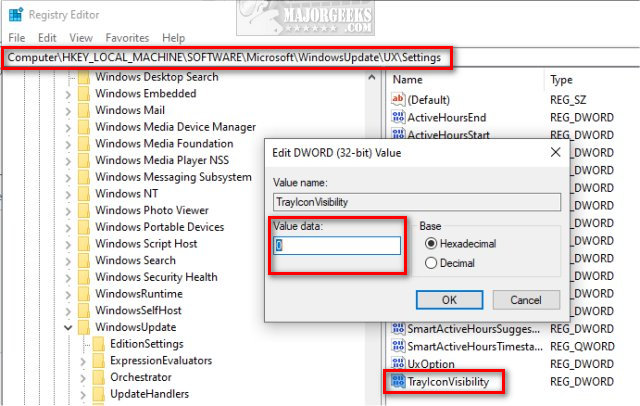
To enable Windows Update tray notifications, delete the TrayIconVisibility DWORD you created.
Similar:
comments powered by Disqus






