How to Turn on or off Enhance Mouse Pointer Precision
By Timothy Tibbettson 06/15/2023 |
Enhance pointer precision is a setting you can modify that determines how fast the pointer moves in reaction to your movement. You can enable or disable this setting to see which you prefer.
Press the Windows Key + S, type in mouse and click on mouse settings.
Click on Additional mouse options.
Click on the Pointer Options tab.
Check or uncheck the box next to Enhance pointer precision.
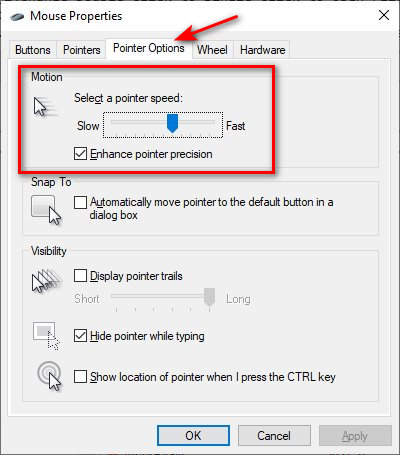
You might also try different pointer speeds by moving the slider, combined with pointer precision, to really narrow down how fast and precise your mouse response is.
You can also accomplish this in the registry; however, this is one situation where it's more work than needed.
Advanced users can navigate to HKEY_CURRENT_USER\Control Panel\Mouse and modify the following three values:
MouseSpeed String Value: 0 - Off or 1 - On
MouseThreshold1 String Value: 0 - Off or 6 - On
MouseThreshold2 String Value: 0 - Off or 10 - On
Similar:
Change Double Click to Single Click to Open Files and Folders
How to Enable Mouse Pointer Trails
How to Enable or Disable Snap Pointer To Default Button in Windows
comments powered by Disqus
Press the Windows Key + S, type in mouse and click on mouse settings.
Click on Additional mouse options.
Click on the Pointer Options tab.
Check or uncheck the box next to Enhance pointer precision.
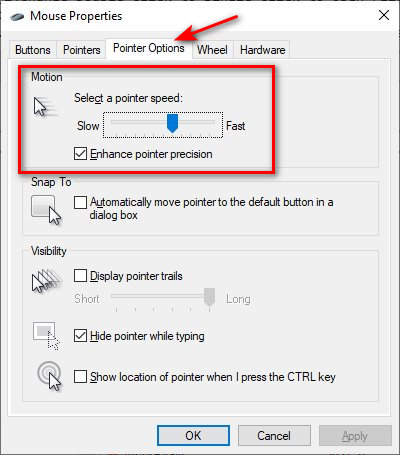
You might also try different pointer speeds by moving the slider, combined with pointer precision, to really narrow down how fast and precise your mouse response is.
You can also accomplish this in the registry; however, this is one situation where it's more work than needed.
Advanced users can navigate to HKEY_CURRENT_USER\Control Panel\Mouse and modify the following three values:
Similar:
comments powered by Disqus






