How to Enable or Disable Mouse Pointer Trails
By Timothy Tibbettson 07/13/2023 |
Windows offers many options to make your mouse work just the way you want. Some of the many options include speed, swapping buttons, changing pointers, adjusting how the wheel scrolls, and more. Today we're going to enable mouse pointer trails, making it easier to follow your mouse cursor.
You can type mouse settings in search or go to Start > Settings > Devices > Mouse > Additional mouse options.
Click on the Pointer Options tab.
Under Visibility click on Display pointer trials. Finally, slide between Short and Long to get the trail length that you like. You can leave this window open while you try shorter and longer mouse trails.
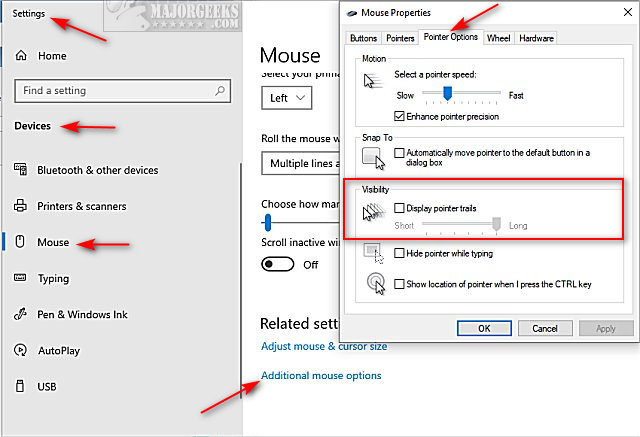
If you like, you can also enable and modify mouse trails in the registry.
Open Regedit and jump to HKEY_CURRENT_USER\Control Panel\Mouse.
On the right, double-click on MouseTrails. Change the Value Data from 2 (short trail) to 7 (long trail).
If you don't have the MouseTrails key, right-click on an empty spot in the right pane and select New > DWORD (32-bit Value) and name it MouseTrails.
Restart your computer.
Similar:
Change Double Click to Single Click to Open Files and Folders
How to Enable or Disable Snap Pointer To Default Button in Windows
How to Turn on or off Enhance Mouse Pointer Precision
How to Troubleshoot a Mouse That's Slow, Lagging or Jumpy
How to Activate a Window by Hovering Over It With the Mouse
comments powered by Disqus
You can type mouse settings in search or go to Start > Settings > Devices > Mouse > Additional mouse options.
Click on the Pointer Options tab.
Under Visibility click on Display pointer trials. Finally, slide between Short and Long to get the trail length that you like. You can leave this window open while you try shorter and longer mouse trails.
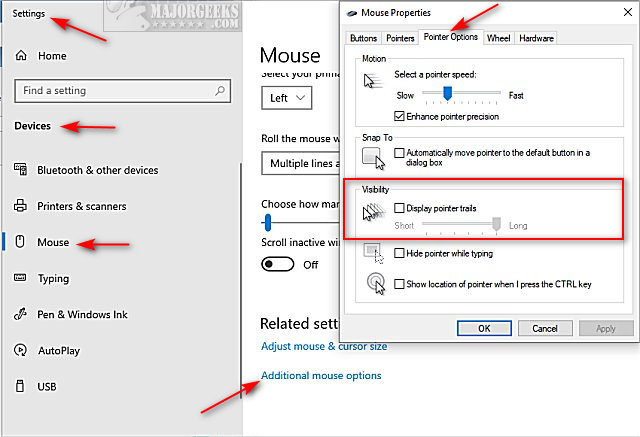
If you like, you can also enable and modify mouse trails in the registry.
Open Regedit and jump to HKEY_CURRENT_USER\Control Panel\Mouse.
On the right, double-click on MouseTrails. Change the Value Data from 2 (short trail) to 7 (long trail).
If you don't have the MouseTrails key, right-click on an empty spot in the right pane and select New > DWORD (32-bit Value) and name it MouseTrails.
Restart your computer.
Similar:
comments powered by Disqus






