How to Open Items with Single-Click or Double-Click in Windows 10
By Timothy Tibbettson 06/15/2023 |
By default, Windows 10 opens items with a double-click. In this tutorial, we show you how to make items open with a single-click.
1: Change Double-Click to Single-Click to Open Items With Batch Files
Download Open Items with Single-Click or Double-Click and extract the files.
There are three self-explanatory batch files.
Single Click Open Items Underlined.bat
Single Click Open Items Underlined When Hover.bat
Double Click to Open DEFAULT.bat
Right-click on the batch file you want and click Run as administrator.
The batch files make one or two registry changes, then restart Explorer, so the changes are immediate, without rebooting.
This tweak is included as part of MajorGeeks Registry Tweaks.
2: Change Double-Click to Single-Click to Open Items With File Explorer
Open File Explorer (usually in your system tray near Start) and click on View, Options, change folder and search options.

You should be in the General tab. Underneath Click items as follows check the box next to Single-click to open an item.
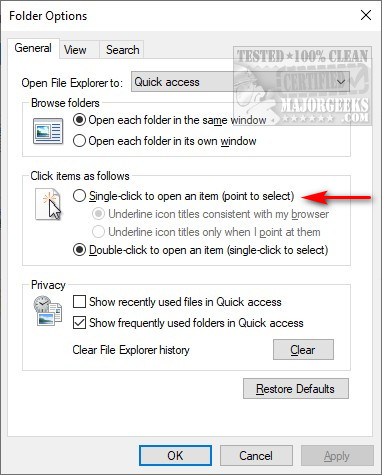
3: Change Double-Click to Single-Click Additional Options
There are two other options you might like here as well.
Underline icon titles consistent with my browser will place lines beneath all text, as shown here:
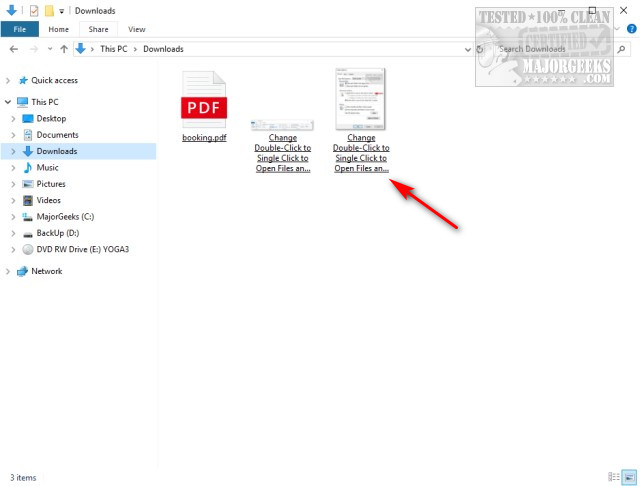
Underline icon titles only when I point at them is our personal choice. In this case, you only see the lines under text when your mouse hovers over a file.
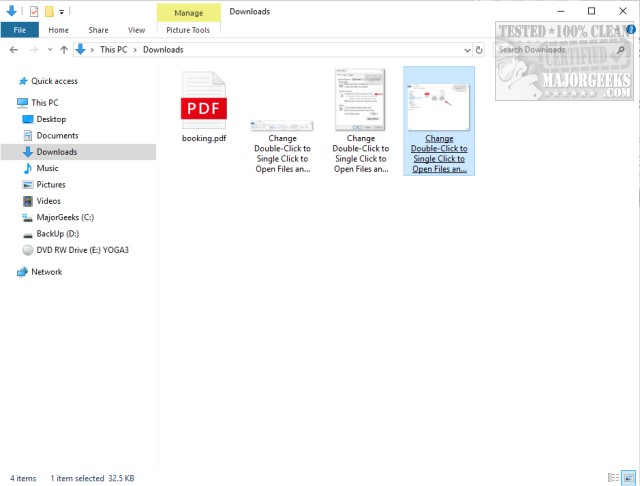
Similar:
How to Troubleshoot a Mouse That's Slow, Lagging or Jumpy
How to Fix Mouse Cursor Jumping or Moving Randomly While Typing
How to Activate a Window by Hovering Over It With the Mouse
How to Fix Windows Mouse Buttons Reversed
comments powered by Disqus
1: Change Double-Click to Single-Click to Open Items With Batch Files
Download Open Items with Single-Click or Double-Click and extract the files.
There are three self-explanatory batch files.
Single Click Open Items Underlined.bat
Single Click Open Items Underlined When Hover.bat
Double Click to Open DEFAULT.bat
Right-click on the batch file you want and click Run as administrator.
The batch files make one or two registry changes, then restart Explorer, so the changes are immediate, without rebooting.
This tweak is included as part of MajorGeeks Registry Tweaks.
2: Change Double-Click to Single-Click to Open Items With File Explorer
Open File Explorer (usually in your system tray near Start) and click on View, Options, change folder and search options.

You should be in the General tab. Underneath Click items as follows check the box next to Single-click to open an item.
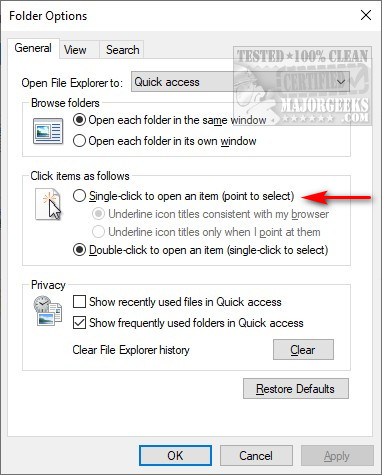
3: Change Double-Click to Single-Click Additional Options
There are two other options you might like here as well.
Underline icon titles consistent with my browser will place lines beneath all text, as shown here:
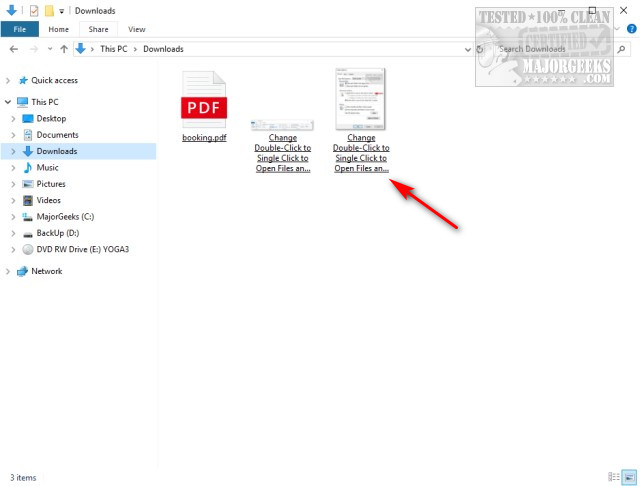
Underline icon titles only when I point at them is our personal choice. In this case, you only see the lines under text when your mouse hovers over a file.
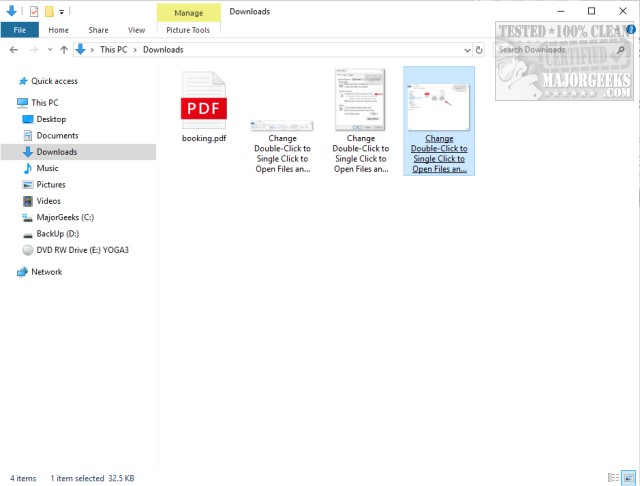
Similar:
comments powered by Disqus






