Firewall & Network Protection in Windows 10 & 11 Explained and How to Hide It
By Timothy Tibbettson 06/15/2023 |
Firewall & network protection is one of seven different subsections of Windows Security that helps you to protect your devices. This tutorial will explain Firewall & network protection and even show you how to hide it from view.
You might also want to read What's the Best Antivirus and Is Windows Defender Good Enough?
The seven areas of Windows Security includes:
Virus & threat protection - Protection for your device against threats
Account protection - Security for your account and sign-in
Firewall & network protection - Who and what can access your networks
App & browser control - App protection and online security
Device security - Security that comes built into your device
Device performance & health - Reports on the health of your device
Family options - Get what you need to simplify your family's digital life
Firewall & Network Protection Settings
You will see Domain Network, Private Network, and Public Network. For most users, you'll want to click on the one that says (active) to make any changes to your current network.
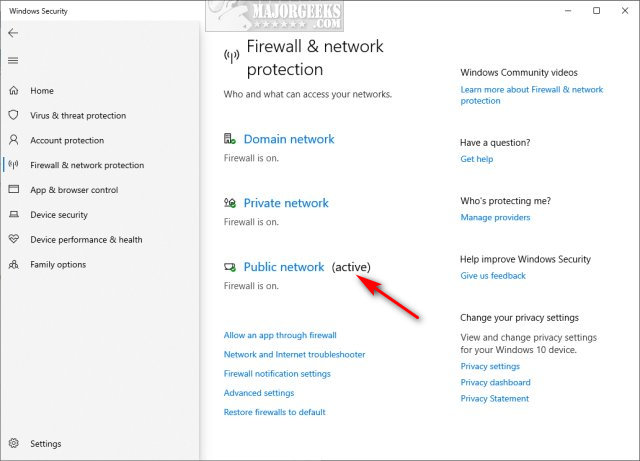
Here is where you can disable your Firewall , even temporarily. You can also block incoming connections and manage any active domain networks.
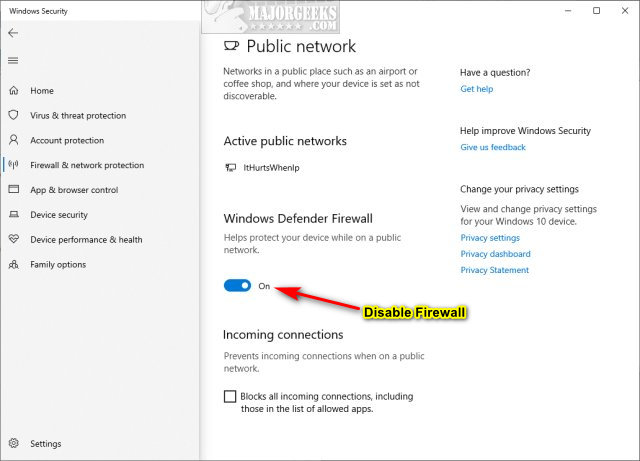
Click back to Firewall & network protection, and you can find your other options, including:
Allow an app through Firewall - Manage currently allowed app or allow another app
Network and internet troubleshooter - Loads all available troubleshooters
Firewall notification settings - Manage notifications for found threats, account problems, and more.
Advanced settings - Truly advanced, allowing you to manage inbound and outbound rules, monitoring, and much more.
Restore Firewall to defaults - Restore your firewall defaults if you were playing in advanced and screwed something up 
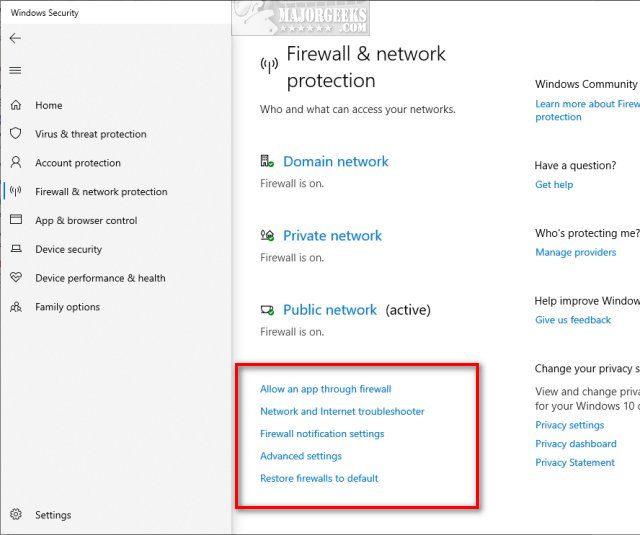
Hide Firewall & Network Protection
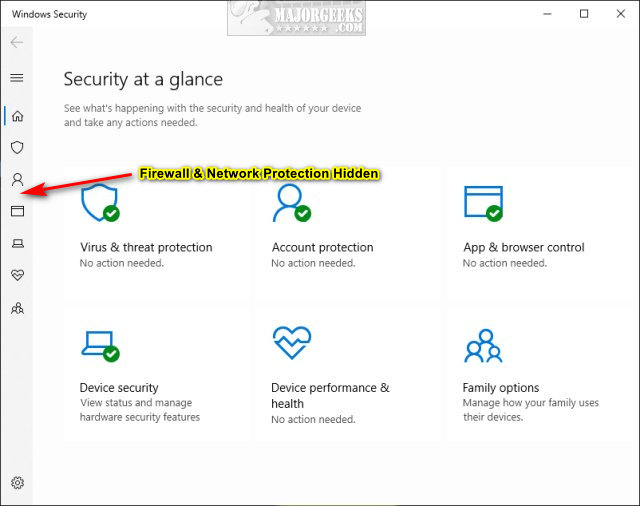
Some people might want to hide the Firewall & network protection; schools, institutions, and businesses come to mind. We can hide Firewall & network protection using the Group Policy Editor or registry files. Windows 10 Home users will need to enable the Group Policy Editor.
Group Policy Editor:
Open Group Policy Editor and navigate to Computer Configuration > Administrative Templates > Windows Components > Windows Security > Firewall and network protection.
Double-click on Hide the Firewall and network protection area setting and click Enabled. Click on OK and reboot.
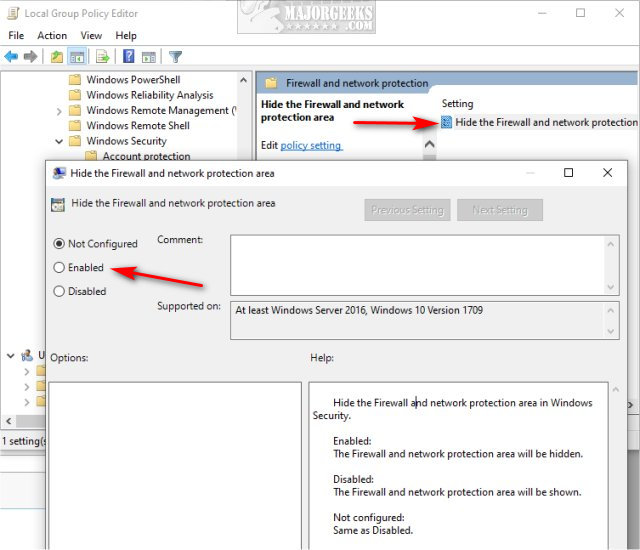
Reboot.
Registry:
Download the registry files from MajorGeeks.
Double-click Hide Firewall & Network Protection.reg to hide or Show Firewall & Network Protection.reg to restore. Click on Yes when prompted.
Reboot.
Similar:
How to Add 'Windows Defender Firewall' Context Menu
How to Turn Microsoft Defender Firewall on or Off in Windows 10 & 11
How to Restore or Reset Default Windows Defender Firewall Settings
comments powered by Disqus
You might also want to read What's the Best Antivirus and Is Windows Defender Good Enough?
The seven areas of Windows Security includes:
Firewall & Network Protection Settings
You will see Domain Network, Private Network, and Public Network. For most users, you'll want to click on the one that says (active) to make any changes to your current network.
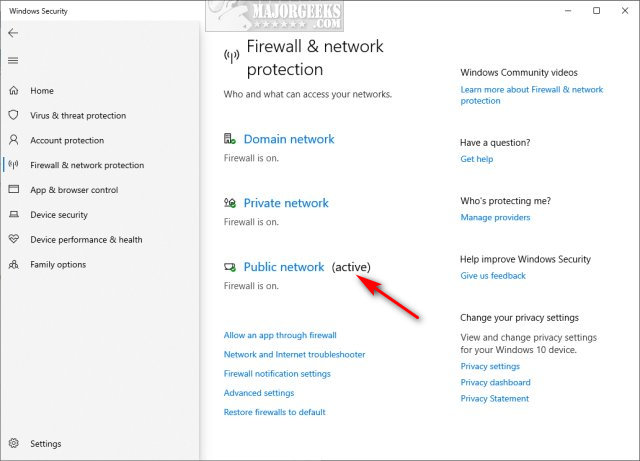
Here is where you can disable your Firewall , even temporarily. You can also block incoming connections and manage any active domain networks.
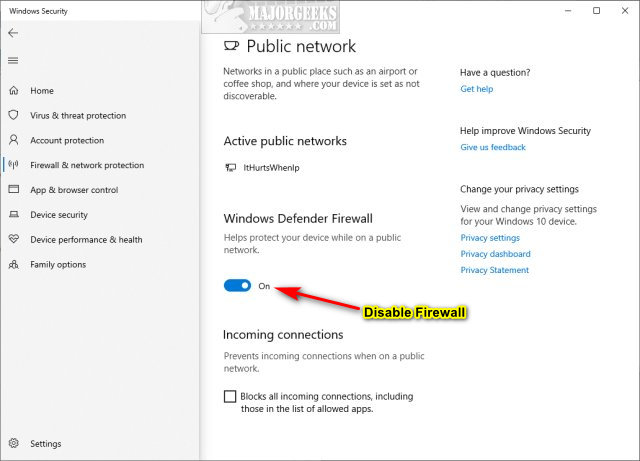
Click back to Firewall & network protection, and you can find your other options, including:
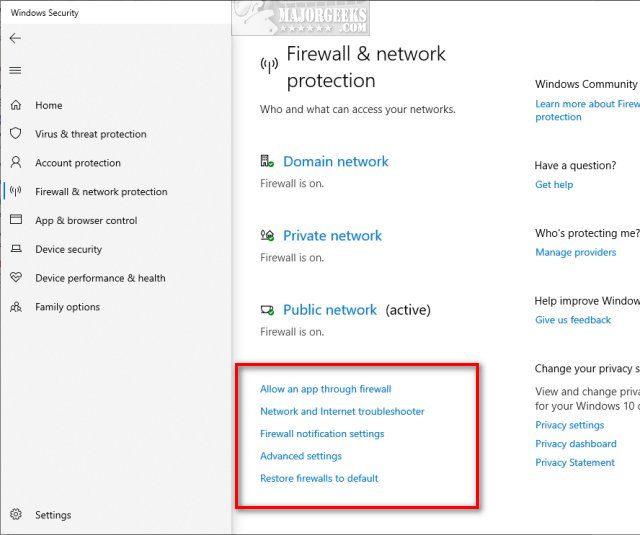
Hide Firewall & Network Protection
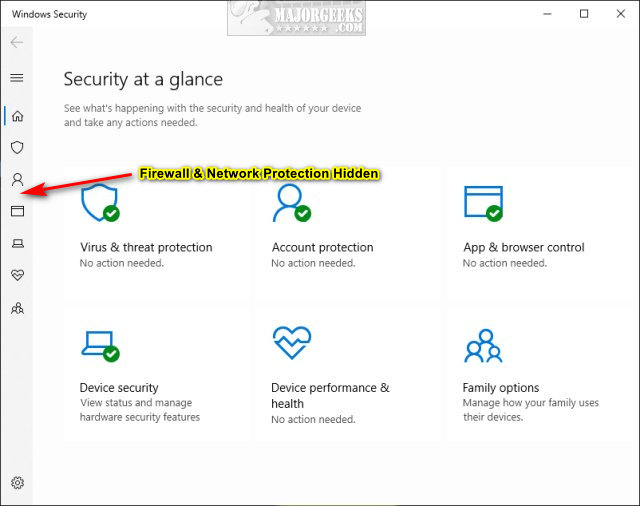
Some people might want to hide the Firewall & network protection; schools, institutions, and businesses come to mind. We can hide Firewall & network protection using the Group Policy Editor or registry files. Windows 10 Home users will need to enable the Group Policy Editor.
Group Policy Editor:
Open Group Policy Editor and navigate to Computer Configuration > Administrative Templates > Windows Components > Windows Security > Firewall and network protection.
Double-click on Hide the Firewall and network protection area setting and click Enabled. Click on OK and reboot.
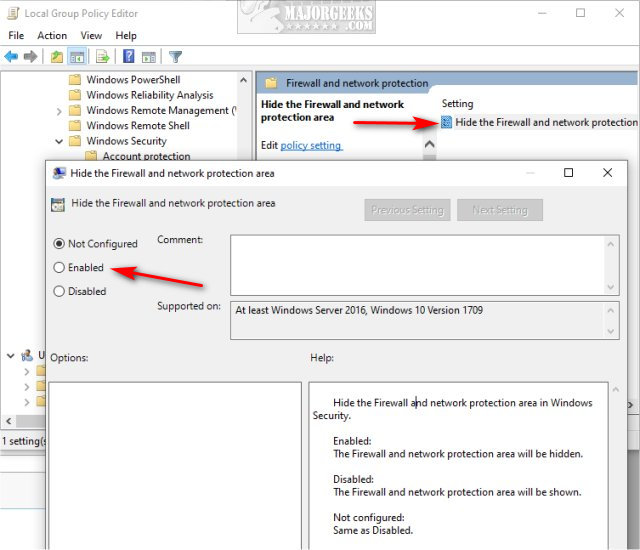
Reboot.
Registry:
Download the registry files from MajorGeeks.
Double-click Hide Firewall & Network Protection.reg to hide or Show Firewall & Network Protection.reg to restore. Click on Yes when prompted.
Reboot.
Similar:
comments powered by Disqus






