How to Free up iCloud Space and Stop Apple Upgrade Nagging
By Timothy Tibbettson 06/15/2023 |
Recently, we looked at the lesser-known option to free up iPhone space by deleting 'Other' storage. We also made another discovery that can free up your iCloud space and stop Apple from nagging you to buy more storage.
We found Apple nagging us to upgrade constantly annoying considering the price you pay for the phone. The ironic part is that they're the ones wasting your space in the background.
Apple stores one year of videos, photos, and attachments in your sent or received messages.
You can disable these Message backups if you don't need a year of message backups and have all the iCloud space you'll ever need.
Click Start > Your Apple Name > iCloud. Click on Manage Storage.
Click on Messages.
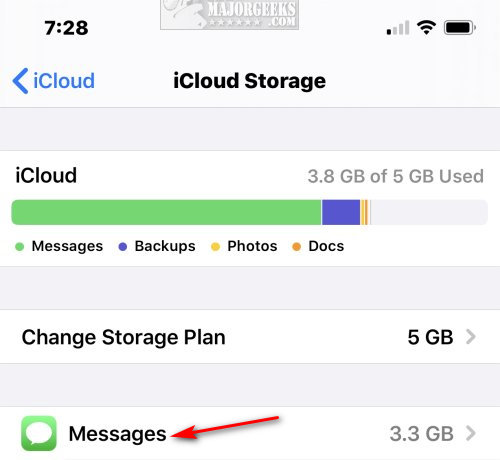
Click on Disable & Delete.
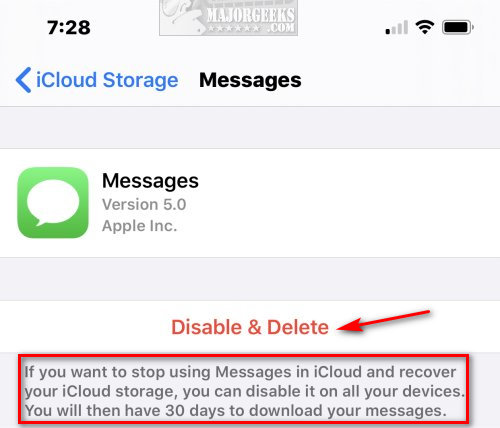
Similar:
How to Fix Low or No iPhone Ring and Text Volume
How to Disable Live Photos on Your iPhone
How to Mirror Your iPhone or iPad to Your PC
How to Free up iPhone Space by Deleting 'Other' Storage
comments powered by Disqus
We found Apple nagging us to upgrade constantly annoying considering the price you pay for the phone. The ironic part is that they're the ones wasting your space in the background.
Apple stores one year of videos, photos, and attachments in your sent or received messages.
You can disable these Message backups if you don't need a year of message backups and have all the iCloud space you'll ever need.
Click Start > Your Apple Name > iCloud. Click on Manage Storage.
Click on Messages.
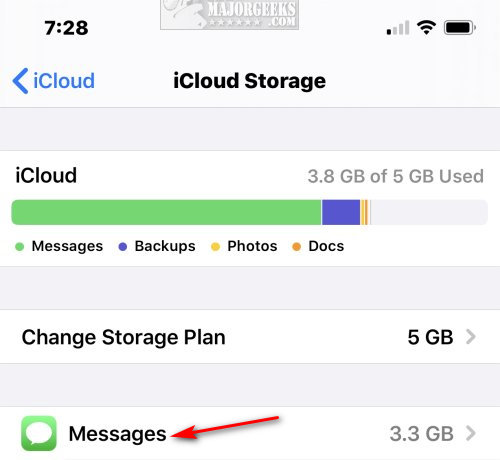
Click on Disable & Delete.
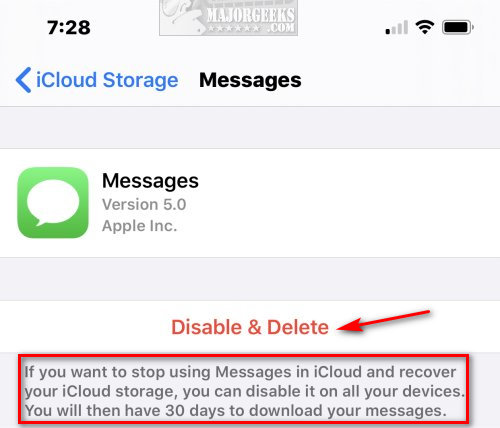
Similar:
comments powered by Disqus






