How to Mirror Your iPhone or iPad to Your PC
By Timothy Tibbettson 06/15/2023 |
There are many Android, iPhone, and iPad users out there, and many of us also use a PC. Recently, we found the need to mirror a workout app to our screen so we could see it better. Here's what we found.
If you found our article, you've already been looking and are aware that you need a mirroring app. Many mirroring apps are shareware (not that we mind), and some are yearly subscriptions (now we mind).
For us, LetsView was a free alternative that was easy to use and had us mirroring our iPhone in no time at all, and for free. You can download LetsView from MajorGeeks here.
Double-click on letsview.exe and follow the instructions.
Get your iPhone or iPad out and swipe up from the right corner of your screen (some devices might require swiping from the top) and click on Screen Mirroring.
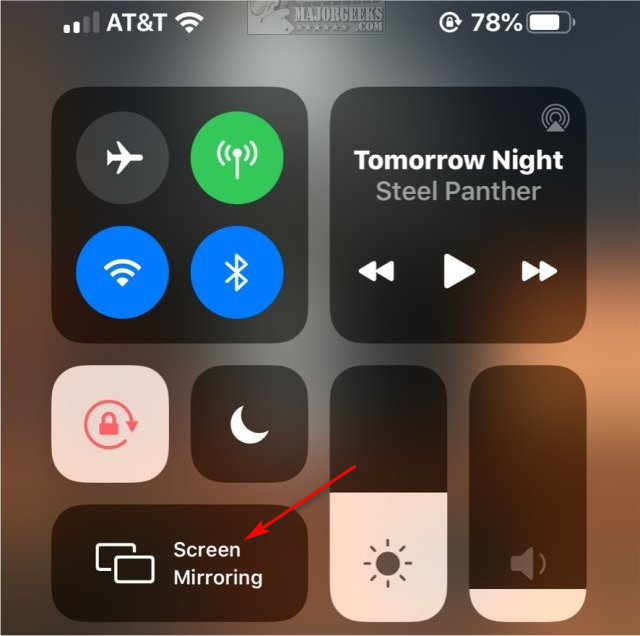
Look for and click on LetsView with your computer name next to it.
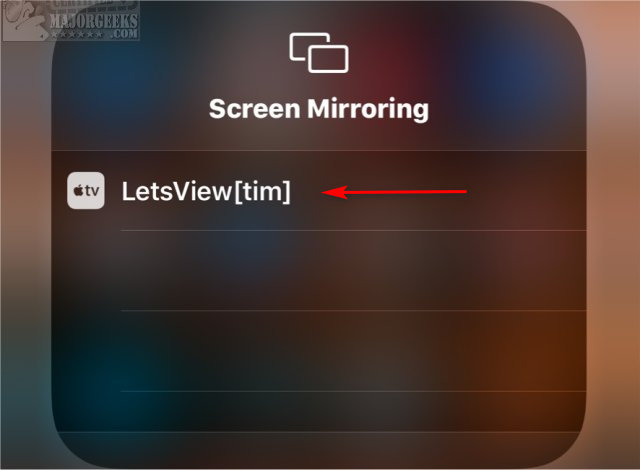
A rectangular mirror of your screen should appear.
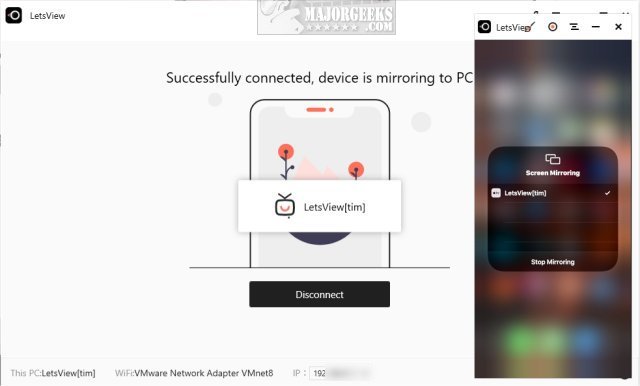
Open any app and check it out. Here's a screenshot of our Amazon app, for example.
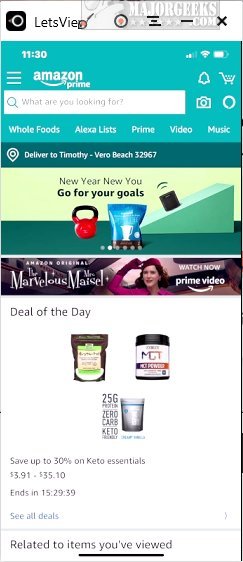
LetsView can also record, take screenshots, draw, and more. There's a tutorial on the main screen if you want to see all the features. One glaringly obvious missing feature is the ability to rotate your screen. LetsView can also mirror your PC to iOS.
Download download LetsView from MajorGeeks here.
Similar:
How to Fix Low or No iPhone Ring and Text Volume
How to Disable Live Photos on Your iPhone
How to Free up iCloud Space and Stop Apple Upgrade Nagging
How to Free up iPhone Space by Deleting 'Other' Storage
comments powered by Disqus
If you found our article, you've already been looking and are aware that you need a mirroring app. Many mirroring apps are shareware (not that we mind), and some are yearly subscriptions (now we mind).
For us, LetsView was a free alternative that was easy to use and had us mirroring our iPhone in no time at all, and for free. You can download LetsView from MajorGeeks here.
Double-click on letsview.exe and follow the instructions.
Get your iPhone or iPad out and swipe up from the right corner of your screen (some devices might require swiping from the top) and click on Screen Mirroring.
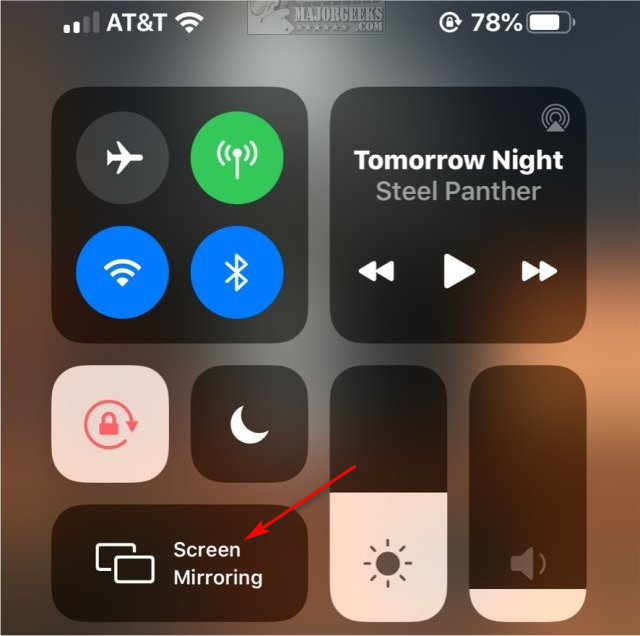
Look for and click on LetsView with your computer name next to it.
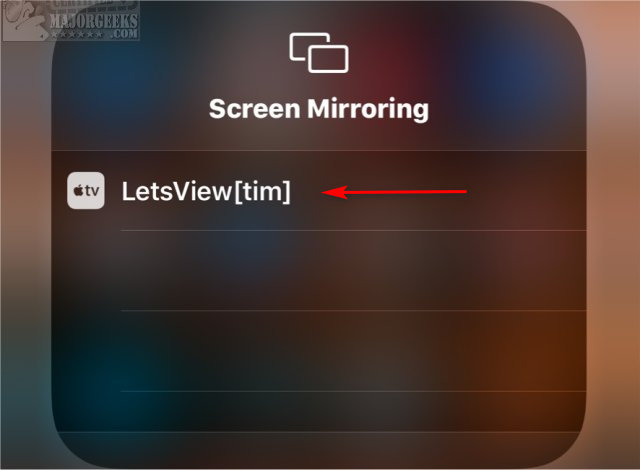
A rectangular mirror of your screen should appear.
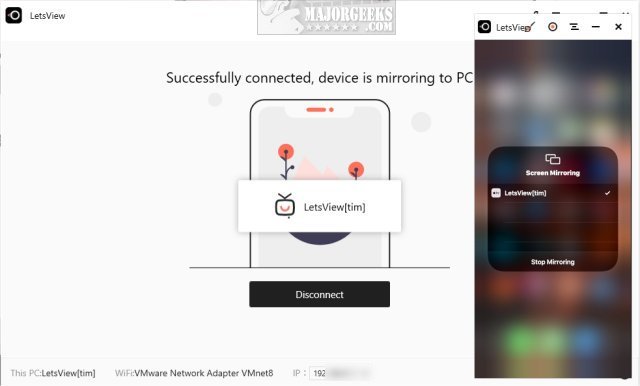
Open any app and check it out. Here's a screenshot of our Amazon app, for example.
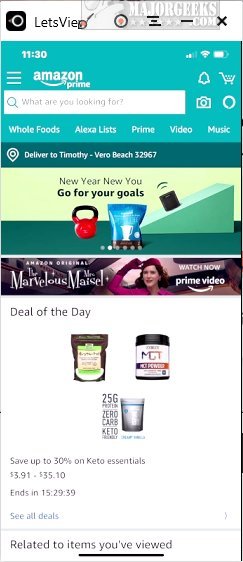
LetsView can also record, take screenshots, draw, and more. There's a tutorial on the main screen if you want to see all the features. One glaringly obvious missing feature is the ability to rotate your screen. LetsView can also mirror your PC to iOS.
Download download LetsView from MajorGeeks here.
Similar:
comments powered by Disqus






