How to Enable or Disable Google Chrome Hardware Acceleration
By Timothy Tibbettson 06/15/2023 |
Google Chrome uses hardware acceleration that can use your graphics card )GPU) to offset to speed up processes and use less of your processer (CPU). There may be times where you want to disable, usually due to a driver issue or other troubleshooting.
Hardware acceleration is on by default for a good reason. Hardware acceleration in any software application can use your graphics card or CPU to help improve the performance beyond what the software is capable of. In the case of Google Chrome, the hardware acceleration uses your graphics card to improve anything visually intensive, including games, videos, and more.
Type in chrome://settings/system in the address bar, and press Enter. You can also click the three dots in the top-right corner and click Settings. Click on Advanced > System.
Check or uncheck Use hardware acceleration when available.
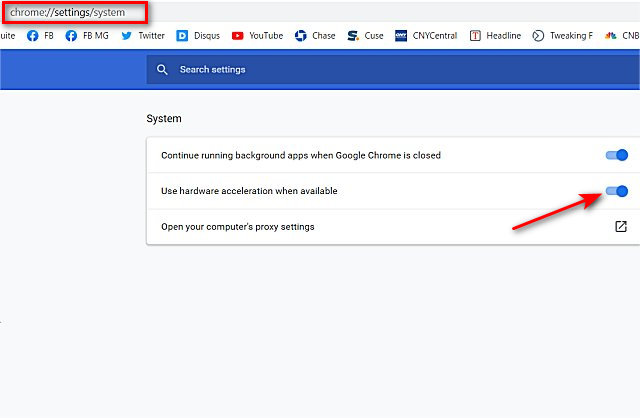
Similar:
How to Use Fewer Google Chrome Processes
How to Reset or Repair Google Chrome, Mozilla Firefox or Microsoft Edge
comments powered by Disqus
Hardware acceleration is on by default for a good reason. Hardware acceleration in any software application can use your graphics card or CPU to help improve the performance beyond what the software is capable of. In the case of Google Chrome, the hardware acceleration uses your graphics card to improve anything visually intensive, including games, videos, and more.
Type in chrome://settings/system in the address bar, and press Enter. You can also click the three dots in the top-right corner and click Settings. Click on Advanced > System.
Check or uncheck Use hardware acceleration when available.
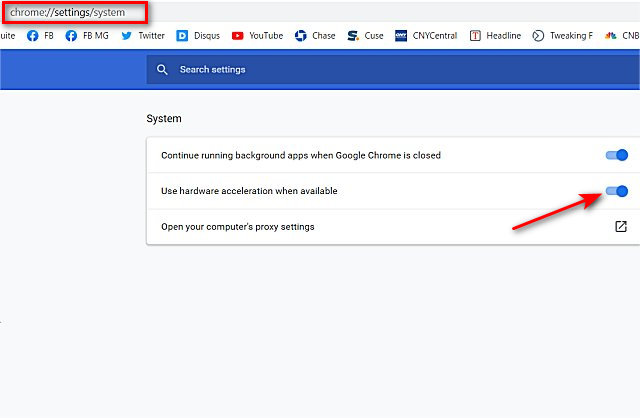
Similar:
comments powered by Disqus






