GPT (GUID Partition Table) or MBR (Master Boot Record) When Partitioning a Drive?
By Timothy Tibbettson 06/15/2023 |
When setting up a new hard drive, you will often have to initialize the disk by choosing either MBR (Master Boot Record) or GPT (GUID Partition Table). In this guide, we will explain the differences between the two, so you can choose the best one for you.
If your computer is 64-Bit Windows 7, 8, or 10, and UEFI-based, then you want GPT. Older operating systems, 32-bit computers, and BIOS-based computers will want to use MBR. MBR might, in some rare cases, be used for compatibility issues.
As we proceed, we will discuss the benefits of GPT and the disadvantages of MBR on modern drives.
Both MBR (Master Boot Record) and GPT (GUID Partition Table) are different ways of storing information on your hard drive so that when your computer starts, it knows which partition(s) are bootable.
As we mentioned, there are a few advantages and disadvantages that might swing your decision:
MBR (Master Boot Record) will not work on hard drives over 2TB and only supports four partitions. Anyone who's ever had to create an extended partition will remember those days. Partitioning and MBR data on an MBR partition is stored in one place and, if corrupted, is challenging to repair. MBR has no way of knowing if your data is intact.
GPT (GUID Partition Table) works with UEFI, which is replacing the old BIOS most of us don't miss dealing with. GPT allows for up to 128 partitions without having to extend. Partitioning and MBR data on a GPT partition is stored in multiple places on the disk and are easier to recover if corrupted. GPT stores cyclic redundancy check (CRC) values to check that its data is intact.
You can open Disk Management one of three ways:
Click on This Pc and click Manage.
Click Start, Run (or Windows Key + R) and enter diskmgmt.msc. you can use diskmgmt.msc from the Command Line as well.
Press the Windows Key + S and begin typing disk management and click on Disk Management.
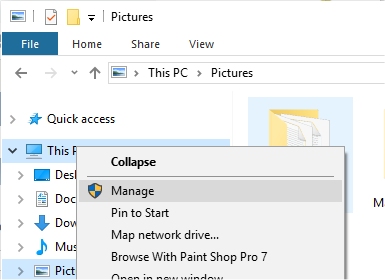
When you right-click on a new drive (seen as unallocated in the screenshot below), you will be given the choice of MBR (Master Boot Record) and GPT (GUID Partition Table). You can make your choice and select Quick format. The process only takes a few minutes, usually. Your new hard drive will now be ready to install your operating system.
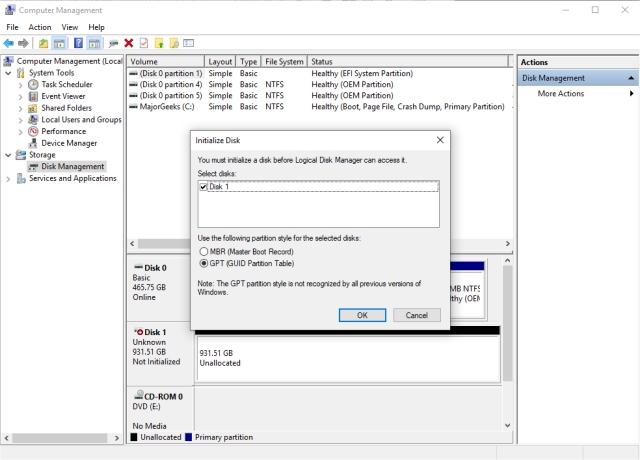
As always, we welcome your comments or thoughts below.
Similar:
How to Erase a Disk Using Diskpart Clean Command in Windows
Do I Need to Format My Hard Drive When Doing a Fresh Install of Windows?
Safely Convert Your Master Boot Record (MBR) to GUID Partition Table (GPT) with MBR2GPT.EXE
Selected GPT Formatted Disk Partition Is Not of Type PARTITION_BASIC_DATA_GUID
comments powered by Disqus
If your computer is 64-Bit Windows 7, 8, or 10, and UEFI-based, then you want GPT. Older operating systems, 32-bit computers, and BIOS-based computers will want to use MBR. MBR might, in some rare cases, be used for compatibility issues.
As we proceed, we will discuss the benefits of GPT and the disadvantages of MBR on modern drives.
Both MBR (Master Boot Record) and GPT (GUID Partition Table) are different ways of storing information on your hard drive so that when your computer starts, it knows which partition(s) are bootable.
As we mentioned, there are a few advantages and disadvantages that might swing your decision:
MBR (Master Boot Record) will not work on hard drives over 2TB and only supports four partitions. Anyone who's ever had to create an extended partition will remember those days. Partitioning and MBR data on an MBR partition is stored in one place and, if corrupted, is challenging to repair. MBR has no way of knowing if your data is intact.
GPT (GUID Partition Table) works with UEFI, which is replacing the old BIOS most of us don't miss dealing with. GPT allows for up to 128 partitions without having to extend. Partitioning and MBR data on a GPT partition is stored in multiple places on the disk and are easier to recover if corrupted. GPT stores cyclic redundancy check (CRC) values to check that its data is intact.
You can open Disk Management one of three ways:
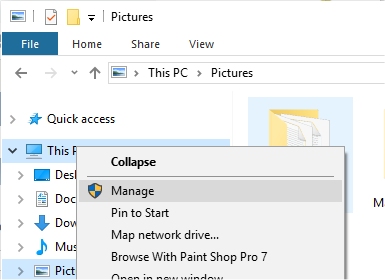
When you right-click on a new drive (seen as unallocated in the screenshot below), you will be given the choice of MBR (Master Boot Record) and GPT (GUID Partition Table). You can make your choice and select Quick format. The process only takes a few minutes, usually. Your new hard drive will now be ready to install your operating system.
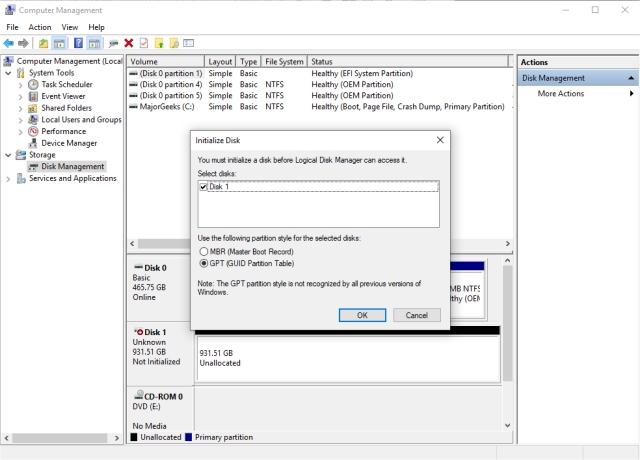
As always, we welcome your comments or thoughts below.
Similar:
comments powered by Disqus





