How to Erase a Disk Using Diskpart Clean Command in Windows
By Timothy Tibbettson 06/29/2023 |
One of the lesser-known Diskpart commands is clean or clean all, allowing you to wipe a partition or drive, leaving it unallocated and not initialized.
Before we begin, it's essential to know the difference between clean or clean all as well as understanding your drive letters. The drive will be erased, and you risk losing data, or your operating system if you select the wrong drive letter. Finally, Diskpart will only work on Windows 10, 8, and 7.
MajorGeeks has numerous freeware and shareware partition management apps if you prefer a graphical user interface (GUI).
Clean removes all partition or volume formatting from the disk you selected. On master boot record (MBR) disks, only the MBR partitioning information and hidden sector information are overwritten. On GUID partition table (GPT) disks, the GPT partitioning information, including the Protective MBR, is overwritten.
Clean all does everything that clean does, but all data is zeroed (securely erased) so that it's not recoverable. Expect it to take one hour per 320GB.
Open PowerShell or the Command Prompt.
Type the following three lines, pressing Enter after each, to activate Diskpart and select a disk:
diskpart
list disk
Select disk # *Replace # with the disk numer)
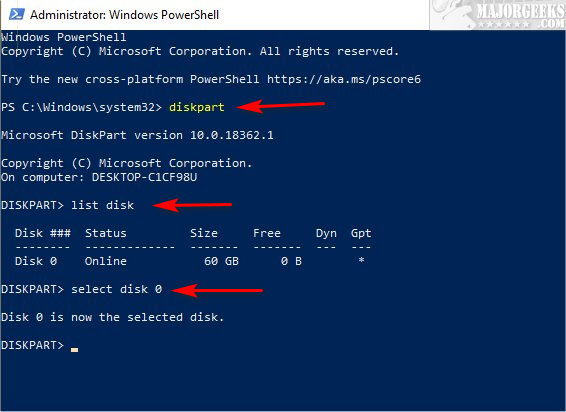
Type in clean or clean all. If unsure, return the the top of this tutorial to understand the differences.
You can now initialize, convert, or make the partition active.
Similar:
GPT (GUID Partition Table) or MBR (Master Boot Record) When Partitioning a Drive?
Do I Need to Format My Hard Drive When Doing a Fresh Install of Windows?
Safely Convert Your Master Boot Record (MBR) to GUID Partition Table (GPT) with MBR2GPT.EXE
How to Securely Delete Files in Windows 10 With PowerShell and Cipher
How to Add 'Secure Delete' to the Windows 10, 8 and 7 Context Menu
comments powered by Disqus
Before we begin, it's essential to know the difference between clean or clean all as well as understanding your drive letters. The drive will be erased, and you risk losing data, or your operating system if you select the wrong drive letter. Finally, Diskpart will only work on Windows 10, 8, and 7.
MajorGeeks has numerous freeware and shareware partition management apps if you prefer a graphical user interface (GUI).
Clean removes all partition or volume formatting from the disk you selected. On master boot record (MBR) disks, only the MBR partitioning information and hidden sector information are overwritten. On GUID partition table (GPT) disks, the GPT partitioning information, including the Protective MBR, is overwritten.
Clean all does everything that clean does, but all data is zeroed (securely erased) so that it's not recoverable. Expect it to take one hour per 320GB.
Open PowerShell or the Command Prompt.
Type the following three lines, pressing Enter after each, to activate Diskpart and select a disk:
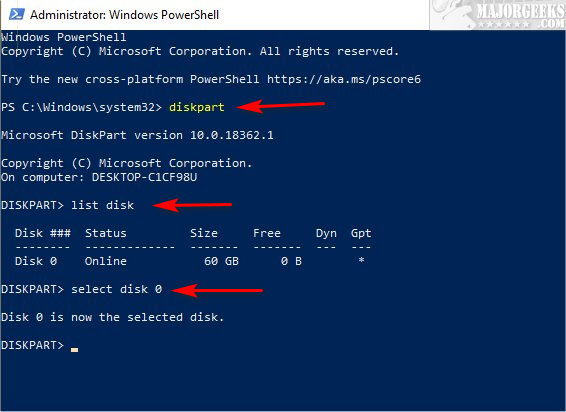
Type in clean or clean all. If unsure, return the the top of this tutorial to understand the differences.
You can now initialize, convert, or make the partition active.
Similar:
comments powered by Disqus






