How to Add, Edit or Change OEM Information in Windows 10
By Timothy Tibbettson 06/15/2023 |
If you look in your computer About section in Settings, you might see your manufacturer details, including the Manufacturer's name, website, logo, and more. If you installed Windows new, you could still add anything you like. This guide shows you how to change, remove, or add these details.
OEM or Original Equipment Manufacturer means your copy of Windows came installed on your computer and is licensed to that computer for its lifespan. Nowadays, most of these licenses are embedded in the BIOS or UEFI firmware. OEM licenses are standard with brand-name computers, including Dell, Hewlett, Packard, Compaq, etc. And, as mentioned, they put their information in the Windows 10 Settings.
We're going to be editing the registry, so be sure to back up your registry first. Also, you can export the registry key later to quickly add this information to other computers, which is handy if you build computers to sell.
Note: If you don't want to edit the registry, you can download System Brand Changer or The OEMer.
First, let's see what your Support or OEM information currently is. Go to Start > Settings > System > About. Scroll down and find Support. If you don't see Support, you probably installed a clean copy of Windows.
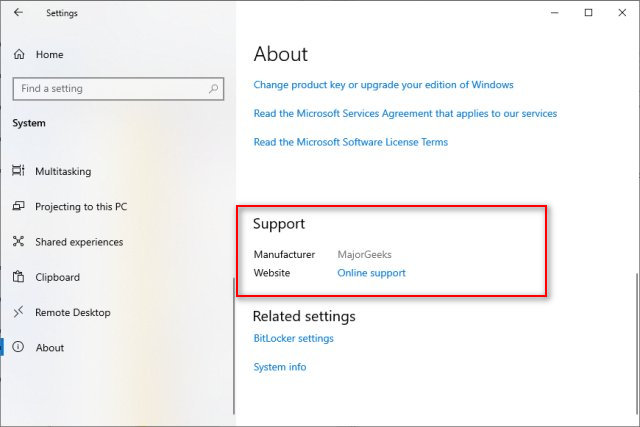
Close settings, open the Registry Editor and go to HKEY_LOCAL_MACHINE\SOFTWARE\Microsoft\Windows\CurrentVersion\OEMInformation.
Now, depending on your computer, you can edit anything you see, OR you can add whatever you like. Every computer is different. For example, we have a Hewlett Packard computer, and you can see the information we can edit in the registry, including the Manufacturer's name and Support website. Everyone should have a (Default) REG_SV key, which should be left alone.
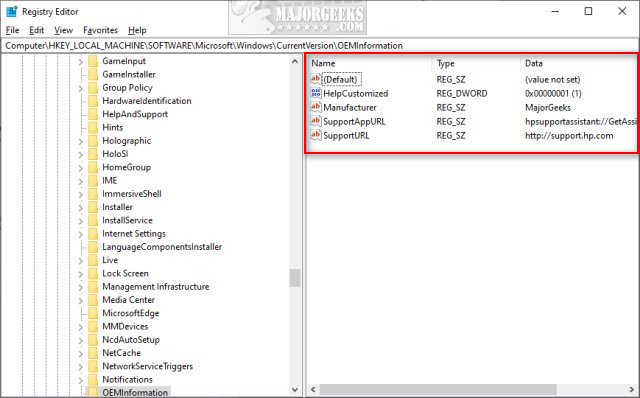
If you see a REG_SZ key named Manufacturer, double-click that and change the Value data to the name you want.
If not, right-click on the right window and click New > String Value and name it Manufacturer. Double-click on Manufacturer and enter your name or your company name under Value data.
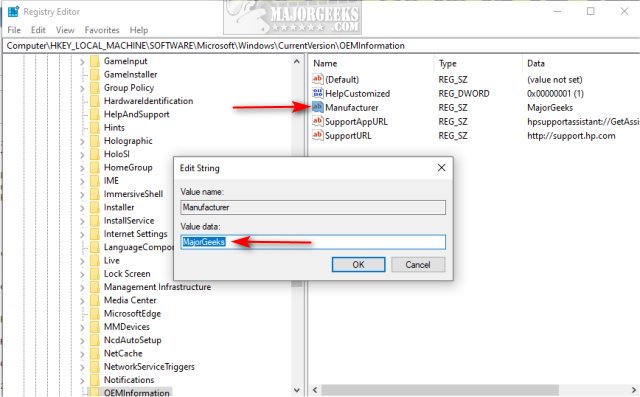
Finally, we can add a clickable Support URL. Right-click on the right window and click New > String Value and name that SupportURL. Double-click on SupportURL and enter your website address.
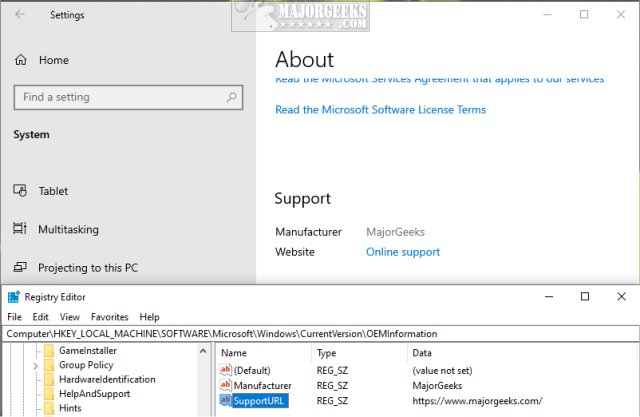
Now that you know what to do, here are all the possibilities. Every key will be a REG_SZ value type.
Value name - Data
Logo - Path to your logo BMP (150 pixels max or it will be automatically scaled)
Manufacturer - System manufacturer name
Model - System Model number
SupportHours Support hours
SupportPhone OEM Support Phone number
SupportURL OEM Support URL
Similar:
How to Check if Your Windows License is Retail, OEM, or Volume
Retrieve Your Windows and Office Product Keys with These Free Apps
How-To Retrieve an Embedded Windows Key
Do Cheap Windows 10 Keys Really Work?
Should You Try and Fix Your Own Computer?
Create a Windows 10 Bootable USB Flash Drive With Windows 10 Media Creation Tool
comments powered by Disqus
OEM or Original Equipment Manufacturer means your copy of Windows came installed on your computer and is licensed to that computer for its lifespan. Nowadays, most of these licenses are embedded in the BIOS or UEFI firmware. OEM licenses are standard with brand-name computers, including Dell, Hewlett, Packard, Compaq, etc. And, as mentioned, they put their information in the Windows 10 Settings.
We're going to be editing the registry, so be sure to back up your registry first. Also, you can export the registry key later to quickly add this information to other computers, which is handy if you build computers to sell.
Note: If you don't want to edit the registry, you can download System Brand Changer or The OEMer.
First, let's see what your Support or OEM information currently is. Go to Start > Settings > System > About. Scroll down and find Support. If you don't see Support, you probably installed a clean copy of Windows.
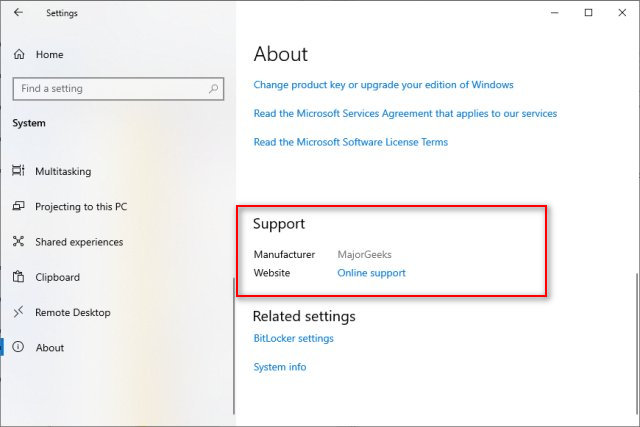
Close settings, open the Registry Editor and go to HKEY_LOCAL_MACHINE\SOFTWARE\Microsoft\Windows\CurrentVersion\OEMInformation.
Now, depending on your computer, you can edit anything you see, OR you can add whatever you like. Every computer is different. For example, we have a Hewlett Packard computer, and you can see the information we can edit in the registry, including the Manufacturer's name and Support website. Everyone should have a (Default) REG_SV key, which should be left alone.
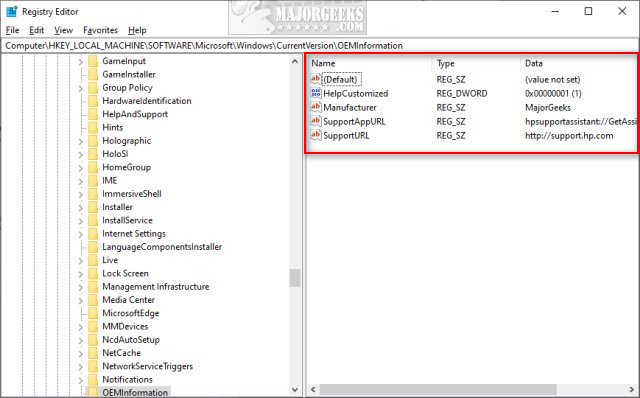
If you see a REG_SZ key named Manufacturer, double-click that and change the Value data to the name you want.
If not, right-click on the right window and click New > String Value and name it Manufacturer. Double-click on Manufacturer and enter your name or your company name under Value data.
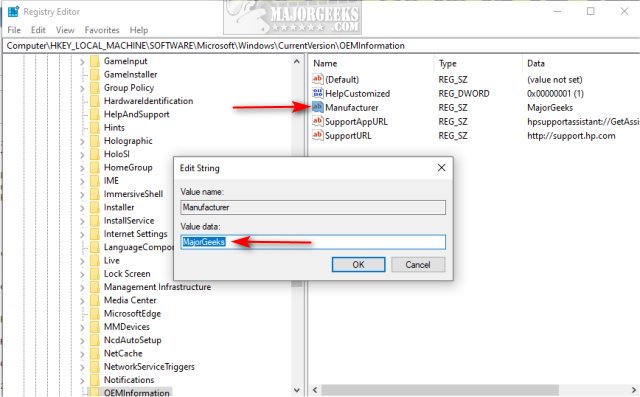
Finally, we can add a clickable Support URL. Right-click on the right window and click New > String Value and name that SupportURL. Double-click on SupportURL and enter your website address.
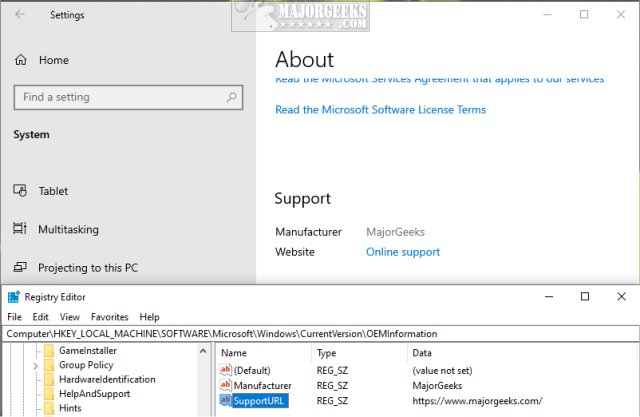
Now that you know what to do, here are all the possibilities. Every key will be a REG_SZ value type.
Value name - Data
Logo - Path to your logo BMP (150 pixels max or it will be automatically scaled)
Manufacturer - System manufacturer name
Model - System Model number
SupportHours Support hours
SupportPhone OEM Support Phone number
SupportURL OEM Support URL
Similar:
comments powered by Disqus






