How to Always Show Full Address or URL in Google Chrome
By Timothy Tibbettson 06/29/2023 |
Google Chrome, by default, hides the https:// and www part of any URL, or web address you type in. If you'd like to see the full address all the time, here's how.
Here is a before and after:


At the time of this tutorial, the option is only available in Google Chrome Canary Build 83.0.4103.0, and we expect it to be available when the stable version reaches that build. You can
Video tutorial:
Open a new tab and type in chrome://flags/#omnibox-context-menu-show-full-urls in the address bar.
Next to the highlighted Context menu show full URLs to Enabled click the dropdown box, and click on Enabled.
Click on Relaunch.
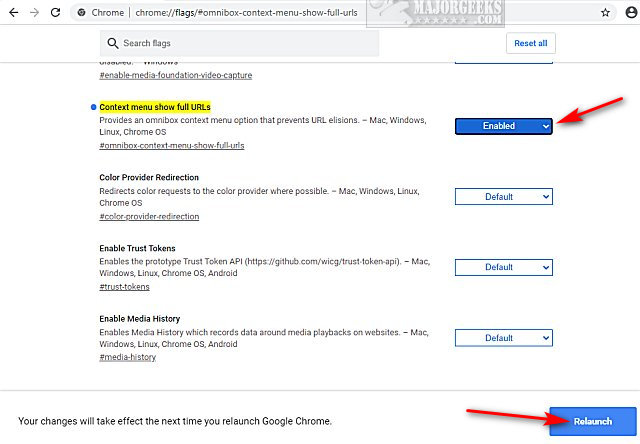
Open any website and right-click on the web address.
Click on Always show full URLs.
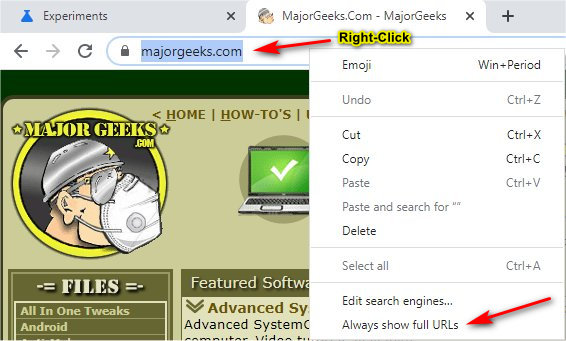
That's it.
Similar:
10 Google Chrome Flags to Improve Your Browsing Experience
How to Delete Autofill Entries from Google Chrome
How to Make Google Chrome and Mozilla Firefox Run Like New Again
comments powered by Disqus
Here is a before and after:


At the time of this tutorial, the option is only available in Google Chrome Canary Build 83.0.4103.0, and we expect it to be available when the stable version reaches that build. You can
Open a new tab and type in chrome://flags/#omnibox-context-menu-show-full-urls in the address bar.
Next to the highlighted Context menu show full URLs to Enabled click the dropdown box, and click on Enabled.
Click on Relaunch.
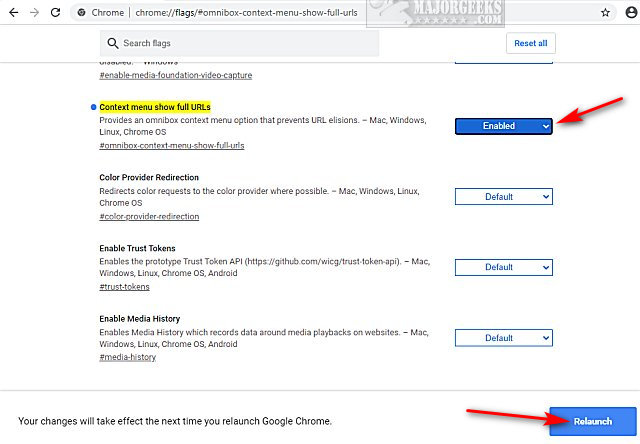
Open any website and right-click on the web address.
Click on Always show full URLs.
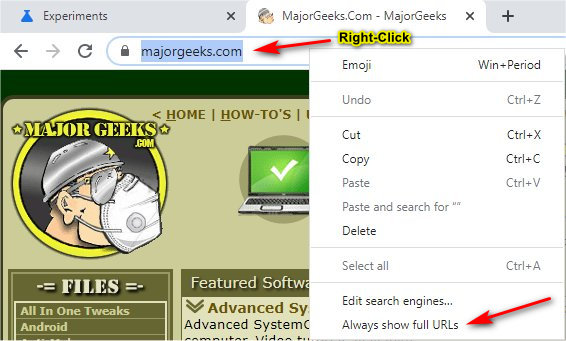
That's it.
Similar:
comments powered by Disqus






