How to Customize Fonts, Colors, Window Size and More With Powershell or Command Prompt
By Timothy Tibbettson 06/30/2023 |
Anyone who has used PowerShell or Comand Prompt might be surprised to find a wealth of options to change font size and type, window size, windows position, colors, and more.
Note that any changes you make only apply to the same way you launched the Command Prompt or PowerShell. For example, if you open Powershell by pressing Win + X, your changes will only appear when you use Win+X. The advantage here is the ability to save different options depending on how you launch PowerShell. See our Powershell and Command Prompt tutorial for different ways to open them.
For our examples, we'll be using the better Powershell, which "replaced" the Command Prompt.
Open PowerShell and right-click on the top bar and click on Properties.
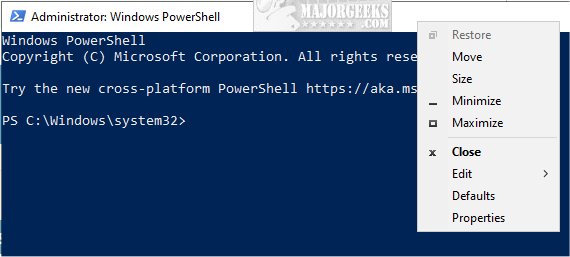
There are five option tabs available, so take your time and check them all out.
Options - Cursor size, modes, keyboard shortcuts, and more.
Font - Pick a font size and style.
Layout - Screen buffer size, Window size, and even Window position.
Colors - Change all your colors including background, text, and opacity.
Terminal - Experimental Termianl settings for colors, background, cursor, colors, and more.
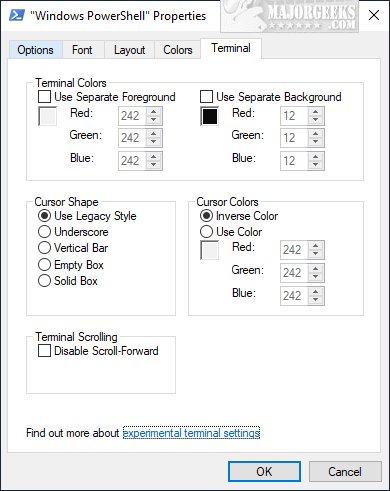
I've been using PowerShell and Command Prompt for years, and I either forgot about these options or maybe I never knew about it. We hope it's something new for you as well.
Similar:
The Ultimate List of Every Known Command Prompt and PowerShell Commands
PowerShell and Command Prompt 101
How-To Run PowerShell or the Command Prompt as Administrator
How to Switch Between Command Prompt or PowerShell on Win+X Menu
How to View, Save, and Clear Your PowerShell and Command Prompt History
How to Add 'Open PowerShell Window Here' as Administrator Context Menu
comments powered by Disqus
Note that any changes you make only apply to the same way you launched the Command Prompt or PowerShell. For example, if you open Powershell by pressing Win + X, your changes will only appear when you use Win+X. The advantage here is the ability to save different options depending on how you launch PowerShell. See our Powershell and Command Prompt tutorial for different ways to open them.
For our examples, we'll be using the better Powershell, which "replaced" the Command Prompt.
Open PowerShell and right-click on the top bar and click on Properties.
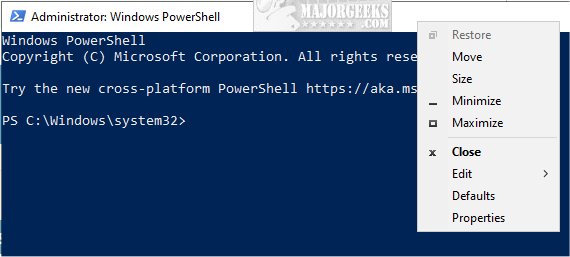
There are five option tabs available, so take your time and check them all out.
Options - Cursor size, modes, keyboard shortcuts, and more.
Font - Pick a font size and style.
Layout - Screen buffer size, Window size, and even Window position.
Colors - Change all your colors including background, text, and opacity.
Terminal - Experimental Termianl settings for colors, background, cursor, colors, and more.
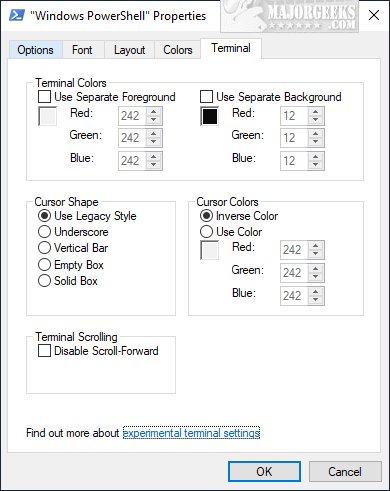
I've been using PowerShell and Command Prompt for years, and I either forgot about these options or maybe I never knew about it. We hope it's something new for you as well.
Similar:
The Ultimate List of Every Known Command Prompt and PowerShell Commands
PowerShell and Command Prompt 101
How-To Run PowerShell or the Command Prompt as Administrator
How to Switch Between Command Prompt or PowerShell on Win+X Menu
How to View, Save, and Clear Your PowerShell and Command Prompt History
How to Add 'Open PowerShell Window Here' as Administrator Context Menu
comments powered by Disqus





